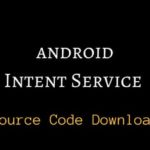Last updated on September 19th, 2018 at 05:33 pm
ANDROID
Android Fragment Example
Android Fragment Example with Source code: Fragment Activity
Android Program of fragment sample code example
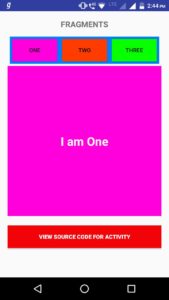

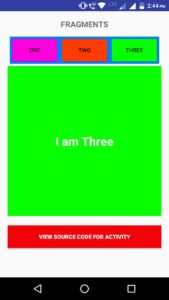
Java Code
import android.app.Activity;
import android.app.FragmentManager;
import android.app.FragmentTransaction;
import android.content.Intent;
import android.os.Bundle;
import android.view.View;
public class FragAct extends Activity {
@Override
protected void onCreate(Bundle savedInstanceState)
{
super.onCreate(savedInstanceState);
setContentView(R.layout.activity_frag);
FragmentManager fm = getFragmentManager();
FragmentTransaction fgtr = fm.beginTransaction();
fgtr.add(R.id.ll1,new MyFragment2());
fgtr.commit();
}
public void openOne(View v)
{
FragmentManager fm = getFragmentManager();
FragmentTransaction ft = fm.beginTransaction();
ft.replace(R.id.ll1,new MyFragment1());
ft.commit();
}
public void openTwo(View v)
{
FragmentManager fm = getFragmentManager();
FragmentTransaction fgtr = fm.beginTransaction();
fgtr.replace(R.id.ll1,new MyFragment2());
fgtr.commit();
}
public void openThree(View v)
{
FragmentManager fm = getFragmentManager();
FragmentTransaction fgtr = fm.beginTransaction();
fgtr.replace(R.id.ll1,new MyFragment3());
fgtr.commit();
}
}
Java Code(MyFragment1)
import android.app.Fragment;
import android.os.Bundle;
import android.support.annotation.Nullable;
import android.view.LayoutInflater;
import android.view.View;
import android.view.ViewGroup;
public class MyFragment1 extends Fragment
{
@Nullable
@Override
public View onCreateView(LayoutInflater inflater, ViewGroup container, Bundle savedInstanceState)
{
super.onCreateView(inflater, container, savedInstanceState);
View v = inflater.inflate(R.layout.fragment_layout1,container,false);
return v;
}
}
Java Code(MyFragment2)
import android.app.Fragment;
import android.os.Bundle;
import android.support.annotation.Nullable;
import android.view.LayoutInflater;
import android.view.View;
import android.view.ViewGroup;
public class MyFragment2 extends Fragment
{
@Nullable
@Override
public View onCreateView(LayoutInflater inflater, ViewGroup container, Bundle savedInstanceState)
{
super.onCreateView(inflater, container, savedInstanceState);
View v = inflater.inflate(R.layout.fragment_layout2,container,false);
return v;
}
}
Java Code(MyFragment3)
import android.app.Fragment;
import android.os.Bundle;
import android.support.annotation.Nullable;
import android.view.LayoutInflater;
import android.view.View;
import android.view.ViewGroup;
public class MyFragment3 extends Fragment
{
@Nullable
@Override
public View onCreateView(LayoutInflater inflater, ViewGroup container, Bundle savedInstanceState)
{
super.onCreateView(inflater, container, savedInstanceState);
View v = inflater.inflate(R.layout.fragment_layout3,container,false);
return v;
}
}
Layout XML Code(activity_frag)
<?xml version=”1.0″ encoding=”utf-8″?>
<LinearLayout xmlns:android=”http://schemas.android.com/apk/res/android”
xmlns:tools=”http://schemas.android.com/tools”
android:layout_width=”match_parent”
android:layout_height=”match_parent”
android:orientation=”vertical”
android:paddingBottom=”@dimen/activity_vertical_margin”
android:paddingLeft=”@dimen/activity_horizontal_margin”
android:paddingRight=”@dimen/activity_horizontal_margin”
android:paddingTop=”@dimen/activity_vertical_margin”
tools:context=”com.andro.tech.androidproject.FragAct”>
<TextView
android:layout_width=”wrap_content”
android:layout_height=”wrap_content”
android:textSize=”@dimen/textsize”
android:layout_gravity=”center”
android:textStyle=”bold”
android:text=”FRAGMENTS”
android:layout_marginBottom=”10dp” />
<TableLayout
android:background=”#0080ff”
android:layout_margin=”5dp”
android:layout_width=”match_parent”
android:layout_height=”wrap_content”>
<TableRow>
<Button
android:layout_margin=”5dp”
android:layout_weight=”1″
android:background=”#ff00dd”
android:layout_width=”wrap_content”
android:layout_height=”wrap_content”
android:text=”One”
android:onClick=”openOne”/>
<Button
android:layout_margin=”5dp”
android:layout_weight=”1″
android:background=”#ff3c00″
android:layout_width=”wrap_content”
android:layout_height=”wrap_content”
android:text=”Two”
android:onClick=”openTwo”/>
<Button
android:layout_margin=”5dp”
android:layout_weight=”1″
android:background=”#08ff00″
android:layout_width=”wrap_content”
android:layout_height=”wrap_content”
android:text=”Three”
android:onClick=”openThree”/>
</TableRow>
</TableLayout>
<LinearLayout
android:id=”@+id/ll1″
android:background=”#08ff00″
android:orientation=”vertical”
android:layout_width=”match_parent”
android:layout_height=”320dp”
android:layout_marginBottom=”20dp”>
</LinearLayout>
<Button
android:layout_width=”match_parent”
android:layout_height=”wrap_content”
android:text=”@string/sourcecode”
android:background=”@color/bgcolor”
android:textStyle=”bold”
android:textColor=”@color/text”/>
</LinearLayout>
Layout XML Code(fragment_layout1)
<?xml version=”1.0″ encoding=”utf-8″?>
<LinearLayout
xmlns:android=”http://schemas.android.com/apk/res/android”
android:orientation=”vertical”
android:gravity=”center”
android:background=”#ff00dd”
android:layout_width=”match_parent”
android:layout_height=”match_parent”>
<TextView
android:layout_width=”wrap_content”
android:layout_height=”wrap_content”
android:text=”I am One”
android:textColor=”#FFF”
android:textStyle=”bold”
android:textSize=”30sp”/>
</LinearLayout>
Layout XML Code(fragment_layout2)
<?xml version=”1.0″ encoding=”utf-8″?>
<LinearLayout
xmlns:android=”http://schemas.android.com/apk/res/android”
android:orientation=”vertical”
android:gravity=”center”
android:background=”#ff3c00″
android:layout_width=”match_parent”
android:layout_height=”match_parent”>
<TextView
android:layout_width=”wrap_content”
android:layout_height=”wrap_content”
android:text=”I am Two”
android:textColor=”#FFF”
android:textStyle=”bold”
android:textSize=”30sp”/>
</LinearLayout>
Layout XML Code(fragment_layout3)
<?xml version=”1.0″ encoding=”utf-8″?>
<LinearLayout
xmlns:android=”http://schemas.android.com/apk/res/android”
android:orientation=”vertical”
android:gravity=”center”
android:background=”#08ff00″
android:layout_width=”match_parent”
android:layout_height=”match_parent”>
<TextView
android:layout_width=”wrap_content”
android:layout_height=”wrap_content”
android:text=”I am Three”
android:textColor=”#FFF”
android:textStyle=”bold”
android:textSize=”30sp”/>
</LinearLayout>
Output :
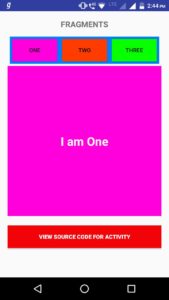
Download Source Code for Android Fragment example
Learn Android
Link1 – Complete Android Programs with Source Code Download
Link 2- Android Interview Questions for Freshers and Beginners
Link 3- MNC’s Jobs Vacancies 2018
Link 4- Java Interview Questions for Freshers and Experience
Android fragment with android fragment example source code | Whatsapp Model
Related Search
activity lifecycle, android developer fragment code example download, android fragment source code example download, android fragment example download, android fragment example source code, android fragment tutorial with source code, android lifecycle example, android list fragment, android multiple fragments in one activity example, android studio fragment example download, android studio fragment example download, android tablet layout example, fragment, fragment activity android for beginners, fragment android studio for beginners, fragment app, fragment example in android studio, fragment examples with simple example, fragment layout, fragment lifecycle, android fragment example source code download