Managing multiple branches in Git can be daunting, especially when juggling urgent tasks across different development environments. While tools like git stash have been the go-to for handling unfinished changes, they come with limitations—such as the risk of losing track of stashed changes. However, Git Worktree, a robust feature, provides a seamless alternative for parallel branch management.
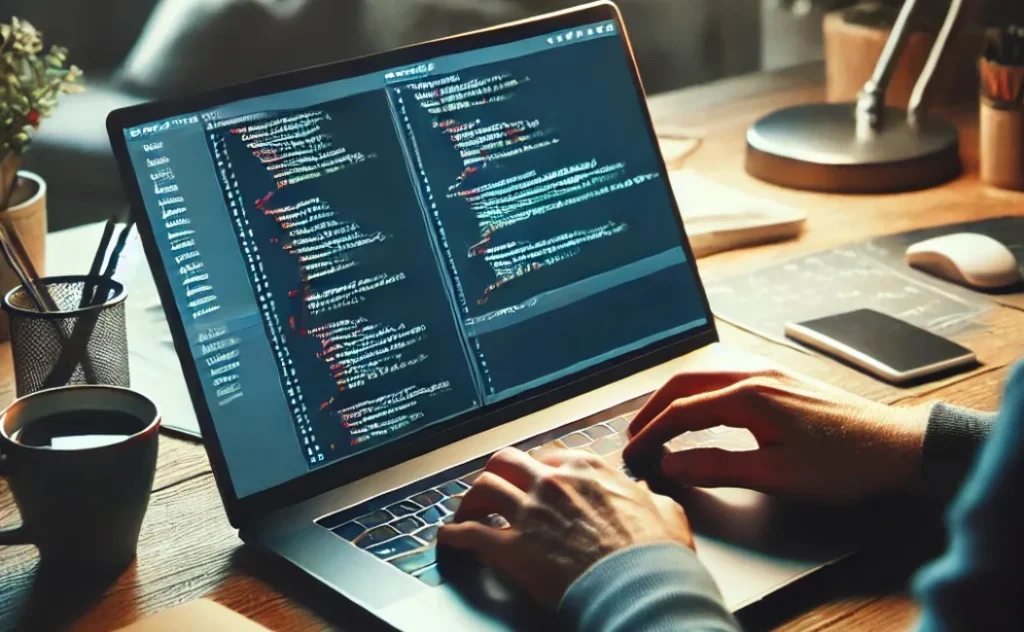
What is Git Worktree?
Git Worktree allows developers to manage multiple working directories, each associated with a different branch, within a single repository. This capability ensures that ongoing work on one branch remains untouched while enabling focused work on another.
Unlike git switch, which moves the working directory to a specified branch within the same local repository, Git Worktree creates an entirely separate folder for the branch. This isolates environments and ensures smoother workflows.
Key Benefits of Git Worktree:
- Parallel Development:
- Developers can work on multiple branches simultaneously without frequent checkouts or risking unfinished changes. For example, you can address urgent bug fixes on the
mainbranch while continuing development onfeature-branch.
- Developers can work on multiple branches simultaneously without frequent checkouts or risking unfinished changes. For example, you can address urgent bug fixes on the
- Simplified Context Switching:
- No need to stash or commit changes when switching branches, reducing potential errors and saving time.
- Isolated Environments:
- Each worktree has its directory, allowing independent testing and dependency management, minimizing conflicts.
Practical Use Case Comparison
Using git stash
Imagine you’re coding on feat/top-dev and need to review a pull request for feat/noob-dev:
- Add changes to the staging area with
git add. - Stash the changes using
git stash. - Switch to the review branch using
git switch feat/noob-dev. - Conduct your review and testing.
- Switch back and retrieve your stashed changes with
git stash pop.
This process can become tedious, especially with frequent branch switching.
Using Git Worktree
A more streamlined alternative:
- Run
git worktree add ../review feat/noob-devto create a separate folder (review) with the branch checked out. - Conduct your review in the new folder using your preferred IDE or editor.
- Remove the worktree with
git worktree remove ../reviewafter the review.
This method keeps your original branch untouched and avoids stash-related complexities.
How to Use Git Worktree:
1. Create a New Worktree:
git worktree add <path> <branch-name>Example:
git worktree add ../feature-branch feature-branch2. List All Worktrees:
git worktree list3. Remove a Worktree:
git worktree remove <path>Example:
git worktree remove ../feature-branchBest Practices for Using Git Worktree:
- Organize Worktrees: Use dedicated directories for worktrees to maintain workspace clarity.
- Avoid Conflicts: Never check out the same branch in multiple worktrees simultaneously.
- Regular Maintenance: Remove unnecessary worktrees to optimize resources.
Why Switch to Git Worktree?
By integrating GitWorktree into your workflow, you can streamline parallel development, reduce errors during context switching, and maintain a cleaner, more organized workspace. Whether for code reviews, debugging, or testing, GitWorktree offers an efficient and safe environment for multi-branch development.