If you’ve ever tried launching Ubisoft Connect only to be slapped with a frustrating login failure message tagged “Error Dolphin-028,” you’re not alone. This error, particularly common on Windows 11 PCs, halts users at the login screen with the cryptic prompt:
“There was an error during your login to Ubisoft Connect. Please restart your client and try again. Error Dolphin-028.”
Let’s fix this bug and walk through the permanent, step-by-step solution—straight from community insights and technical routines that work.
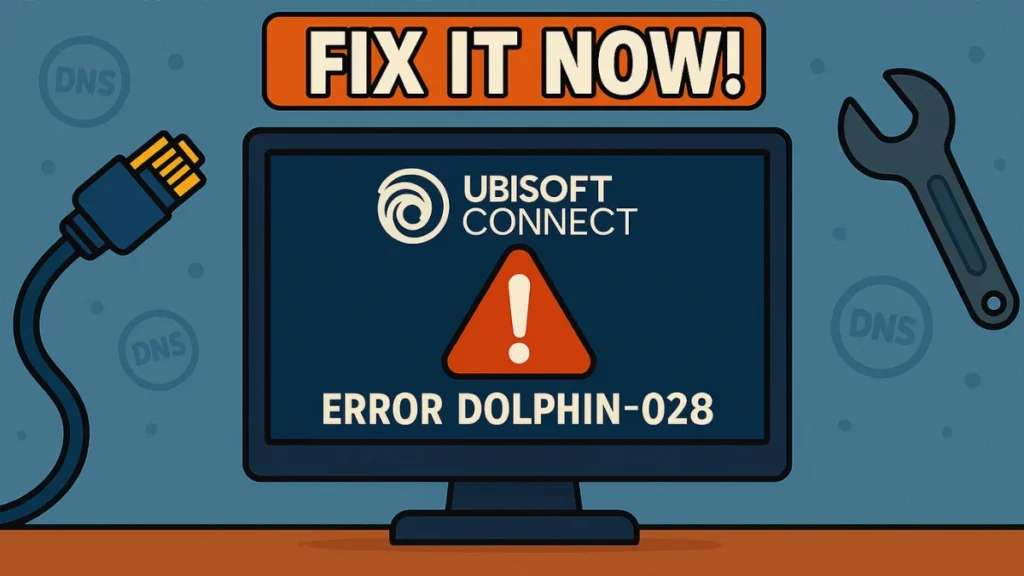
What Causes Dolphin-028?
At its core, Dolphin-028 is a network authentication error. It typically comes from:
- DNS configuration issues
- Cached connection data within Ubisoft Connect
- Corrupt local game save files
- Ethernet-related IP assignment glitches
Step-by-Step Permanent Fix
Step 1: Refresh IP Configuration
Start by clearing and renewing your PC’s IP settings.
- Press
Windows + S→ type CMD - Right-click Command Prompt → select Run as Administrator
- In the terminal, type:
ipconfig /release ipconfig /renew - Close the Command Prompt and restart your PC.
- After reboot, launch Ubisoft Connect as administrator and try logging in.
Step 2: Reset Ethernet Connection (if using cable)
If you’re wired in via Ethernet, a full disconnect-reset sequence may help.
- Unplug your Ethernet cable.
- Restart your PC.
- Plug the cable back in.
- Launch Ubisoft Connect as administrator.
Step 3: Clear Ubisoft Cache Folder
Old login or network tokens stored in cache often block new sessions. Here’s how to clear it:
- Open File Explorer → Go to:
C:\Program Files (x86)\Ubisoft\Ubisoft Game Launcher\cache - Right-click on the
cachefolder → rename it to something likecache.back. - If you’re told the folder is in use:
- Quit Ubisoft Connect from the system tray.
- Retry the rename.
- Relaunch Ubisoft Connect and try logging in.
Step 4: Uninstall and Reinstall Ubisoft Connect
If the error still persists, go nuclear with a clean install:
- Press
Windows + X→ Click Installed Apps - Locate Ubisoft Connect → click ⋮ → Uninstall
- Confirm uninstall and check Delete local save game files
- Restart your PC
- Download the latest installer from Ubisoft’s official site
- Run the installer → Accept the terms → Install → Finish
- Launch, log in, and enjoy seamless access
Why This Fix Works
- IP & DNS reset clears underlying connectivity issues.
- Cache renaming forces Ubisoft to generate fresh login data.
- Full uninstall wipes corrupted binaries and local tokens.
These combined actions reset every potential weak link, from your internet handshake to the app’s internal cache.
Extra Tips If It Still Fails
Switch to Google DNS
- Use 8.8.8.8 and 8.8.4.4 for a more stable connection.
Disable VPNs or Proxies
- Ubisoft Connect sometimes rejects tunneled connections.
Test a Mobile Hotspot
- Temporarily connect through your phone’s hotspot to bypass home network filters.
Final Thoughts
Ubisoft Dolphin-028 isn’t just a glitch—it’s a signal of network instability or corrupt local data. But with the above steps, you’re more than equipped to beat it once and for all.
Still facing issues after trying all this? It might be time to hit up Ubisoft support or check server status at status.ubisoft.com.

