Steam users frequently face an issue when trying to purchase games through Novaplay, encountering an error message “An unexpected error has occurred.” Many users have reported similar issues, especially during major sales events. This article explores possible reasons for this error and provides effective solutions to help you complete your purchases.
What is Novaplay Error
Users report that the error typically appears after the Steam payment dialog opens Novaplay for processing transactions. Some key issues associated with this error include:
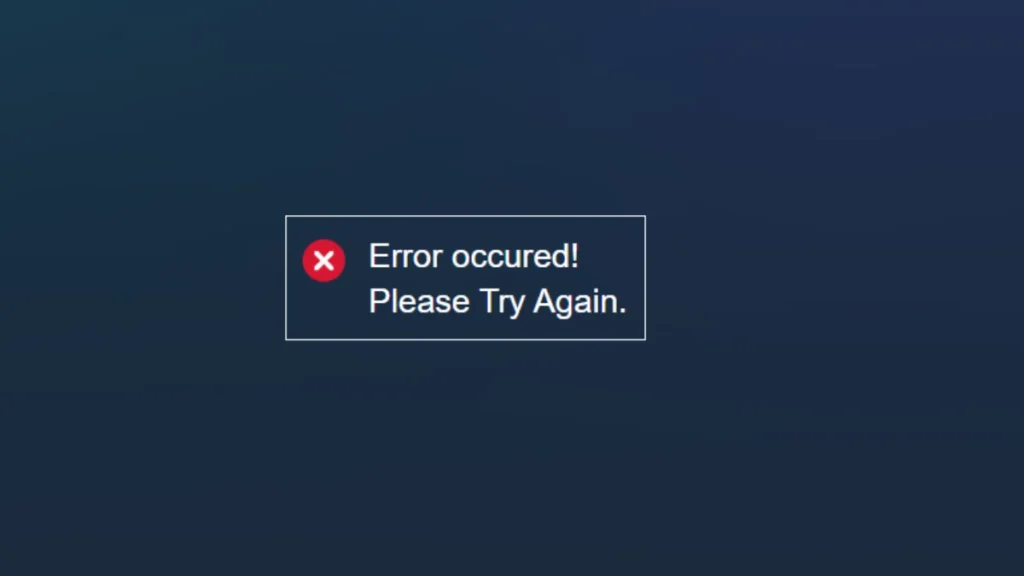
- Transactions freezing after entering OTP.
- Payment failures after multiple attempts, leading to temporary bans.
- The inability to proceed beyond the mobile verification page.
- Server downtimes preventing purchases.
How to Fix the Steam Novaplay Unexpected Error
1. Wait and Retry Transaction Later
Many users have found that waiting for a few hours (or even 48 hours in some cases) resolves the issue. The problem is often caused by:
- Heavy server traffic, particularly during sales events.
- Scheduled maintenance by Novaplay.
- Temporary bans due to multiple failed attempts.
⮞ Tip: Avoid repeated failed attempts within a short time to prevent getting temporarily blocked.
2. Use International Payment Methods
Some users have reported success when switching to international payment options like:
- Visa or Mastercard (with international transactions enabled).
- PayPal (if supported in your region).
⮞ To Enable International Transactions: Contact your bank or enable it through your banking app.
3. Disable VPNs and Proxies
Steam actively blocks transactions made through VPNs and proxy networks. If you’re using one, disable it, restart your device, and try the transaction again.
4. Try Purchasing via Steam Client Instead of Browser
Some users have found that making purchases through the Steam desktop application works better than using a web browser.
⮞ Steps:
- Open the Steam client on your PC.
- Navigate to the Store and add items to your cart.
- Proceed to checkout using Novaplay.
5. Buy Steam Wallet Gift Cards as an Alternative
If Novaplay continues to fail, you can purchase Steam Wallet gift cards from authorized third-party vendors like:
- Amazon
- Flipkart
- GamersGift.com (Trusted by Indian users)
Redeeming these gift cards in your Steam Wallet allows you to complete purchases without using Novaplay.
6. Retry Transactions During Low-Traffic Hours
Novaplay’s servers may struggle to handle peak-hour traffic. Trying your transaction after midnight or during non-peak hours may improve success rates.
7. Ensure Correct Billing Information
Incorrect address or district details in Novaplay’s payment page can cause failures. One user suggested removing brackets from location names (e.g., “Raigarh (MH)” should be “Raigarh”).
8. Contact Steam Support
If none of the above solutions work, reach out to Steam Support:
- Go to help.steampowered.com.
- Select your failed transaction.
- Submit a support request with screenshots.
Final Thoughts
The “Steam Novaplay Unexpected Error” is a frustrating issue, especially when trying to grab time-sensitive discounts. While Novaplay’s servers may be unreliable, alternative methods like using international payment options or Steam Wallet gift cards can help you complete your purchases.
If you’re still facing issues, waiting for 24-48 hours or contacting Steam Support remains the best course of action. Let us know in the comments if any of these solutions worked for you!
Have you successfully fixed the issue? Share your experience in the comments!

