Sonos Error Code 1000 is a common issue that many users encounter when attempting to update their Sonos system. This error is typically a timeout error that occurs during the update or setup process. If you’re facing this issue, don’t worry—we’ve compiled a comprehensive guide with solutions based on user experiences, Sonos community discussions, and expert troubleshooting methods.
There was a problem verifying your Sonos app.
Error code – 1000
What Causes Sonos Error Code 1000?
The main causes of Error 1000 include:
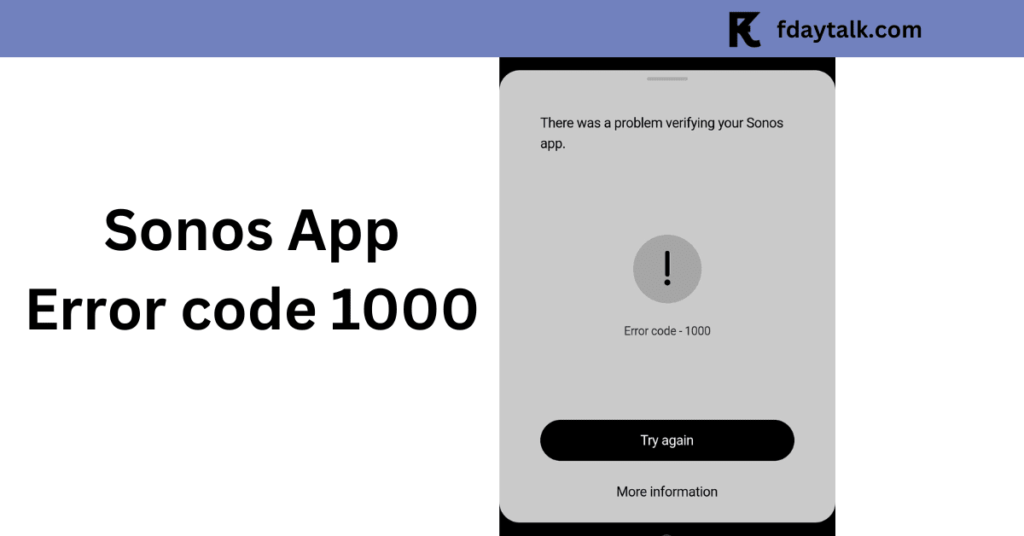
- A timeout while checking for updates.
- Network connectivity issues.
- Conflicts with the new Sonos app.
- Problems with device registration.
- Firewall or VPN interference.
- Compatibility issues with routers.
Now, let’s go through various troubleshooting steps to resolve this issue.
Step-by-Step Fixes for Sonos Error Code 1000
1. Update Using a Different Sonos App
If you’re getting Error 1000 while updating through the mobile app, try using a different platform:
- Mac or Windows: Open the Sonos app on your macOS or Windows computer. Navigate to the Sonos menu (Mac) or Manage menu (Windows) and select “Check for Updates.”
- Alternate Mobile Device: If a computer isn’t available, attempt the update using a different iOS or Android device.
2. Restart Your Sonos System and Network
A simple reboot can often resolve network-related timeouts:
- Power off your router and Sonos devices.
- Wait for at least 5 minutes.
- Restart your router first, then turn on your Sonos devices and attempt the update again.
3. Check Your Wi-Fi Settings
- Switch your Wi-Fi to 2.4 GHz instead of 5 GHz.
- If you’re using a mesh network, try connecting directly to the main router.
- Change your router’s encryption mode to WPA2-only instead of WPA3/WPA2 mixed mode.
- If using a VPN, disable it and retry the update.
4. Factory Reset Your Sonos Device (Only as a Last Resort)
If the issue persists, consider a factory reset on your Sonos device:
- Power off the Sonos speaker.
- Hold the Join button (or Play/Pause button, depending on the model) while turning it back on.
- Keep holding until the light flashes orange, then white.
- Set up the speaker again via the Sonos app.
Note: This will erase all settings on the device, so try other fixes first.
5. Use Ethernet for Updates
Some users reported success by using a wired connection:
- Connect the Sonos speaker directly to the router via Ethernet and attempt the update.
- Once updated, switch back to Wi-Fi.
6. Change DNS Settings
If your router has issues resolving Sonos update servers, try changing your DNS settings to Cloudflare or Google DNS:
- Cloudflare DNS: 1.1.1.1 and 1.0.0.1
- Google DNS: 8.8.8.8 and 8.8.4.4
7. Use an Older Version of the Sonos App
Many users in the Sonos community have found that updating speakers via the older Windows Sonos Controller app works better than the latest mobile app. If the update fails on the new app:
- Download the old Windows Sonos App and try updating from there.
- After updating, switch back to the latest Sonos app for regular use.
8. Check Sonos Community for Updates
If none of these steps work, you’re not alone! Many users have reported Sonos Error 1000 due to recent app updates or firmware issues.
- Check the Sonos Community for similar experiences and potential fixes.
- Contact Sonos Support via live chat or phone.
Frequently Asked Questions (FAQs)
1. Why does Error 1000 occur?
Error 1000 is a timeout issue that happens during an update or speaker registration. It can be caused by network problems, firewall restrictions, or an app glitch.
2. Why does the Sonos app keep failing during updates?
Some users report being stuck in an endless update loop. This is often due to server issues or an app bug. Try using an older version of the Sonos Windows app for updates.
3. Is the new Sonos app broken?
Many users have reported issues with the latest Sonos app. If the update fails, try using an older Windows app or manually updating through another device.
4. How can I register my Sonos speaker if it says “Not Registered”?
If your speaker appears as “Not Registered”:
- Use the Windows Sonos app to complete the update.
- Perform a factory reset and re-add the device.
- Connect directly to your router using Ethernet.
5. Does Error 1000 affect all Sonos speakers?
The issue has been frequently reported with Sonos Roam, Move, Arc, and Subwoofer models.
6. Does Sonos customer support provide a working fix?
Many users reported frustration with Sonos support. It’s recommended to try the community-supported fixes mentioned above first.
7. Can I fix this by changing my router settings?
Yes, try the following:
- Switch to 2.4 GHz Wi-Fi.
- Change encryption settings to WPA2-only.
- Use Cloudflare (1.1.1.1, 1.0.0.1) or Google DNS (8.8.8.8, 8.8.4.4).
- Try connecting via Ethernet instead of Wi-Fi.
8. Should I factory reset my Sonos speaker?
Only as a last resort. Factory resets erase all settings but can help fix persistent issues.
9. Is Sonos intentionally breaking older speakers?
Some users speculate that Sonos is pushing updates to force users to upgrade or use streaming services. However, no official confirmation exists.
Conclusion
Sonos Error 1000 can be frustrating, but the solutions above should help you get your system up and running. Try updating using different apps, rebooting your system, adjusting Wi-Fi settings, and using an Ethernet connection if needed. If all else fails, reach out to Sonos Support for further assistance.
Have you encountered Error 1000 before? Let us know in the comments which solution worked for you!