If you’re suddenly kicked out of Roblox with a message like “We are experiencing technical difficulties. Please try again later. (Error Code: 529)”. This error is usually tied to server overloads, and while it’s largely out of your hands, there are smart steps you can take to potentially fix it—or at least rule out problems on your end.
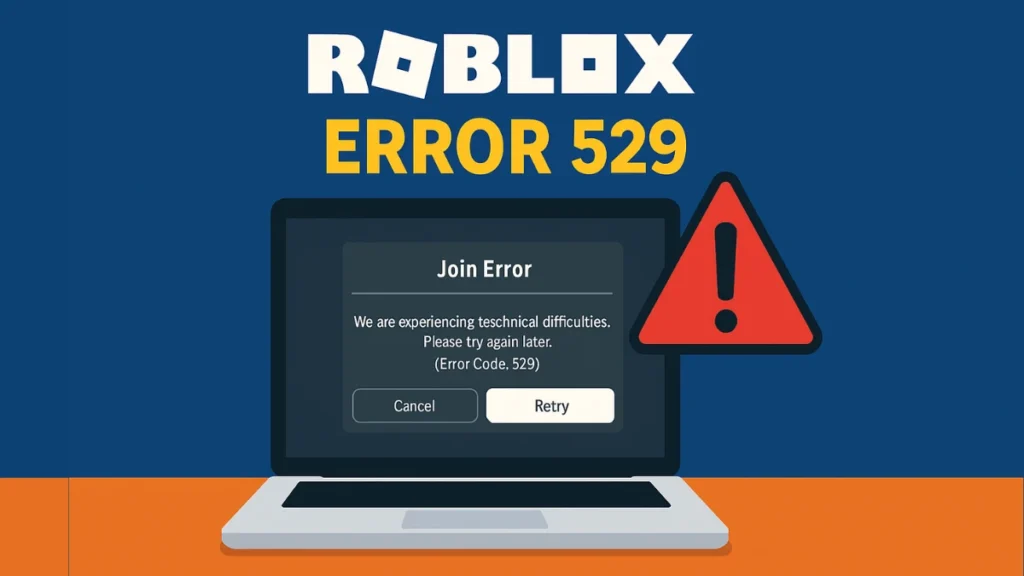
What Is Roblox Error Code 529?
Error 529 is an HTTP error signaling that the Roblox client couldn’t connect to the server. In most cases, this happens when:
- Roblox servers are undergoing scheduled maintenance
- The platform is facing unexpected traffic spikes
- There’s backend instability or DDoS protection triggering false flags
Put simply: your connection can’t talk to Roblox servers. And it’s often because the servers are overwhelmed.
How to Fix Roblox Error Code 529 (Server Overload)
1. Check Roblox Server Status First
Visit status.roblox.com. If Roblox servers are down, nothing on your end can fix it. Just wait it out and check back after 10–30 minutes. You can also monitor live threads on Twitter or Reddit’s r/roblox for real-time user reports.
Tip: Add Roblox status to your bookmarks. It’s often the fastest way to check outages.
2. Switch to a Better DNS (Google DNS)
Sometimes, overloaded DNS servers can slow down or block access to game services. Here’s how to change to Google’s Public DNS:
- Go to Control Panel > Network and Sharing Center > Change Adapter Settings
- Right-click your connection > Properties
- Select Internet Protocol Version 4 (TCP/IPv4)
- Click “Use the following DNS server addresses” and enter:
- Preferred:
8.8.8.8 - Alternate:
8.8.4.4
- Preferred:
- Hit OK and restart your connection
3. Restart Your Router & Device
Basic but powerful. Restarting clears IP conflicts, flushes minor network bugs, and re-establishes new server routes. Unplug your router, wait 30 seconds, and plug it back in.
Combine this with DNS switch for higher success rate.
4. Temporarily Disable Firewall or Antivirus
Security software sometimes flags Roblox as suspicious—especially after updates. Temporarily disable your firewall or antivirus and try launching Roblox. If it works, whitelist Roblox before reactivating protection.
Always re-enable security settings after testing.
5. Log Out and Log Back In
This can refresh your session tokens, especially if the issue is tied to stale login states during peak hours.
- Click the gear icon > Log Out
- Wait 30 seconds
- Log back in and try rejoining a game
6. Try Another Game or Platform
Not all Roblox games are hosted on the same servers. Some games may recover faster than others during an overload. You can also:
- Try Roblox on mobile instead of PC (or vice versa)
- Log in from a different network (e.g., mobile hotspot)
7. Reinstall Roblox
Corrupted files can occasionally trigger this error during reconnect attempts. To reinstall:
- Uninstall Roblox via Control Panel
- Delete leftover files from
AppData\Local - Download and install the latest client from roblox.com
Bonus Tip: Use a Game Booster
Game boosters like LagoFast optimize network paths to reduce ping and bypass congested routes. While they won’t fix server-side issues, they can help stabilize your end of the connection during minor interruptions.
Final Thoughts
Roblox Error Code 529 is mostly out of your control—but you can be proactive. By combining DNS tweaks, network resets, and client refreshes, you can improve your chances of getting back online faster. When Roblox servers are the culprit, your best fix is patience—and knowing how to check the official status early.

