Are you facing the Outlook error 0x800CCC92 when trying to send or receive emails? This error is common across different versions of Microsoft Outlook and is typically accompanied by a message like:
“Receiving reported error (0x800CCC92): Your email server rejected your login. Verify your user name and password for this account in Account Settings.”
This issue usually stems from authentication failures or client-side misconfigurations. The good news? You can fix it with a few targeted steps.
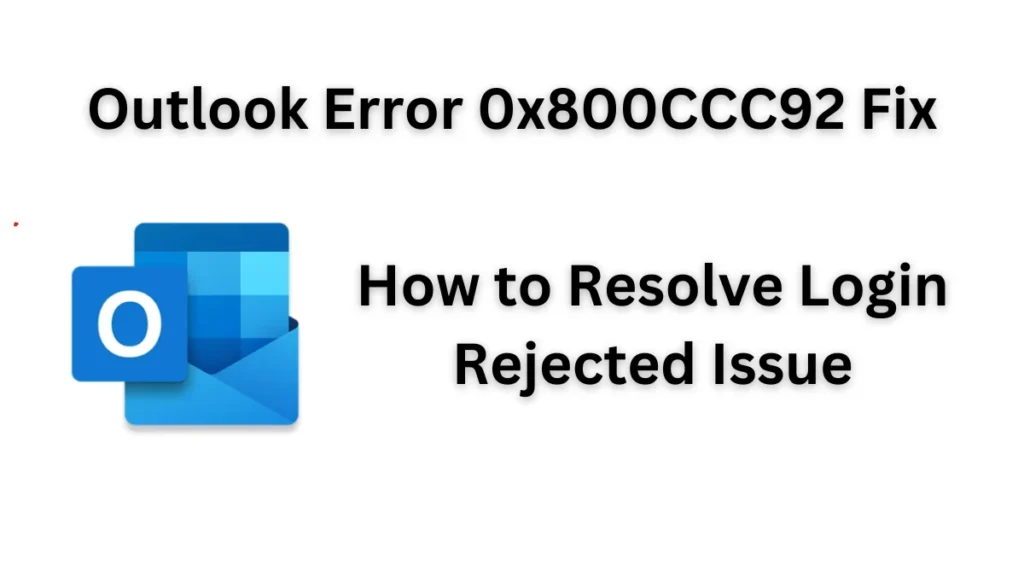
Why Does Outlook Show Error 0x800CCC92?
Microsoft officially recognizes that this error occurs primarily due to:
- Incorrect login credentials
- Misconfigured POP3/IMAP or SMTP settings
- Corrupt Outlook data files (PST/OST)
- Conflicts caused by multiple devices accessing the same email account
- Antivirus or add-in interference
- Large or corrupted PST files
- Recent Microsoft Office or Windows updates
This issue is particularly frequent when using POP3 settings with Outlook.com accounts, where login attempts intermittently fail even when credentials are correct.
How to Resolve Outlook Error 0x800CCC92
1. Verify Your Username and Password
Ensure the full email address is entered as the username, and the password is correct. Test your login through the email provider’s webmail portal.
If you have two-factor authentication enabled, generate an app-specific password and use it in Outlook instead of your standard password.
2. Check Email Server Settings (POP/IMAP/SMTP)
Use the correct server information as recommended by Microsoft:
Outlook.com (POP3):
- Incoming:
outlook.office365.com, Port:995(SSL) - Outgoing:
smtp.office365.com, Port:587(SSL/TLS)
Gmail (POP3):
- Incoming:
pop.gmail.com, Port:995(SSL) - Outgoing:
smtp.gmail.com, Port:465or587(SSL/TLS)
Ensure the same credentials are used for both incoming and outgoing servers.
3. Create a New Outlook Profile
A corrupted profile can trigger this error. Create a new one:
- Go to Control Panel > Mail > Show Profiles > Add
- Set up your account in the new profile and test send/receive functionality
4. Repair Your Outlook Data Files
Corrupt PST files can prevent login authentication. Use Outlook’s built-in repair tool:
- Locate and run
ScanPST.exe - Select your PST file and repair it following the tool’s instructions
For large or deeply corrupted files, consider using professional PST repair tools like Stellar Repair for Outlook.
5. Launch Outlook in Safe Mode
To rule out add-ins or antivirus conflicts:
- Press
Windows + R, typeOutlook.exe /safe, and press Enter
If Outlook works fine in safe mode, disable recently installed add-ins or check antivirus settings.
6. Reset Windows Network Protocols
To resolve potential network stack issues:
- Open Command Prompt as Administrator and run:
netsh winsock reset netsh int ip reset - Restart your PC
7. Reduce PST File Size
Oversized data files may cause performance issues:
- Use Outlook’s Compact Now feature
- Archive older items
- Consider PST splitter tools to manage large files
8. Disable Antivirus Temporarily
Security software can block Outlook’s communication with email servers. Temporarily disable third-party antivirus software and test Outlook.
9. Sign Out from Other Devices
Too many simultaneous logins can trigger server rejection. Sign out from smartphones, tablets, and other email clients temporarily to isolate the issue.
Known Issue: POP on Outlook.com
Microsoft has confirmed that POP users on Outlook.com may encounter this issue when their account is accessed on multiple platforms.
“You may receive a connection error if you configured your Outlook.com account as IMAP in multiple email clients. We’re working on a fix.” — Microsoft Support
Users feedback:
- “Sometimes I get the error, then an hour later it works again. Creating a new profile and resetting network settings didn’t permanently resolve it.” — Lars716
- “Turning POP access off and on helped briefly, but the issue returned.” — chinea01
Until Microsoft provides a permanent resolution, users are advised to consider switching to IMAP or use webmail access as a stable alternative.
Conclusion
Outlook error 0x800CCC92 typically arises from authentication failures, incorrect settings, or client-server sync issues. While the steps above address both temporary and persistent causes, POP3 users—particularly on Outlook.com—may face intermittent errors due to server-side limitations currently being investigated by Microsoft.
To avoid recurring problems, switch to IMAP, ensure up-to-date settings, and use webmail when necessary. For unresolved issues, contact Outlook Support via Outlook.live.com > Help > Contact Support.

