Experiencing missing textures and map errors in Garry’s Mod (GMod) is common, especially when playing custom maps like FNAF, Minecraft, or Pac-Man. Many users, including those switching from unofficial versions, face similar issues. Here’s a straightforward guide to fixing these problems permanently.
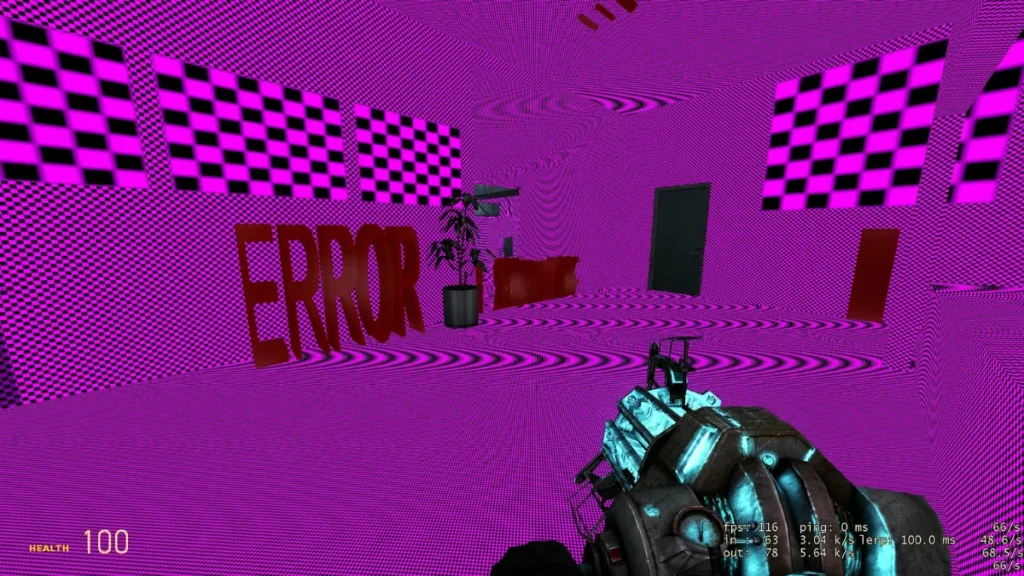
1. Install and Mount Required Source Games
Many maps and addons depend on other Source games, mainly:
- Counter-Strike: Source (CSS)
- Half-Life 2 (including Episodes 1 and 2)
Make sure these games are installed. To mount them in GMod:
- Launch GMod.
- Click the controller icon on the bottom-right of the main menu.
- Checkmark the required games (CSS, HL2, etc.)
2. Manually Installing Missing Textures
If you don’t own the required games, manually installing textures can help:
- Search online for “CSS Textures for Garry’s Mod.”
- Download from a trusted source.
- Extract the downloaded files with WinRAR or 7-Zip.
- Move the extracted content into your
addonsfolder in the Garry’s Mod directory. - Restart GMod.
3. Verify Game File Integrity
Corrupted files might cause errors:
- Open Steam.
- Right-click on Garry’s Mod and select
Properties. - Click on the
Local Filestab. - Choose
Verify Integrity of Game Files.
4. Disable Conflicting Addons
Conflicts between addons often cause texture and map errors:
- Go to the Addons menu in GMod.
- Select
Disable All. - Restart GMod to see if issues persist.
- Re-enable addons individually to identify the culprit.
5. Factory Reset Garry’s Mod
If issues persist, reset GMod:
- Locate Garry’s Mod installation folder.
- Execute
FactoryReset-GMod.bat. - Restart the game.
6. Why Using the Official Version Matters
Some users report issues when using unofficial versions of Garry’s Mod, as these versions lack proper support for Steam Workshop, online servers, and updates. The legal version ensures:
- Full compatibility with Steam Workshop addons
- Seamless multiplayer gameplay
- Automatic updates and bug fixes
If you’re encountering persistent errors, switching to the official version and following the above steps will give you a smoother, error-free Garry’s Mod experience.

