Minecraft players often encounter frustrating errors, crashes, and world corruption issues—whether playing Java Edition, Bedrock Edition, or using mods. This comprehensive guide covers all major error codes, their causes, and step-by-step fixes for Java runtime issues, crashes (Exit Code 1, memory errors), and world load failures.
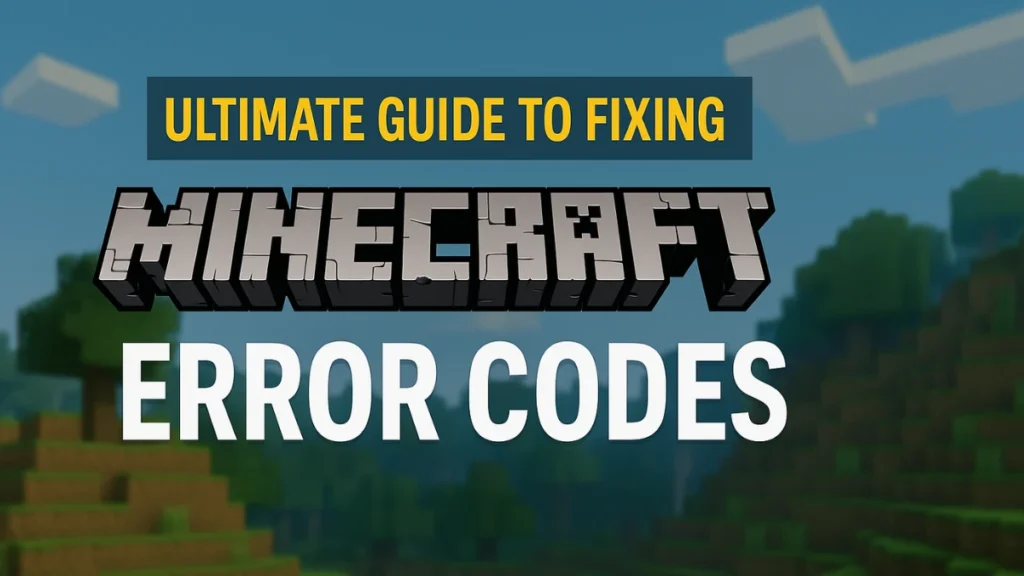
Fix #1: Java Errors in Minecraft
Java issues are the most common cause of Minecraft crashes, especially in Java Edition.
1.1 – Fixing “Java Runtime Environment Missing or Outdated” Errors
Minecraft: Java Edition requires a properly installed Java Runtime Environment (JRE) to run. If Java is missing, outdated, or misconfigured, you may experience:
- Modded Minecraft failing to load
- Instant crashes after clicking “Play”
- Blank screen on startup
- Game fails to launch
- Errors like “Java Virtual Machine not found” or “Could not create the Java Virtual Machine”
Quick Fixes (Step-by-Step)
1. Reinstall Java (Recommended)
- Uninstall Java via Control Panel > Programs > Uninstall
- Download the latest 64-bit Java from Java.com
- Install and restart your PC
2. Set the Correct Java Path in Minecraft Launcher
- Open Minecraft Launcher → Installations → Select your profile → Edit.
- Under More Options, locate the JVM Arguments line.
- Under JVM Arguments, ensure the path points to the correct Java executable:
"C:\Program Files\Java\jdk-17.0.2\bin\java.exe" -Xmx4G -Xms2G ... - (Replace
jdk-17.0.2with your Java version)
3. Allocate More RAM (Modded Minecraft Fix)
- In JVM Arguments, change
-Xmx2Gto-Xmx4G(or higher if you have 8GB+ RAM).
1.2 Common Java Error Codes & Fixes
| Error Code | Cause | Solution |
|---|---|---|
| java.lang.OutOfMemoryError | Not enough RAM allocated | Increase -Xmx value in JVM arguments |
| NoClassDefFoundError | Corrupted mod/world | Remove recent mods or restore a backup |
| OpenGL Context Missing | Outdated GPU drivers | Update graphics drivers (NVIDIA/AMD/Intel) |
| Decryption Operation Failed | Antivirus blocking Java | Add Java & Minecraft to antivirus exceptions |
Fix #2: Fixing Minecraft Crashes (Including Exit Code 1)
Crashes often occur due to mod conflicts, outdated drivers, or memory issues.
2.1 – How to Fix Minecraft Exit Code 1 (Most Common Crash)
Exit Code 1 is a generic crash error that occurs when Minecraft fails to launch properly. It’s often caused by:
- Outdated drivers (GPU, Java)
- Mod conflicts (especially with Fabric/Forge)
- Corrupted game files
- Insufficient RAM allocation
Step-by-Step Fixes
1. Update Graphics Drivers (Critical for rendering issues)
- NVIDIA: Open GeForce Experience → Drivers → Check for Updates
- AMD/Intel: Download latest drivers from:
2. Remove or Reinstall Mods (If using mods)
- Go to
%appdata%\.minecraft\modsand back up the folder. - Delete all mods, then relaunch Minecraft.
- If it works, re-add mods one by one to find the problematic one.
3. Repair Minecraft Installation
- Java Edition:
- Open Minecraft Launcher → Installations → Latest Release → 3 dots (⋮) → Reinstall
- Bedrock Edition (Windows 10/11):
- Open Microsoft Store → Library → Minecraft → Repair
4. Run as Administrator (Fixes permission issues)
- Right-click Minecraft Launcher → Run as Administrator
5. Allocate More RAM (For modded Minecraft)
- In Minecraft Launcher → Installations → Edit → More Options:Copy-Xmx4G -Xms2G(Change
4Gto half your total RAM, e.g.,-Xmx8Gfor 16GB RAM systems.)
6. Check for Java Conflicts (If using mods)
- Some mods require Java 8, others need Java 17+.
- Use Prism Launcher or MultiMC to assign specific Java versions per modpack.
Still Crashing? Try These Advanced Fixes
- Check
crash-reports/in.minecraftfor specific errors. - Delete Minecraft’s Config Files (
%appdata%\.minecraft\options.txt) - Disable Windows Firewall/ Antivirus temporarily.
2.2 – Other Major Minecraft Crash Errors
Minecraft can crash with various error codes, each pointing to different issues. Below are the most common crash errors and how to fix them.
| Error Code | Fix |
|---|---|
| Code -805306369 | Free up RAM (close background apps) |
| Code -1073741819 | Update NVIDIA drivers |
| Code -1073740791 | Update all system drivers |
| “Failed to check session lock” | Delete .lock file in session folder |
Fix #3: World Load Failures & Corruption
Worlds may fail to load due to corruption, mod issues, or save errors.
3.1 – Fix “World Corrupted” Errors in Java Edition
Restore from Backup
- Go to
%appdata%\.minecraft\saves - Locate the corrupted world folder and replace it with a backup.
Use Realms Backup (For Bedrock Players)
- Upload the world to a Minecraft Realm.
- Download it on another device to force a fresh sync.
Remove Problematic Mods/Data Packs
- Faulty data packs or removed mods may corrupt the world
- Check logs and remove suspicious files
3.2 – Unable to Load World (Bedrock Edition Errors)
| Error | Solution |
|---|---|
| “Drowned” Error | Restart device & game |
| “Ghast” (Credentials Conflict) | Sign out & back into Xbox Live |
| “Sugar Cane” (PS4 Account Mismatch) | Use correct linked Microsoft account |
Fix #4: General Troubleshooting for All Errors
These general fixes can solve a variety of launcher and runtime issues across platforms.
4.1 Update Minecraft & Launcher
- Java Edition: Check for updates in the Minecraft Launcher.
- Bedrock Edition:
- Windows: Run
WSResetin Command Prompt. - Consoles: Manually check for updates in system settings.
- Windows: Run
4.2 Check Server Status
- Visit Mojang Status or check @MojangStatus on Twitter for outages.
4.3 Disable VPN/Antivirus
- Some VPNs and security software block Minecraft’s connection.
Final Tips to Prevent Future Errors
- Backup your worlds regularly:
%appdata%\.minecraft\saves - Keep Minecraft, Java, and your GPU drivers up to date
- Avoid using too many mods at once—test in small batches
- Allocate enough RAM for Minecraft (4GB+ for modded setups)
- Run regular disk cleanup and keep system performance optimized
Still Stuck?
- Java Edition Help: Mojang Support
- Bedrock Edition Help: Minecraft Help Center
By following this improved guide, you’ll be able to solve 99% of Minecraft errors—whether it’s Java crashes, world corruption, or authentication issues—and get back to mining, building, and crafting without stress.

