Have you noticed your iPhone front camera behaving strangely after updating to iOS 18? Many users report their selfies appearing flipped or mirrored in unexpected ways. This guide will walk you through all the solutions to fix the inverted camera issue on your iPhone.
Why This Happens
Apple introduced the “Mirror Front Camera” option to match what you see in the preview. When this setting is ON, selfies are saved as a mirror image — which can feel inverted. If that’s not what you want, here’s how to correct it.
Step-by-Step: Turn Off Mirror Front Camera
If your selfies appear flipped after updating to iOS 18, follow these easy steps:
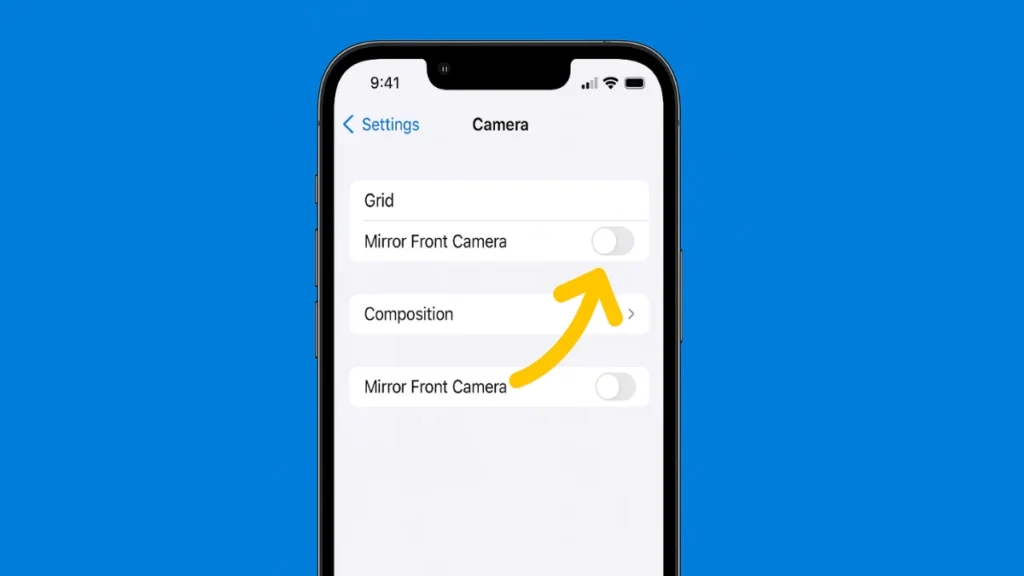
- Exit the Camera app.
- Open the Settings app.
- Scroll down and tap on Camera.
- Under the Composition section, locate “Mirror Front Camera.”
- Turn this option OFF.
- Return to the Camera app — your selfies should now appear correctly.
That’s it! Now your selfies will look the same way others see you — no more inversion.
Additional Fixes if Issue Persists
If turning off “Mirror Front Camera” doesn’t work, try these quick fixes:
1. Force Close the Camera App
- Swipe up from the bottom of the screen (or double-press the Home button)
- Find the Camera app and swipe it up to close it
- Reopen the Camera app
2. Restart Your iPhone
- Hold the Side button + Volume button until the power slider appears
- Slide to power off
- Turn your iPhone back on after a few seconds
3. Check for iOS Updates
- Go to Settings > General > Software Update
- If an update is available, tap Download and Install
4. Reset All Settings (use only if other steps fail)
- Go to Settings > General > Transfer or Reset iPhone > Reset > Reset All Settings
- This won’t delete your data but will reset system settings like Wi-Fi and wallpapers
Still Facing Issues?
If the camera is still acting up after trying all the steps, it’s best to contact Apple Support or visit your nearest Apple Store for a diagnosis.
Final Tip
For most users, turning off the Mirror Front Camera setting fixes the issue instantly. So try that first before diving into the more advanced steps.

