Hulu Error Code P-DEV320 is a common issue that disrupts streaming on devices such as smart TVs, smartphones, and streaming boxes. It typically indicates a communication problem between the Hulu app and Hulu’s servers, caused by network instability, app issues, or server-side errors.
We’re having trouble playing this
It may help if you turn your device off for a minute and then try again. For more information please visit help.hulu.com/video-02
Hulu Error Code: P-DEV320
This article will walk you through practical and effective solutions to resolve the issue, incorporating insights from user experiences and technical know-how.
What Causes Hulu Error Code P-DEV320?
Hulu Error Code P-DEV320 occurs due to:
- Network Issues: Poor or unstable internet connectivity.
- Outdated App or Firmware: Older versions of the Hulu app or device firmware.
- Server Issues: Temporary outages on Hulu’s side.
- Ad-Blocking Configurations: Tools like Pi-Hole or VPNs interfering with ad servers.
- Cache and Data Problems: Corrupted or excessive cached data on the device.
Solutions to Fix Hulu Error Code P-DEV320
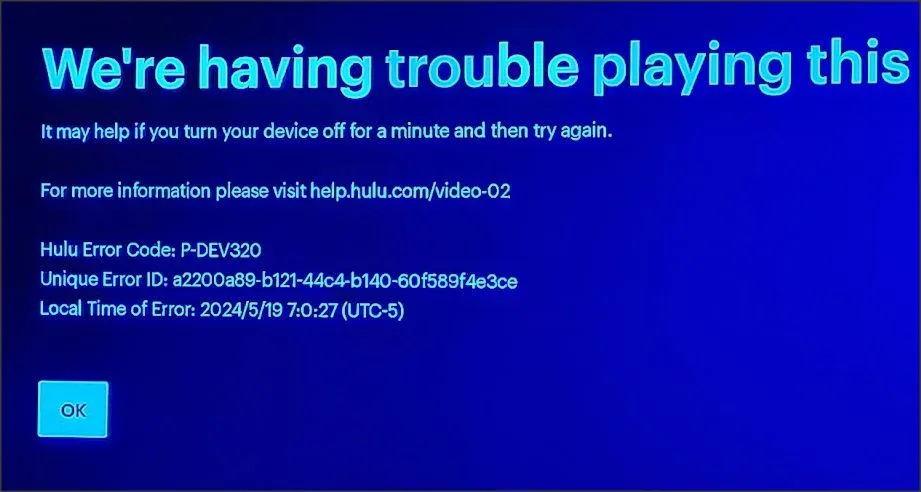
Here are effective solutions to fix Hulu Error Code P-DEV320:
- Switching Display Settings: Change the display refresh rate to 60Hz.
- Clearing Notifications: Enable notifications for the Hulu app to resolve ad-related playback errors.
- Connecting via Disney+ App: Access Hulu content through the Disney+ app to bypass playback issues.
- Developer Mode Adjustments: Toggle HDMI settings and set to HDCP 1.4 mode.
- Using Ethernet Cables: Switch to an Ethernet connection instead of relying on Wi-Fi.
If These Solutions Don’t Work, Try These Recommendation Steps
1. Basic Troubleshooting
- Check Hulu Server Status: Visit sites like DownDetector or Hulu’s official support page to check for outages.
- Restart Your Devices: Power cycle your streaming device and your modem/router. Unplug them for 30 seconds before reconnecting.
- Test Another Device: Attempt streaming on another device or internet connection to identify if the issue is specific to your device.
2. Clear App Cache and Data
Corrupted cached data can cause playback issues. Clear the cache and app data using the steps below:
- For Android Devices: Go to Settings > Apps > Hulu > Storage > Clear Cache.
- For Fire TV: Settings > Applications > Manage Installed Applications > Hulu > Clear Cache.
- For Web Browsers: Clear your browser cache and cookies.
3. Update the Hulu App
Ensure your Hulu app is running the latest version:
- Open the app store on your device.
- Search for “Hulu.”
- Check for and apply any available updates.
4. Use an Ethernet Connection
Switch from Wi-Fi to a wired Ethernet connection to improve network stability. If this isn’t an option, toggle between 2.4GHz and 5GHz Wi-Fi bands to see which performs better.
5. Adjust Developer Settings on Android TV or Nvidia Shield
- Unlock Developer Mode: Go to Settings > About > Tap “Build Number” seven times.
- Navigate to Developer Options.
- Set HDMI mode to HDCP 1.4.
- Reboot your device.
6. Disable Ad-Blockers or VPNs
Ad-blocking tools like Pi-Hole or VPNs can disrupt communication with Hulu’s ad servers. Temporarily disable them and check if Hulu works. If this resolves the issue, whitelist Hulu’s domains in your ad-blocker.
7. Reassign the IP Address
- Restart your router to automatically assign a new IP.
- Alternatively, manually set a static IP through your router settings.
8. Enable/Disable Wi-Fi Roaming
Wi-Fi roaming settings can interfere with Hulu playback. Toggle this feature on or off and test the connection.
Contact Hulu Support
If none of the above methods work, contact Hulu support at (888) 265-6650 or email them at [email protected]. Be sure to include details like your error code (P-DEV320), device model, and the steps you’ve already tried.
Frequently Asked Questions
1. What does Hulu Error Code P-DEV320 mean?
This error signifies a communication issue between your Hulu app and Hulu’s servers. It’s often related to connectivity problems or outdated app versions.
2. Does this error occur only on specific devices?
No. Hulu Error Code P-DEV320 can appear on any device, including Android TVs, Fire Sticks, smartphones, and web browsers.
3. Is Hulu Error Code P-DEV320 related to ads?
Yes, in some cases, the error may occur due to issues with Hulu’s ad servers, especially when using ad-blockers or VPNs.
4. Can restarting the app fix this issue?
Yes, restarting the Hulu app can resolve temporary glitches. Ensure the app restarts fully before testing playback again.
5. Why does Hulu Error Code P-DEV320 affect some titles but not others?
This can occur if certain titles have specific ad configurations or if the content’s servers are experiencing issues.
6. What internet speed is required for Hulu?
Hulu recommends a minimum of 3 Mbps for its library, 8 Mbps for live streaming, and 16 Mbps for 4K content. Slow internet can trigger playback errors.
7. Will reinstalling the app help?
Yes, uninstalling and reinstalling the app can fix corrupted files or incomplete updates, which may be causing the error.
8. How can I prevent this error in the future?
Ensure your Hulu app is always updated, maintain a stable internet connection, and regularly clear cache and data to prevent app malfunctions.
Does Hulu provide compensation for errors?
In some cases, Hulu may offer account credits for prolonged outages or persistent issues. Contact support for more details.
By following these steps, you should be able to resolve Hulu Error Code P-DEV320 and enjoy uninterrupted streaming. If the problem persists, stay patient—the error is often temporary and may resolve on its own.