If you’re encountering Error Code 95365 while using Wealthsimple Tax, TurboTax, or other tax software when submitting your return via NETFILE. This error has become increasingly common in 2025 and stems from how capital gains from T3 slips are reported in Schedule 3 and Form T936.
The Canada Revenue Agency (CRA) has acknowledged this as a known issue, and it affects multiple tax platforms. Here’s what the error means, why it’s happening, and how you can fix it properly without putting your return at risk.
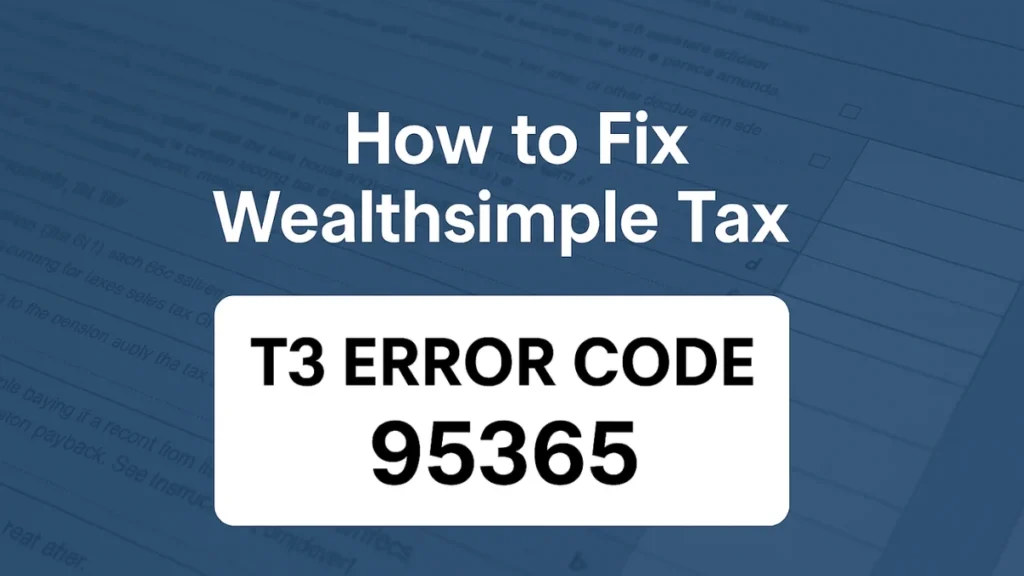
What is CRA Tax T3 Error Code 95365?
Error 95365 typically means that there’s a mismatch between the values on your T3 slip, Schedule 3, and Form T936. NETFILE rejects returns if those forms don’t align exactly — and even a difference of one cent can cause your entire tax return to be denied.
CRA has issued the following specific conditions that trigger this error:
- Schedule 3 Line 17600 > Form T936 Line 68140
- Line 68140 is filled, but Line 17600 is missing
- Line 68140 is filled, but Line 68150 is missing (or vice versa)
- Line 68150 > Line 68140
Why T3 Capital Gains Are Triggering NETFILE Errors in 2025
While it appears to be a taxpayer entry issue, the true cause is a mix of system-level validation rules and how software maps the fields. In many cases:
- Cents reported on T3 slips (e.g., Box 52 = $80.81) are not being rounded properly
- Some platforms fail to carry over totals from Boxes 52 and 53 into Form T936 automatically
- When T3 slips are shared with a spouse, a mismatch of 1 cent in each half causes the CRA’s system to reject the file
- CRA systems do not accept values below $1, yet some software still tries to transmit cents, which leads to errors
Checklist: What to Review Before Filing T3 Slips
| Form Area | Trigger Description |
|---|---|
| T3 Box 52 & 53 | Amounts not matching Box 21, or reporting cents (e.g., $0.81) |
| Schedule 3 | Line 17600 value doesn’t align with Form T936 values |
| Form T936 | Missing entries on Line 68140 and/or Line 68150 |
| Spouse sharing | Uneven split of T3 amounts (e.g., $0.03 vs $0.04) causing mismatch during validation |
Step-by-Step Fixes for Error 95365
1. Round All Entries to the Nearest Dollar
CRA does not accept cents in NETFILE for capital gains. If Box 52 = $80.81 and Box 53 = $0.19, round to $81 and $0 respectively. Make sure:
- Box 21 = Box 52 + Box 53
- Line 17600 (Schedule 3) = the capital gain from T3 slips
- Line 68140 (Form T936) = rounded value, matching Line 17600
- Use override if your software allows it to remove cents from Line 68140
Example: If your Form T936 auto-fills $1890.50, override it to enter $1890.00.
CCH Taxprep states: “CRA rounds up the cents and gets an error message indicating the information doesn’t match.” So manual rounding avoids this entirely.
2. Use Box 53 Only (When Possible)
Some users and tax professionals suggest deleting Box 52 and entering the full capital gain in Box 53, especially if both Boxes 52 and 53 split gains before and after June 24.
Example Fix:
- Box 21: $100
- Box 52: delete
- Box 53: $100
This has resolved NETFILE rejection for several filers. It also aligns Box 21 directly with Box 53.
3. Correct Entries on Form T936
Ensure your Form T936 looks like this:
- Line 68140 = Capital gains amount (rounded)
- Line 68150 = Inclusion amount (50% of Line 68140)
- If Line 68140 – Line 12 (inclusion rate) = 0, set Line 68150 = 1
Some users report that their tax software does not generate Form T936 automatically. If that’s the case, manually add it and ensure values are correctly entered.
4. Handling Spousal Slips: Be Precise
If you’re splitting T3 slips with your spouse, make sure each side receives an exact amount, down to the cent. If you’re splitting $0.07, divide it as $0.04 and $0.03, then manually adjust one side by a cent to match.
CRA requires both halves to be equal post-split, or your NETFILE will be rejected.
5. Avoid Repeated NETFILE Attempts
CRA locks your NETFILE access after 5 failed attempts, requiring you to call and unlock your account. This limitation applies across all software platforms — not just Wealthsimple.
Tip: Make all adjustments before attempting to resubmit to avoid being locked out.
6. Consider Manual Filing if All Else Fails
If your software doesn’t allow overrides or the error persists, consider printing and mailing your return. CRA processing time by mail is 4–6 weeks, while digital returns take around 2 weeks after acceptance.
Wealthsimple and TurboTax have advised users to mail in returns while CRA works on a fix.
Platform-Specific Status (as of March–April 2025)
| Platform | Status |
|---|---|
| Wealthsimple | Issue acknowledged, no fixed timeline |
| TurboTax | Moderators confirm error is unresolved, workarounds exist |
| UFile | Affected by same error, no permanent solution yet |
| CANTAX/Taxprep | CRA guidance provided on manual rounding and adjustments |
| GenuTax | Many users reported successful submission with small gains |
Final Tips and Summary
| Step | What to Do |
|---|---|
| Remove cents | Round all capital gains to whole dollars |
| Match values across forms | Box 21 = 52 + 53, Line 17600 = Line 68140 |
| Use Box 53 only | Delete Box 52 and shift full value to Box 53 if allowed |
| Add Form T936 manually | Ensure Lines 68140 and 68150 are correctly filled |
| Spousal splits | Ensure perfectly equal splits down to the cent |
| Limit resubmissions | Do not retry NETFILE more than 5 times |
| Paper file if needed | Consider mailing your return if digital submission fails repeatedly |
Conclusion
CRA Error Code 95365 is frustrating, but not unfixable. It mostly comes down to rounding issues, form mapping inconsistencies, and spousal slip precision. While CRA and software vendors are still working on a universal solution, these adjustments have helped many taxpayers successfully file their returns.
If you’re nearing the filing deadline and cannot resolve the error digitally, consider mailing your return. And above all — do not keep submitting errors through NETFILE, as it could lock your account.
If this article helped you, share it with others facing the same issue. You might save them hours of frustration.

