FragPunk, the fast-paced 5v5 hero shooter, has caught the attention of FPS enthusiasts since its release on March 6, 2025. However, several players are facing frustrating issues where FragPunk won’t launch, freezes on startup, or simply refuses to work properly on Steam.
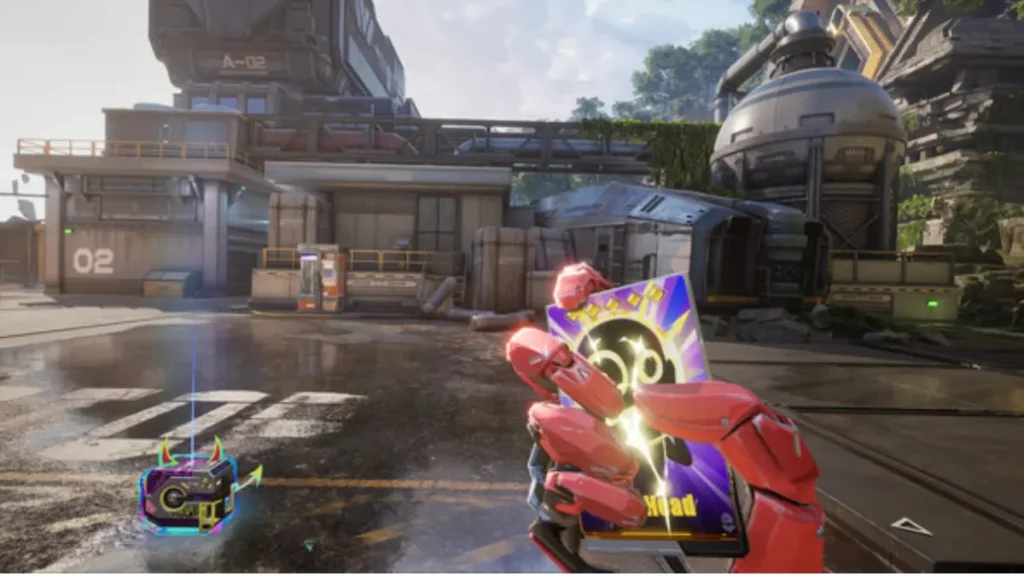
If you’re dealing with FragPunk not working on Steam, this troubleshooting guide will help you fix launch issues, black screen errors, crashes, and other common problems.
1. Confirm Your PC Meets FragPunk System Requirements
Before diving into fixes, it’s important to check if your system meets FragPunk’s minimum requirements. If your hardware is below spec, the game may crash or fail to launch entirely.
Minimum System Requirements (2025)
| Component | Minimum Requirement |
|---|---|
| OS | Windows 10 64-bit |
| Processor | Intel Core i7-4790 / AMD Ryzen 3 3100 |
| RAM | 8 GB |
| Graphics Card | Nvidia GTX 750 TI / AMD RX 550 / Intel Arc A380 |
| DirectX | Version 11 |
| Storage | 40 GB available space |
If your system meets or exceeds these specs, proceed with the fixes below.
2. Verify FragPunk Game Files on Steam
Corrupted or missing files are one of the top reasons FragPunk won’t launch on Steam.
How to Verify Game Files:
- Open Steam and go to your Library.
- Right-click on FragPunk.
- Select Properties > Local Files.
- Click Verify Integrity of Game Files.
Steam will scan the files and automatically repair any damaged ones.
3. Clear Steam Download Cache
A corrupted download cache can sometimes prevent games from launching correctly.
Steps to Clear Download Cache:
- Open Steam.
- Go to Steam > Settings.
- Select the Downloads section.
- Click Clear Download Cache.
Restart Steam and try launching FragPunk again.
4. Update Graphics Drivers
Outdated GPU drivers can cause crashes and black screen errors when launching FragPunk.
- For NVIDIA Users: Use GeForce Experience to check for updates.
- For AMD Users: Use Adrenalin Edition to update your drivers.
Alternatively, you can manually download the latest drivers from your GPU manufacturer’s website.
5. Run Steam and FragPunk as Administrator
Sometimes, games need elevated permissions to run properly.
Steps:
- Right-click on the Steam shortcut and choose Run as Administrator.
- Do the same for the FragPunk shortcut (if you have a desktop shortcut).
This can resolve silent crashes where the game fails to launch with no error.
6. Disable Overlays (Steam, Discord, GeForce Experience)
Certain in-game overlays can conflict with FragPunk, especially if they inject graphics or capture elements.
How to Disable Overlays:
Steam:
- Right-click FragPunk > Properties > Uncheck Enable Steam Overlay while in-game.
Discord:
- Go to Settings > Game Overlay and toggle it Off.
GeForce Experience:
- Open GeForce Experience > Settings > General and toggle In-Game Overlay off.
Disabling these overlays can improve compatibility and stability.
7. Temporarily Disable Antivirus and Firewall
Overprotective antivirus software or third-party firewalls might block some of FragPunk’s processes, preventing it from launching.
What to Do:
- Temporarily disable your antivirus software.
- Disable the Windows Firewall or any third-party firewall.
- Launch FragPunk to see if the issue is resolved.
- If the game launches, add FragPunk as an exception in your antivirus and firewall settings.
8. Check for Windows Updates
Outdated versions of Windows can cause compatibility problems with newer games.
Steps to Check for Updates:
- Open Settings > Update & Security > Windows Update.
- Click Check for updates.
- Download and install any available updates.
Keeping your OS updated can improve compatibility with FragPunk and other modern games.
9. Reinstall FragPunk (As a Last Resort)
If none of the previous steps work, a clean reinstall might be necessary.
Reinstallation Steps:
- Uninstall FragPunk from your Steam Library.
- Restart your computer.
- Reinstall the game from Steam.
This ensures you have a fresh copy with no corrupt files.
Quick Fix Summary Table
| Issue | Recommended Fix |
|---|---|
| Game won’t launch | Verify game files & clear cache |
| Black screen error | Update GPU drivers & disable overlays |
| Silent crash (no error) | Run game as Administrator |
| Antivirus blocking | Add FragPunk as an exception |
| Persistent issues | Reinstall FragPunk |
Conclusion
Whether you’re dealing with FragPunk not launching, black screens, or constant crashes on Steam, these fixes cover the most common causes and solutions. Start with basic steps like verifying files and updating drivers, and if needed, move to advanced troubleshooting like clearing the cache or reinstalling the game.
If you found this guide helpful, share it with fellow players — and if you discover new fixes, let us know in the comments!

