If you’re encountering the ‘basupsrvccnfg.exe Application Error’—especially after launching Autodesk apps or during system startup. This error is linked to the BASupSrvcCnfg.exe file, a component of the N-able Take Control Agent or SolarWinds MSP Agent, widely used for remote desktop access.
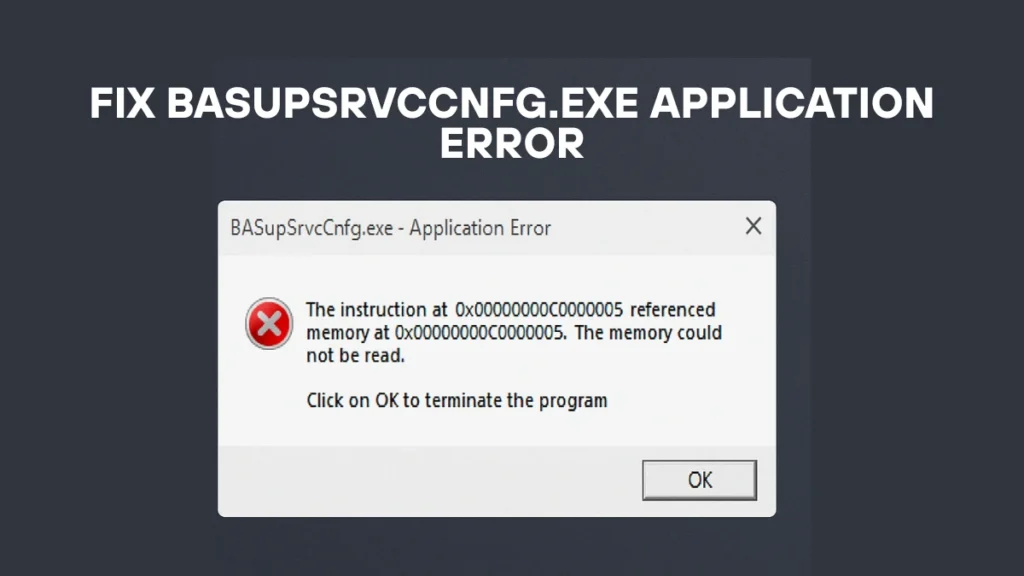
What Is basupsrvccnfg.exe?
The basupsrvccnfg.exe file belongs to SolarWinds N-able MSP Anywhere or N-able Take Control Agent. It configures background services required for remote IT management.
- Default Location:
C:\Program Files (x86)\BeAnywhere Support Express\GetSupportService_N-Central - Legitimacy: It is a signed executable by SolarWinds Worldwide, LLC, but it’s not essential for Windows.
- Behavior:
- Launches per user session
- Can run multiple instances on terminal servers
- May cause focus-stealing, high CPU usage, or crash errors
Common Error Messages
You might see any of the following:
basupsrvccnfg.exe - Application Error. The instruction at "0xXXXXXXXX" referenced memory at "0xXXXXXXXX". The memory could not be read/written.The application failed to initialize properly.basupsrvccnfg.exe is not a valid Win32 application.
How to Fix ‘basupsrvccnfg.exe Application Error’
Method 1: Disable from Startup (Temporary Fix)
Prevents the app from auto-launching during startup.
Steps:
- Press
Win + Ito open Settings. - Go to Apps → Startup.
- Find Enable Tech Control Agent.
- Toggle it OFF.
This stops it from launching, which may resolve the error—especially helpful after a recent update like Autodesk’s.
Method 2: Permanently Disable via Registry Editor
Caution: Editing the registry can break your system. Backup before making changes.
Steps:
- Press
Win + R, typeregedit, and hit Enter. - Navigate to:
HKEY_LOCAL_MACHINE\SOFTWARE\WOW6432Node\Microsoft\Windows\CurrentVersion\Run - Right-click
Run> Export (backup registry). - Look for key like:
BASupSrvcCnfg_LOGICnow - Right-click > Delete.
- Restart your system.
This permanently disables the agent from auto-starting.
Method 3: Use System Configuration (MSConfig)
- Open Run (
Win + R) → typemsconfig→ press Enter. - Go to Startup tab.
- Click Open Task Manager.
- Find N-able Agent → Right-click → Disable.
Disabling it may stop some remote features like chat support, but can eliminate the error.
Method 4: Verify File Integrity & Location
Sometimes malware mimics this file. Do this:
- Right-click the process in Task Manager → Open file location.
- Ensure it is in:
C:\Program Files (x86)\BeAnywhere Support Express\...
If it’s in C:\Windows\System32 or any suspicious folder, scan with antivirus tools like Malwarebytes or Security Task Manager.
Method 5: Clean Up System & Repair Files
Corrupted files may cause the issue.
Steps:
- Open Command Prompt (Admin).
- Run:
sfc /scannow - Once done, run:
DISM.exe /Online /Cleanup-image /Restorehealth
These commands scan and fix system files without losing data.
Bonus Tips
- Uninstall unused VPNs or virtual adapters (they conflict with remote agents).
- If using Autodesk, roll back updates or try clean reinstall.
- Monitor Task Manager for excessive CPU/memory usage by this process.
Should You Remove It?
- Keep it if you’re using N-able or SolarWinds agents for remote access.
- Remove or disable it if you’re not using these tools or facing errors.
According to user polls, 67% chose to remove the file due to system issues.
Frequently Asked Questions (FAQs)
Q1. Is basupsrvccnfg.exe a virus?
Not inherently. But it can be mimicked by malware. Always check the file location and signature.
Q2. Can I uninstall it?
Yes—uninstall via Control Panel → Programs → SolarWinds N-Able MSP Anywhere Service.
Q3. Why are there multiple instances running?
Each user session (especially on servers) gets one instance. This is by design.
Q4. Will removing it affect remote support?
Yes. Chat and remote functions may stop working.
Q5. What causes the application error?
Corruption due to updates, permission issues, or system conflicts (like with Autodesk apps).
Final Thoughts
The basupsrvccnfg.exe error is annoying—but manageable. Disabling it via startup settings, registry editor, or MSConfig typically resolves the problem. Just ensure you’re not actively using the remote control software before disabling it.
Always backup your system before making changes to registry or startup settings.

