In internet every click matters. As users, we want to know where a link will lead us before we decide to click it. Google Chrome, always at the forefront of user-friendly features, has a solution: the Link Preview feature.
What is Link Preview?
Link Preview is a feature in Google Chrome, allows users to preview the content of a link without leaving the current page. It opens an interactive window that displays the linked page, providing a sneak peek into what lies beyond the hyperlink. This feature works on both regular windows and in Incognito mode.
Enabling Link Preview
Activating the Link Preview feature is a straightforward process. Before you begin, ensure that your Google Chrome browser is updated to the latest version. Follow these steps:
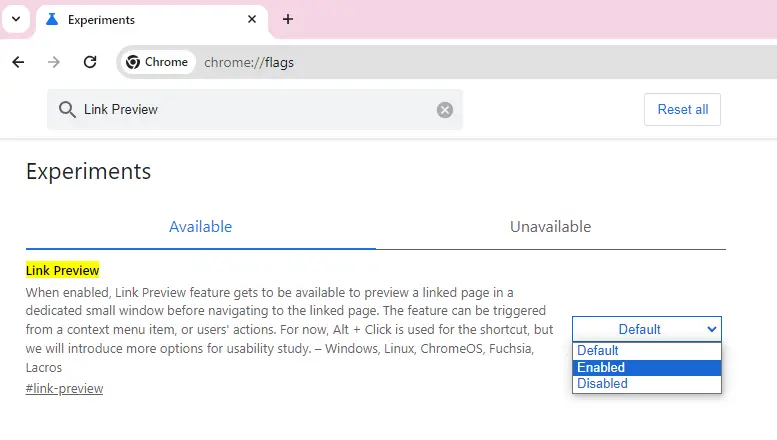
- Launch Google Chrome.
- In the address bar, type
chrome://flagsand press Enter. - In the search box, type
Link Preview. The related setting will appear. - Use the drop-down menu of the Link Preview setting and select
Enabled. - Click the
Relaunchbutton to restart the browser.
Now! You’ve successfully enabled the Link Preview feature.
Using Link Preview
Now that you’ve enabled Link Preview, it’s time to put it to use. Here’s how:
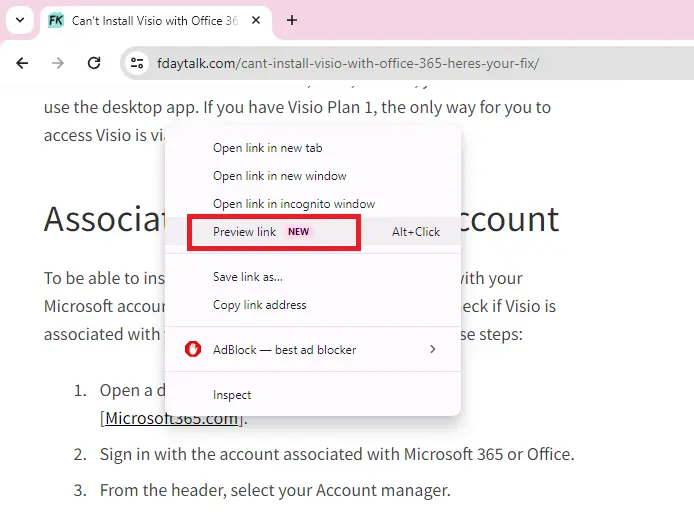
- Open a webpage in Chrome.
- Right-click on a link.
- Select
Preview linkfrom the right-click menu. An interactive window will open. - Allow the webpage to load completely in the preview window. Be careful not to click anywhere else, as this will close the preview window.
- Alternatively, you can use
Alt+left mouse buttonon a link to open the preview window.
When you open the preview window, you can move it anywhere on your desktop screen. But remember, you can’t change its size – it’s fixed. Even if you switch to other tabs, apps, or programs, the preview window stays on top. What’s cool about this feature is that it lets you open multiple preview windows from different tabs to preview various linked pages. However, keep in mind that you can only open one preview window per tab.
Disabling Link Preview
If you decide that Link Preview isn’t for you, disabling it is just as easy as enabling it. Simply return to the Link Preview setting in chrome://flags, select Disabled from the drop-down menu, and restart your browser.
Conclusion
The Link Preview feature in Google Chrome is a handy tool that enhances your browsing experience by providing a quick look at linked pages without navigating away from your current page. It’s just one of the many ways Chrome is making the internet more user-friendly. Give it a try and see the difference it makes in your browsing experience!
Source: via

