Windows installation errors can be frustrating, especially when you encounter install error 0x80070103. This error usually occurs when Windows tries to install a driver that is either already installed or incompatible with your system. In this guide, we’ll walk you through the best solutions to fix this issue.
What is Windows Install Error 0x80070103?
The install error 0x80070103 typically appears during Windows Update when a driver installation fails. It usually means:
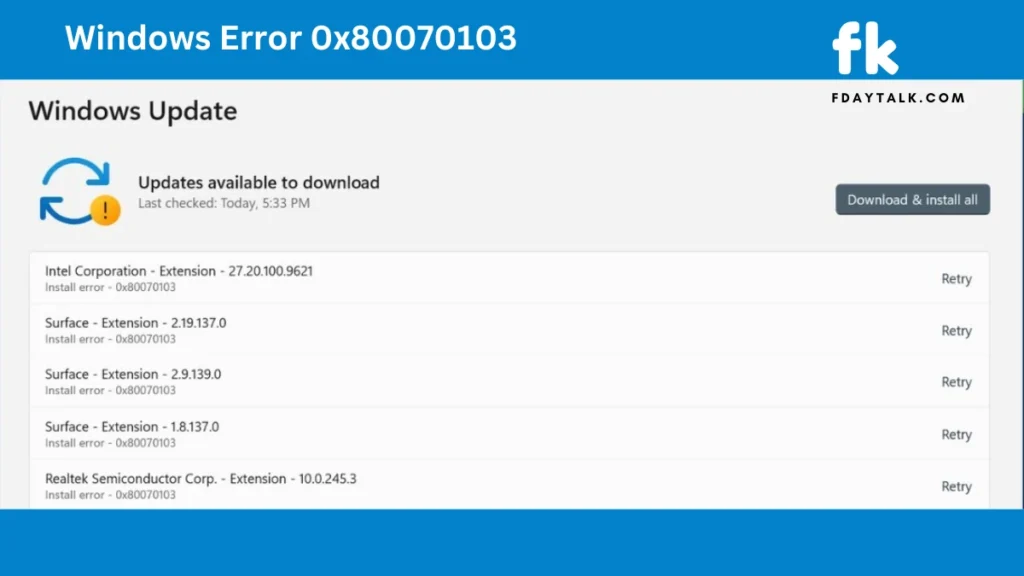
- The driver is already installed on your device.
- Windows is trying to install a less compatible driver.
How to Fix Windows Error 0x80070103
Follow these step-by-step solutions to resolve the issue:
1. Pause and Resume Windows Updates
Sometimes, refreshing the update process can help.
- Open Settings > Windows Update.
- Click Pause updates for 1 week.
- Immediately click Resume updates.
This process refreshes the Windows Update queue and may resolve the error.
2. Hide the Problematic Update
You can stop Windows from installing the problematic driver by hiding the update.
- Download the Show or Hide Updates troubleshooter from the official Microsoft website.
- Run the tool and select Hide updates.
- Choose the problematic update and proceed.
This prevents Windows from reinstalling the problematic driver.
3. Manually Install the Driver
Installing the driver manually can bypass Windows Update errors.
- Identify the problematic driver from the update history.
- Visit the official website of the hardware manufacturer.
- Download the latest compatible version.
- Install the driver manually.
4. Run the Windows Update Troubleshooter
Windows comes with a built-in troubleshooter for update-related issues.
- Open Settings > System > Troubleshoot > Other troubleshooters.
- Find Windows Update.
- Click Run and follow the on-screen instructions.
The troubleshooter will identify and fix common update problems.
5. Reset Windows Update Components
Resetting the update components can resolve persistent errors.
- Open Command Prompt as Administrator.
- Run the following commands one by one:
net stop wuauserv
net stop cryptSvc
net stop bits
net stop msiserver
ren C:\Windows\SoftwareDistribution SoftwareDistribution.old
ren C:\Windows\System32\catroot2 catroot2.old
net start wuauserv
net start cryptSvc
net start bits
net start msiserver- Restart your computer.
These commands reset Windows Update components and clear corrupted files.
Conclusion
Windows error 0x80070103 can be resolved using simple steps like refreshing updates, hiding problematic drivers, or manually installing the necessary drivers. If the issue persists, consider seeking help from Microsoft’s official support channels.
Stay tuned to fdaytalk.com for more helpful guides and tech solutions!

