Valorant’s Vanguard anti-cheat system is essential for fair gameplay, but when it fails to initialize with Error VAN 57, players are left frustrated. This error typically means that Vanguard isn’t running properly in the background, preventing Valorant from launching.
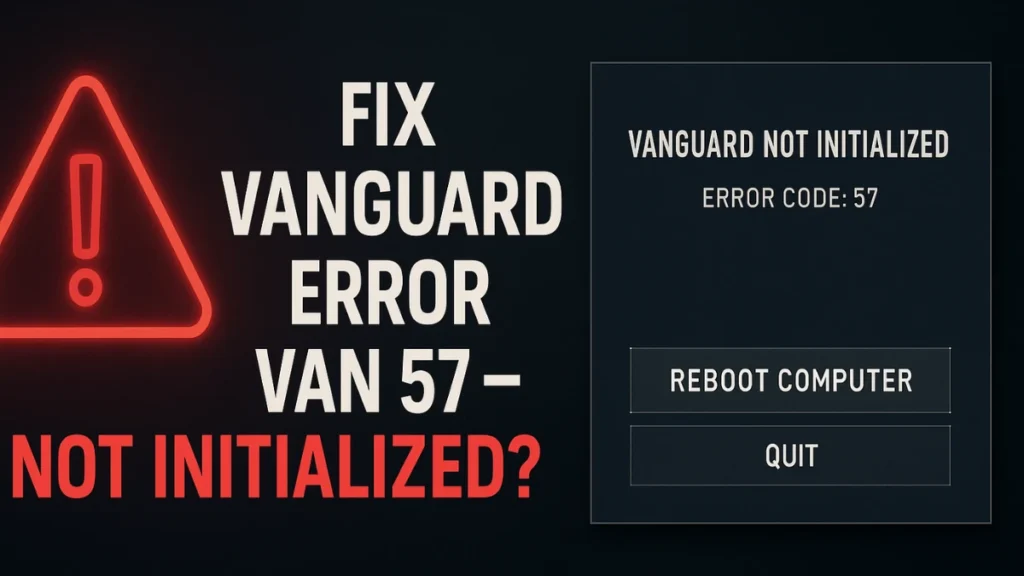
What Causes Vanguard Error VAN 57?
Error 57 happens when Vanguard fails to initialize at system startup. Here are the most common triggers:
| Cause | Explanation |
|---|---|
| Vanguard Services Disabled | The VGC service is not running or not set to automatic. |
| Corrupted Vanguard Files | Incomplete or damaged Vanguard installation. |
| Conflicting Software | Antivirus, firewalls, or optimizer apps can block Vanguard. |
| Outdated Drivers/Windows | Old graphics drivers or OS builds cause compatibility errors. |
| DNS or Network Errors | Vanguard fails to authenticate if your network cache is corrupted. |
Full Fix Guide for Vanguard Error VAN 57
If restarting did not solve it, here is the full action plan.
1. Restart Your PC and Valorant
Sometimes a simple reboot resets Vanguard initialization.
Steps:
- Close Valorant via Task Manager (Ctrl + Shift + Esc → End Task).
- Restart your PC completely.
- Relaunch Valorant.
If it works, you are done or else move on.
2. Ensure VGC Service is Running
Valorant requires the Vanguard VGC service to start correctly.
Steps:
- Press Windows + R, type
services.msc, and press Enter. - Scroll down and find VGC.
- Right-click → Properties.
- Set Startup type to Automatic.
- Click Start if service is stopped.
- Apply → OK → Restart your PC.
If VGC is missing, Vanguard needs a reinstall.
3. Flush DNS and Reset Network
DNS issues often block Vanguard’s backend checks.
Steps:
- Open Command Prompt as Administrator (Win + R → cmd → Ctrl+Shift+Enter).
- Run these commands one by one:
ipconfig /release ipconfig /renew ipconfig /flushdns - Restart your PC and try Valorant again.
4. Fully Reinstall Riot Vanguard
A clean reinstall resolves most VAN 57 errors.
Method 1: Normal Reinstall
- Press Win + R, type
appwiz.cpl, and press Enter. - Find Riot Vanguard → Right-click → Uninstall.
- Manually delete the C:\Program Files\Riot Vanguard folder.
- Restart your PC.
- Open the Riot Client → Click Update to reinstall Vanguard.
- Restart PC once more.
Method 2: Command Prompt Forced Uninstall
If normal uninstall fails:
- Open Command Prompt as Administrator.
- Type the following:
sc delete vgc sc delete vgk - Delete the C:\Program Files\Riot Vanguard folder.
- Restart PC and reinstall Vanguard via Riot Client.
This method force-deletes Vanguard services if they are stuck.
5. Exclude Vanguard in Antivirus
Many antiviruses wrongly flag Vanguard, causing Error 57.
Steps:
- Temporarily disable real-time protection.
- Add these folders to your antivirus Exclusion List:
- C:\Program Files\Riot Vanguard
- C:\Riot Games
- Relaunch Valorant.
Antivirus conflict is a hidden cause of Error 57.
6. Update GPU Drivers and Windows
System-level updates help avoid security and compatibility issues.
Steps:
- Windows Update:
Settings → Update & Security → Windows Update → Check for updates → Install all. - GPU Drivers:
- NVIDIA: Open GeForce Experience → Update drivers.
- AMD: Open AMD Adrenalin Software → Update drivers.
- Intel: Download from Intel’s official drivers site.
7. Optional: Run Valorant in Compatibility Mode
If everything else fails:
Steps:
- Right-click the Valorant shortcut → Properties.
- Compatibility tab → Check “Run this program in compatibility mode for” → Select Windows 8.
- Apply → OK → Launch Valorant.
Still Getting VAN 57? Contact Riot Support
If none of the fixes work:
- Open Riot Support: Riot Support
- Submit a ticket.
- Attach:
- Error screenshots
- Detailed list of steps you have tried
Riot support may apply account or system-specific fixes.
Final Thoughts
Vanguard Error VAN 57 feels frustrating, but it is very fixable if you follow a methodical approach.
- Restart your PC
- Check VGC service
- Flush DNS
- Reinstall Vanguard properly
- Disable conflicting apps
- Keep Windows and drivers up to date
By following these steps, you should be able to resolve VAN 57 and get back into Valorant without issues.
Did this guide help you? Let us know in the comments!

