When launching a game on Ubisoft Connect and you’re hit with the dreaded message “A Ubisoft service is currently unavailable”. This persistent error has disrupted countless players, especially those trying to jump into titles like Skull and Bones or Rainbow Six Siege. Luckily, there are several instant fixes that can bring your session back to life.
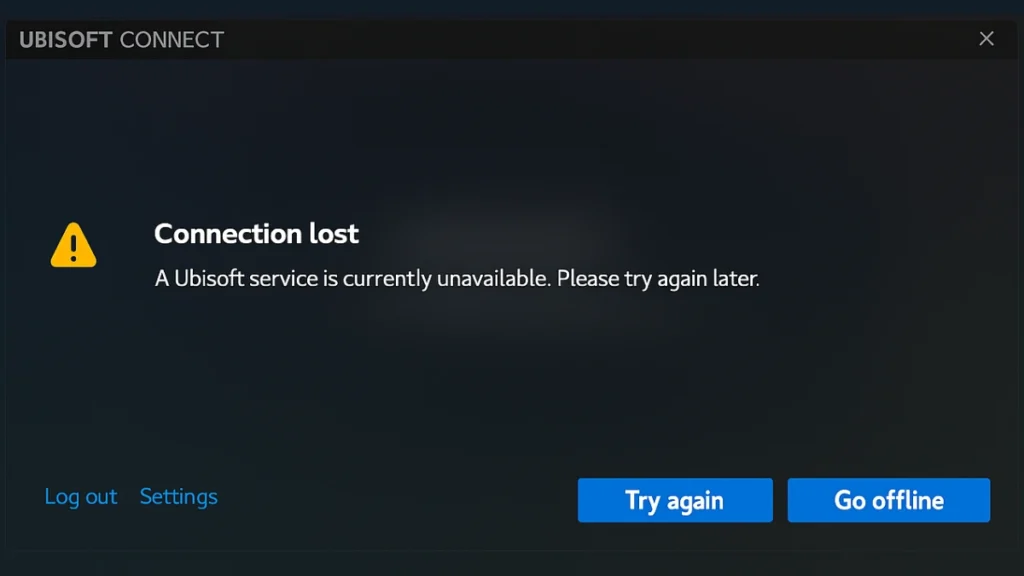
Here’s a breakdown of expert-recommended steps to fix the issue—instantly.
Step 1: Check If It’s a Server Problem
Don’t waste time troubleshooting if the issue is on Ubisoft’s end.
- Visit the Ubisoft Official Website
- Scroll to your game (e.g., Skull and Bones)
- Tap into the Support section and check Service Status
If the status shows maintenance or an outage, there’s nothing wrong with your setup—the only fix is patience. Keep an eye on the status page for real-time updates.
Step 2: Test Your Internet Connection
Ensure that your connection is stable.
- Restart your router and modem
- If on Wi-Fi, try switching to Ethernet
- Run a speed test to verify consistency
Stable internet is essential. Even minor dropouts can disrupt Ubisoft Connect.
Step 3: Restart Ubisoft Connect From Scratch
Sometimes, Ubisoft Connect just needs a clean reboot to get back on track.
- Press
Ctrl + Shift + Escto open Task Manager - Look for Ubisoft processes—end them all
- Check the system tray and close any lingering Ubisoft instances
- Relaunch Ubisoft Connect cleanly
Why this works: corrupted sessions or background glitches often cause connection timeouts. A full restart clears the slate.
Step 4: Flush DNS & Reset Winsock
This is one of the most effective connectivity resets for Ubisoft-related issues.
- Open Command Prompt as Administrator
- Enter:
ipconfig /flushdns netsh winsock reset - Hit Enter after each command
- Restart your PC
This clears outdated DNS and socket configurations that may block server handshakes.
Step 5: Perform a Full Network Reset (If All Else Fails)
When nothing works, wipe the slate clean.
- Press
Windows + Sand search for Network Reset - Select the option and follow on-screen prompts
- Your system will reboot
Warning: This will remove saved Wi-Fi networks, VPN clients, and custom adapters. You’ll need to reconnect and reinstall them.
Still Facing Issues?
Here are a few expert tips worth trying:
- Run Ubisoft Connect as Administrator
- Disable IPv6 in Network Properties
- Switch DNS to 1.1.1.1 or 8.8.8.8
- Update Windows and Ubisoft Connect to the latest versions
If none of these work, it might be time to contact Ubisoft Support.
Final Words
The “Ubisoft Service Unavailable” error isn’t the end of your gaming session. With the right combination of server checks, network commands, and client resets, most users are back online in minutes.
Let us know which fix worked for you in the comments—and check back for updates as Ubisoft continues to refine their services.

