Netflix is one of the most widely used streaming platforms globally but like any service, it’s not immune to errors. One recurring issue is TVQ-ST-149, a network-related error that can affect both streaming and gaming functionality on Netflix-supported devices.
This guide walks through:
- What causes TVQ-ST-149 and related errors
- How to resolve connection issues step by step
- Advanced fixes for persistent problems
- Tools to check Netflix server status
Netflix Errors: TVQ-ST-149 & Similar Codes
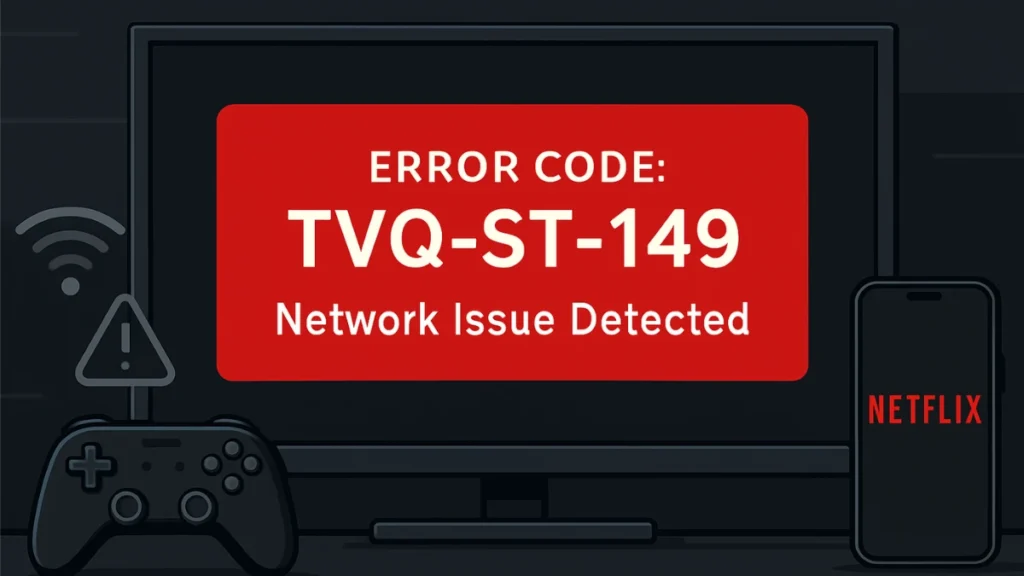
What is TVQ-ST-149?
The error message typically reads:
“Unable to connect to Netflix. Please try again or visit: www.netflix.com/help“
TVQ-ST-149 is triggered by one or more of the following:
- Corrupted Netflix app data
- Poor or unstable internet connection
- Outdated app or device firmware
- Temporary service-side disruptions
Related Error Codes
Other Netflix errors you might encounter:
- TVQ-ST-148 – Also network-related; often resolved by restarting
- NW-2-5 – Indicates internet connection failure
- UI-800-3 – Points to cached data or app conflict issues
Step-by-Step Fixes for Netflix TVQ-ST-149
Basic Troubleshooting
Restart Your Device
- Turn off your device completely
- Unplug it from power for 30 seconds
- Plug it back in and turn it on
Sign Out and Back Into Netflix
- On some smart TVs, press:
Up, Up, Down, Down, Left, Right, Left, Right, Up, Up, Up, Up - Choose Sign Out or Reset Netflix
- Re-enter your login credentials
Check Your Internet Connection
- Use fast.com to test your Netflix-specific connection
- Netflix recommends:
- 3 Mbps for SD
- 5 Mbps for HD
- 25 Mbps for 4K
- Restart your router/modem by unplugging for 30 seconds
Advanced Fixes for Persistent Errors
A. Clear Netflix Cache/Data
| Device | Steps |
|---|---|
| Android | Settings > Apps > Netflix > Storage > Clear Cache |
| iOS | Settings > General > iPhone Storage > Netflix > Offload App |
| Smart TVs | Uninstall and reinstall the Netflix app |
B. Reset Network Settings
- On mobile:
Settings > General > Reset > Reset Network Settings - On router:
Locate and press the reset button for approximately 10 seconds
C. Check Server Status
Use these sources to confirm if it’s a global issue:
Device-Specific Solutions
| Device | Recommended Fix |
|---|---|
| Smart TVs (Samsung, LG) | Update firmware or factory reset if necessary |
| Fire Stick / Roku | Reinstall Netflix and check for app/system updates |
| PlayStation / Xbox | Restart console, reconfigure network settings |
| Android/iOS Phones | Clear app cache, toggle between Wi-Fi and mobile data |
When to Contact Support
If these steps don’t resolve the issue:
- Contact your ISP to rule out any regional connection issues
- Reach out to Netflix Support through live chat or help center
- Contact your device manufacturer if you suspect hardware/firmware issues
Final Thoughts
TVQ-ST-149 and similar Netflix errors are often tied to device or network issues—not the Netflix platform itself. With a structured approach—starting from basic restarts to network configuration—you can usually resolve the issue in minutes.
If the problem persists, verify if it’s a wider outage or escalate to support. Keeping devices and apps up to date remains your best defense against future interruptions.

