The Finals, a fast-paced free-to-play shooter, has gained immense popularity. However, some players have reported encountering an error: Error Code TFLA0013, often accompanied by the message: ‘Connection Failed. Your login attempt failed. Please try again.’
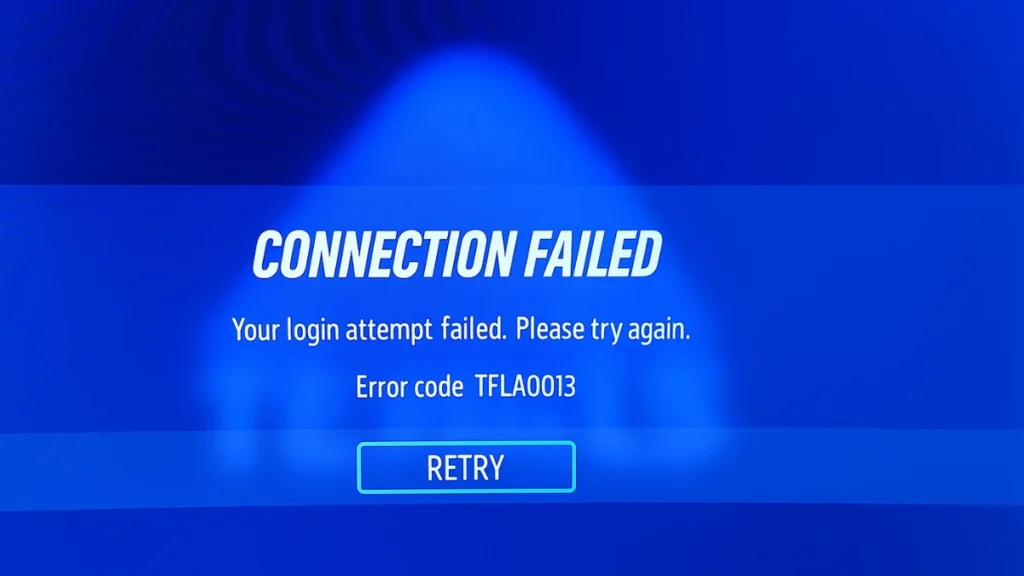
This error can block access to the game and interrupt your play session. Fortunately, there are multiple working solutions to fix it.
What Causes Error Code TFLA0013 in The Finals?
The error code TFLA0013 can be triggered by:
- Temporary internet glitches
- Using a VPN
- Outdated game version
- Server outages
- Console-related bugs or corrupted cache
- IP bans or regional restrictions (rare)
Some players also report receiving TFLA0011 alongside TFLA0013, often after frequent disconnections or leaving matches mid-game, leading to speculation about soft bans.
Step-by-Step Fixes for TFLA0013
1. Restart Your Router and Gaming Device
Sometimes, the simplest solution is the most effective. Power cycle your router and gaming console/PC:
- Turn off both devices.
- Unplug the router for 5 minutes.
- Restart your system and reconnect.
This clears any network cache or temporary issues.
2. Update The Finals Game
Outdated game files are a common cause:
- On Xbox/PS5: Go to Game Options > Check for Updates.
- On PC (Steam): Right-click The Finals > Properties > Local Files > Verify Integrity.
3. Try a Different Network or Hotspot
Switch to a mobile hotspot or alternate Wi-Fi. If the game launches, your home ISP or router settings could be blocking something.
4. Use a VPN (With Caution)
Many users confirmed a VPN helped bypass the error. Use a trusted VPN and connect to a different region, especially if you’re facing region-based connection restrictions or soft IP bans.
Note: Some VPNs may slow down gameplay. Only use this as a test or temporary solution.
5. Check Server Status
Although The Finals lacks a public server page, players should:
- Visit The Finals Discord and check the #announcements or #server-status channels.
- Look for outage reports related to Xbox Live, PlayStation Network, or Steam.
6. Reset Console (Xbox Fix)
If you’re on Xbox, try this:
- Press the Xbox button → Settings > System > Console Info.
- Choose Reset Console → Reset and keep my games & apps.
This often resolves caching issues and login problems.
Note: Multiple users confirmed this method fixed the issue permanently.
7. Uninstall and Reinstall the Game
As a last resort:
- Delete The Finals from your system.
- Reinstall it fresh from your platform’s store.
This clears any corrupted install files or data.
8. Wait and Try Again
Several users report the error resolving itself after a few hours. If all else fails, give it some time and try again later.
Final Thoughts
Error code TFLA0013 is annoying—but not impossible to fix. From router resets and game updates to VPNs and console refreshes, one of the steps above should work for you.
If nothing works, reach out to The Finals Support Team directly through their official website or Discord.
Have you faced TFLA0013 or TFLA0011? Let us know in the comments what worked for you and help fellow players.

