Netflix Error Code M7111-1935 (and its variants like M7111-1935-107016 or M7111-1935-405001) is a common issue that occurs when streaming Netflix via a web browser. This error typically indicates corrupted browser cache, profile conflicts, or network-related issues, preventing smooth playback.
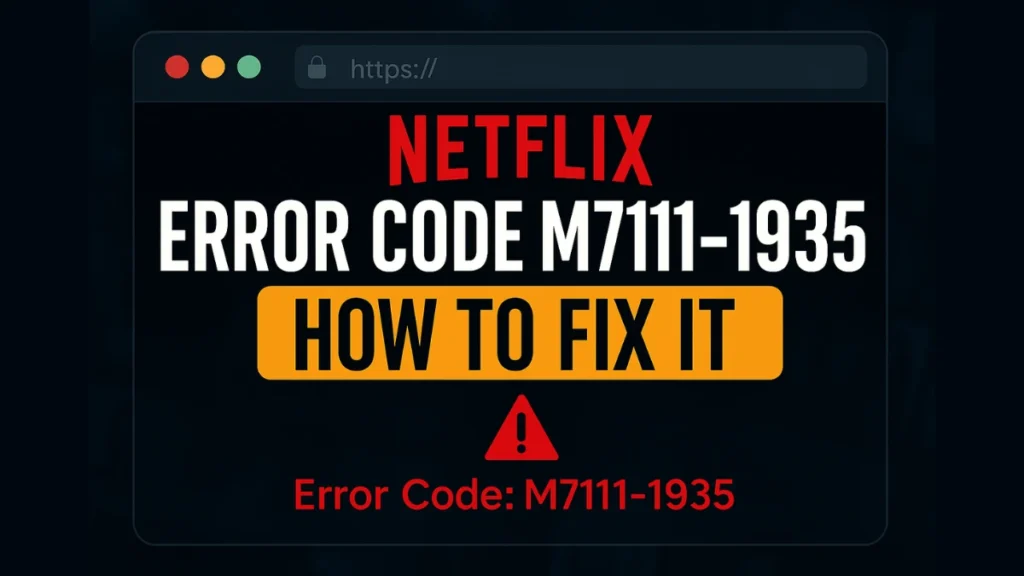
What Causes Netflix Error M7111-1935?
The error usually appears due to:
- Corrupted browser cache/cookies – Stale or damaged Netflix-related data in your browser.
- Profile corruption – A corrupted Netflix profile may trigger playback issues.
- Outdated or unsupported browser – Older browser versions may not support Netflix’s DRM (Digital Rights Management).
- Network issues – DNS conflicts, VPN/proxy interference, or unstable internet.
- Browser extensions – Ad-blockers or VPN extensions may disrupt Netflix streaming.
How to Fix Netflix Error M7111-1935 (Complete Guide)
1. Sign Out and Back Into Netflix
A simple logout/login can refresh your session and fix temporary glitches.
- Open Netflix → Click your profile icon → Sign Out.
- Wait 30 seconds, then sign back in.
- Check if the error persists.
2. Clear Browser Cache & Cookies
Corrupted cache is the most common cause of this error. Follow these steps:
For Google Chrome / Microsoft Edge / Brave:
- Press
Ctrl + Shift + Delete(Windows) orCmd + Shift + Delete(Mac). - Select “All Time” as the time range.
- Check “Cookies and other site data” and “Cached images and files”.
- Click “Clear data” and restart your browser.
For Mozilla Firefox:
- Go to Menu (☰) → Settings → Privacy & Security.
- Under “Cookies and Site Data”, click “Clear Data”.
- Check both boxes and confirm.
For Safari (Mac):
- Go to Safari → Preferences → Privacy.
- Click “Manage Website Data”, search for Netflix, and remove it.
- Restart Safari.
3. Delete & Recreate Your Netflix Profile
If the error is tied to a corrupted profile, follow these steps:
- Sign in to Netflix → Click your profile icon → Manage Profiles.
- Select the problematic profile → Delete Profile.
- Create a new profile and test playback.
(Note: This will erase watch history and preferences for that profile.)
4. Update or Switch Browsers
Update your browser:
- Chrome:
chrome://settings/help - Edge:
edge://settings/help - Firefox:
about:support→ Check for updates
Try a different browser:
- If Chrome fails, test with Firefox, Edge, or Opera.
Real user tip: Reddit users confirmed switching from outdated Chrome to Firefox fixed the M7111-1935 error instantly.
5. Reset Browser Settings
If clearing cache doesn’t work, reset your browser to default:
For Chrome:
- Go to Settings → Advanced → Reset settings.
- Click “Restore settings to their original defaults” → Confirm.
For Edge:
- Go to Settings → Reset settings.
- Click “Restore settings to default”.
6. Disable VPN/Proxy & Check Network
- Turn off VPNs/proxies (Netflix blocks many VPNs).
- Flush DNS (Windows):
Open Command Prompt (Admin) and run:
ipconfig /flushdns
ipconfig /release
ipconfig /renew
netsh winsock reset- Restart your router/modem.
7. Disable Browser Extensions
Some extensions (like ad-blockers) interfere with Netflix:
- Go to
chrome://extensions/(Chrome) orabout:addons(Firefox). - Disable all extensions, then re-enable one by one to find the culprit.
8. Use the Netflix App (Alternative Fix)
If the browser keeps failing:
- Download the Netflix app (Windows/Mac/Android/iOS).
- Sign in and check if the error persists.
9. Contact Netflix Support
If nothing works, contact Netflix Help Center with:
- The exact error code (e.g., M7111-1935-107016).
- Details about browser, OS, and troubleshooting steps tried.
Final Thoughts
Netflix Error M7111-1935 usually stems from browser-level problems not your account or network. In most cases, clearing your cache, updating your browser, or refreshing your profile fixes it in under 10 minutes.
Most Effective Fix?
Clear your cache + create a new Netflix profile + update your browser = 90% success rate
Still stuck? Drop a comment below or contact Netflix’s live support they’re surprisingly helpful with these cases.

