The GST emSigner error, often displayed as “Failed to establish a connection to the server. Kindly restart the emSigner”, is a common issue taxpayers encounter when filing GST returns or registering a Digital Signature Certificate (DSC) on the GST portal. This guide provides step-by-step solutions to resolve it.
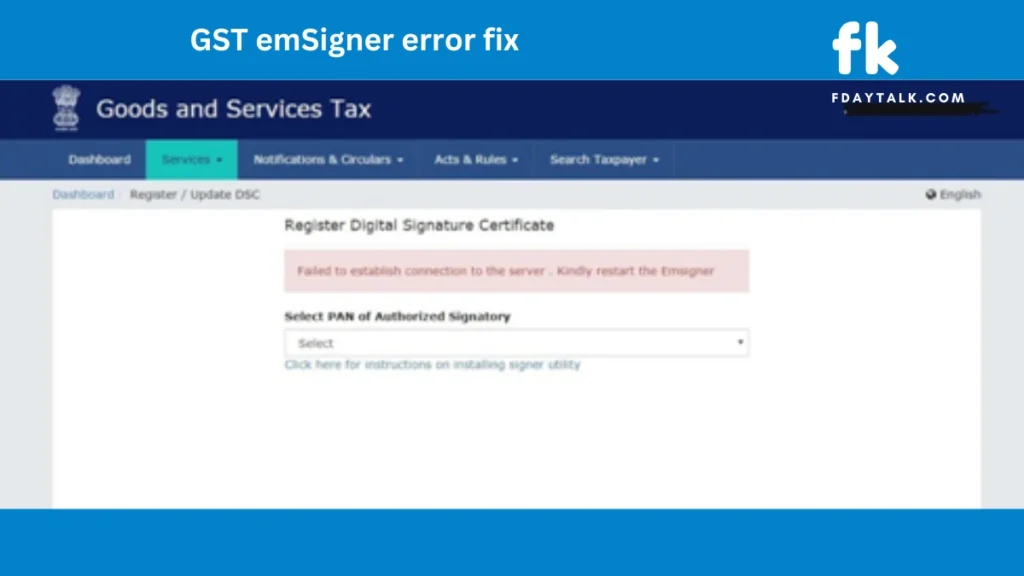
GST emSigner and Its Importance
The emSigner is a web-based utility required for digitally signing documents on the GST portal. It ensures secure, authenticated document processing. A Digital Signature Certificate (DSC) serves as the electronic counterpart to a physical signature, validating the signer’s identity and protecting document integrity.
Who needs a DSC for GST filings?
- Public Limited Companies
- Private Limited Companies
- Limited Liability Partnerships (LLPs)
- Foreign Companies
- Others mandated by law
Without a functioning emSigner, businesses cannot complete essential filings on the GST portal.
Common Causes of the GST emSigner Error
- Port Conflicts:
- The emSigner utility runs on port 1585 by default. If another application uses this port, the connection fails.
- Outdated Software:
- Using outdated versions of emSigner, Java, or your browser can cause compatibility issues.
- Browser Configuration Issues:
- Incorrect JavaScript settings or missing trusted site configurations can prevent the emSigner from working.
- Antivirus or Firewall Blocking:
- Overzealous security software might block the emSigner connection.
- Missing Administrative Privileges:
- The emSigner requires administrator permissions to run correctly.
- Operating System Issues:
- Incompatible or corrupt system configurations can disrupt emSigner functionality.
Step-by-Step Fixes for GST emSigner Error
1. Uninstall and Reinstall emSigner
- Press
Windows + R> typeappwiz.cpl> hit Enter.
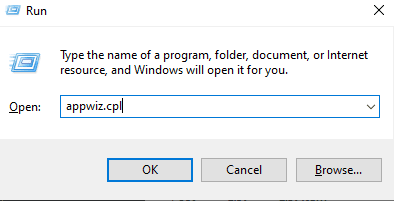
- Find emSigner > right-click > Uninstall.
- Restart your computer.
- Download the latest emSigner version from the GST portal.
- Install it, ensuring compatibility with your OS.
Tip: Run the installer as Administrator.
2. Run emSigner with Administrator Privileges
- Find the emSigner shortcut on your desktop.
- Right-click > Run as Administrator.
- Wait for the message:
Service started successfully.
Tip: If you don’t see this message, repeat the installation process.
3. Fix Browser Settings
For Google Chrome:
- Open Chrome > go to Settings.
- Scroll to Privacy and Security > Site Settings > JavaScript.
- Add these URLs to the Allowed list:
https://127.0.0.1:1585http://127.0.0.1:1585
- Restart Chrome.
For Mozilla Firefox:
- Open Firefox > go to Settings.
- Navigate to Privacy & Security.
- Under Permissions, click Exceptions.
- Add:
https://127.0.0.1:1585. - Restart Firefox.
Tip: Always use the latest browser version.
4. Modify Port Settings
Since port conflicts are common, you may need to manually assign a port.
- Open Command Prompt (Admin).
- Run the following command:
netsh interface portproxy add v4tov4 listenport=1645 listenaddress=127.0.0.1 connectport=1585 connectaddress=127.0.0.1- Restart the emSigner application.
Tip: After this, visit https://127.0.0.1:1585 to check the connection.
5. Disable Antivirus/Firewall Temporarily
- Open Antivirus Settings.
- Temporarily disable firewall for trusted local connections.
- Restart emSigner.
- Enable firewall afterward.
Tip: Add https://127.0.0.1:1585 to your firewall’s whitelist.
6. Verify Digital Signature Certificate Installation
- Open Internet Options (search via Start Menu).
- Go to Content > Certificates.
- Check if your DSC certificate appears.
- If not, reinstall it via your DSC provider’s instructions.
Tip: Make sure the certificate chain is complete.
7. Restart emSigner Service Manually
- Open Task Manager (Ctrl + Shift + Esc).
- Go to the Services tab.
- Find emSignerGSTN.
- Right-click > Restart.
Tip: Restart your browser after this.
Advanced Troubleshooting
Check Port Usage
- Open Command Prompt (Admin).
- Run:
netstat -ano | findstr 1585- If another application uses port 1585, either close it or assign emSigner a different port.
Reconfigure Java Security Settings
- Open the Java Control Panel.
- Go to Security.
- Click Edit Site List.
- Add:
https://127.0.0.1:1585
- Save changes and restart the browser.
Tip: Update to the latest Java version regularly.
Verify DSC Using GST Portal Tools
- Open the GST portal.
- Go to My Profile > Register/Update DSC.
- Insert the USB token and try signing.
- If it fails, contact your DSC provider.
Conclusion
Fixing the GST emSigner error involves addressing software, browser, and network-level issues. Following this guide ensures that your DSC functions smoothly for hassle-free GST filing. Should issues persist, consider reinstalling GST software components or consulting with a tax professional.
Still stuck? Comment down for further help.

