Error Code 8012 in Dead by Daylight typically appears when the game fails to connect to its online services. Whether you’re playing on PC, Xbox, or PlayStation, this error is often tied to server issues, network instability, or Easy Anti-Cheat (EAC) problems.
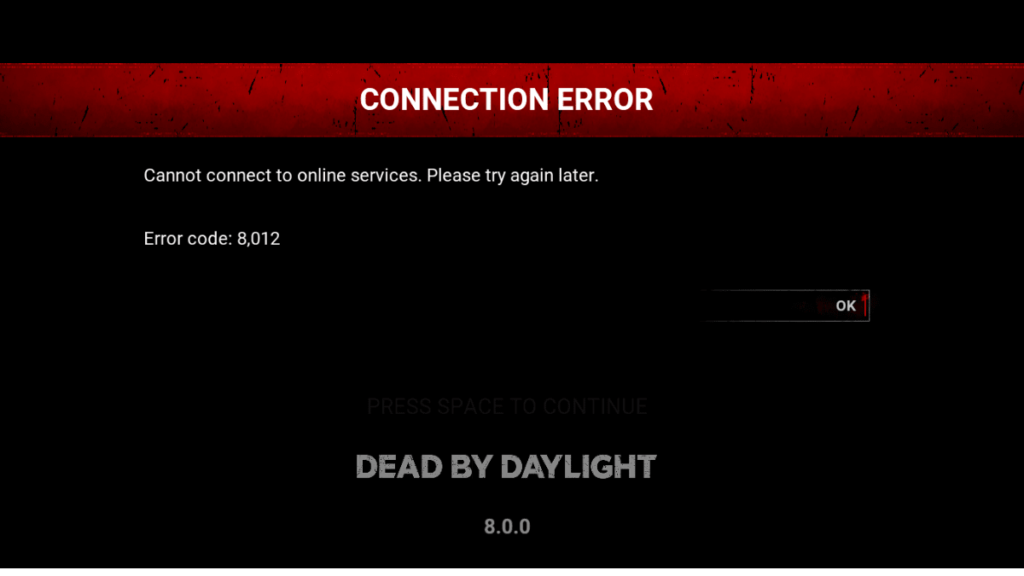
Here’s a complete walkthrough to resolve the issue and get back into the game.
What Causes Error 8012 in DBD?
This error can be triggered by:
- Server downtime or maintenance
- Internet connection issues
- Corrupted DNS cache
- Broken or missing EAC installation
- Outdated game version
Fixes for DBD Error Code 8012
1. Check Server Status
Before troubleshooting locally, check if the issue is global:
- Visit Steam’s server status: https://steamstat.us
- Check for announcements on the official Dead by Daylight Twitter page
If servers are undergoing maintenance, wait a bit and try again later.
Pro Tip: Steam undergoes routine maintenance on Tuesdays around 3 PM Pacific Time, which can disrupt online play. Try to avoid launching DBD during this time to prevent connectivity issues.
2. Check for Game Updates
Running an outdated version of Dead by Daylight can result in connection errors.
- Open your game platform (Steam, Xbox, PlayStation)
- Make sure the latest update is installed
- Relaunch the game after updating
Keeping the game up to date ensures compatibility with live servers.
3. Flush DNS Cache (PC)
Clearing DNS cache removes outdated network data that could interfere with server connections.
Steps:
- Open Command Prompt as Administrator
- Type:
ipconfig /flushdns - Press Enter and restart your PC
4. Repair Easy Anti-Cheat (EAC)
DBD depends on EAC for secure multiplayer. If it’s misconfigured or corrupt, the game may fail to connect.
To repair EAC:
- Open Steam > Library
- Right-click Dead by Daylight > Manage > Browse local files
- Open the EasyAntiCheat folder
- Run
EasyAntiCheat_Setup.exeas Administrator - Select Dead by Daylight and click Repair Service
- Reboot your system
5. Restart Your System
Background processes or cached sessions can cause network errors.
- Shut down the PC or console completely
- Unplug power for 30 to 60 seconds
- Boot back up and relaunch the game
6. Stabilize Your Internet Connection
Make sure your internet is consistent and fast enough for online gaming.
- Restart your modem or router
- Switch from Wi-Fi to Ethernet for a more stable connection
- Avoid VPNs or firewall rules that could block game traffic
7. Reinstall the Game (Optional)
If none of the above steps work:
- Uninstall Dead by Daylight
- Restart your device
- Reinstall it from your platform’s store
This ensures all game files and dependencies are reset to default.
8. Contact Official Support (If Needed)
Still facing Error 8012? There may be a platform-specific or account-level issue.
Visit Dead by Daylight Support to submit a support ticket and get help directly from the developers.
Conclusion
Dead by Daylight’s Error Code 8012 can be frustrating, but it’s usually fixable with a few targeted steps. From flushing DNS to repairing EAC, ensuring game updates, and rebooting devices — this guide covers every major fix.
Follow these steps to get back in the game and enjoy uninterrupted gameplay.

