While fingerprint scanners are used for biometric identification, they sometimes encounter errors such as Error Code 730 during fingerprint capture, which can disrupt the process. This error indicates a failure in capturing fingerprint data. In this article, we will explore the possible causes of this error and provide step-by-step solutions to resolve it.
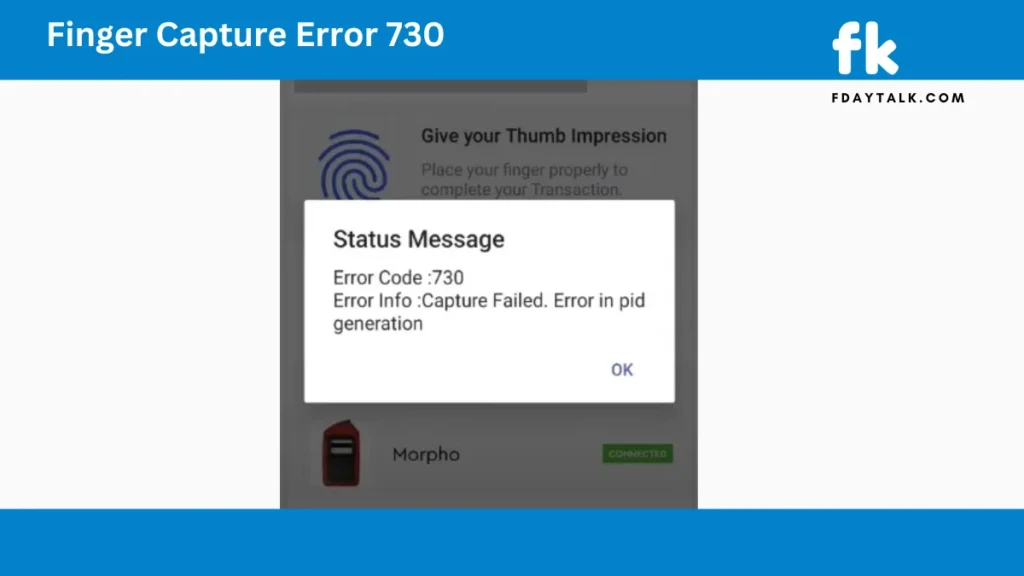
What is Error Code 730 in Fingerprint Capture?
Error Code 730 typically indicates a failure in capturing fingerprint data. This issue can stem from hardware malfunctions, improper usage, or software-related glitches. Understanding the root cause is essential to apply the appropriate fix.
Reasons for Error Code 730
- Improper Finger Placement: Incorrect finger positioning on the scanner surface can result in failed captures.
- Dirty or Damaged Scanner Surface: Dust, oil, or moisture on the sensor affects its ability to read fingerprint patterns accurately.
- Connection Issues: Loose or unstable connections can prevent the scanner from functioning correctly.
- Outdated or Corrupted Drivers: Drivers serve as the communication bridge between the scanner and the system. Outdated or damaged drivers can cause error 730.
- Hardware Malfunction: In some cases, the scanner might have internal hardware damage.
How to Fix Error Code 730: Step-by-Step Guide
1. Ensure Proper Finger Placement
- Place your finger flat and firmly on the scanner surface.
- Avoid using excessive pressure, as it might distort the fingerprint pattern.
2. Clean the Fingerprint Scanner
- Use a soft, lint-free cloth to wipe the scanner surface.
- Avoid using harsh chemicals; instead, opt for an alcohol-based wipe if needed.
3. Check Device Connection
- Verify that the scanner is properly connected to the computer.
- Try using a different USB port if the issue persists.
4. Restart the System
- Disconnect the fingerprint scanner.
- Restart the computer and reconnect the scanner after the system has rebooted.
5. Update or Reinstall Fingerprint Scanner Drivers
- Open Device Manager.
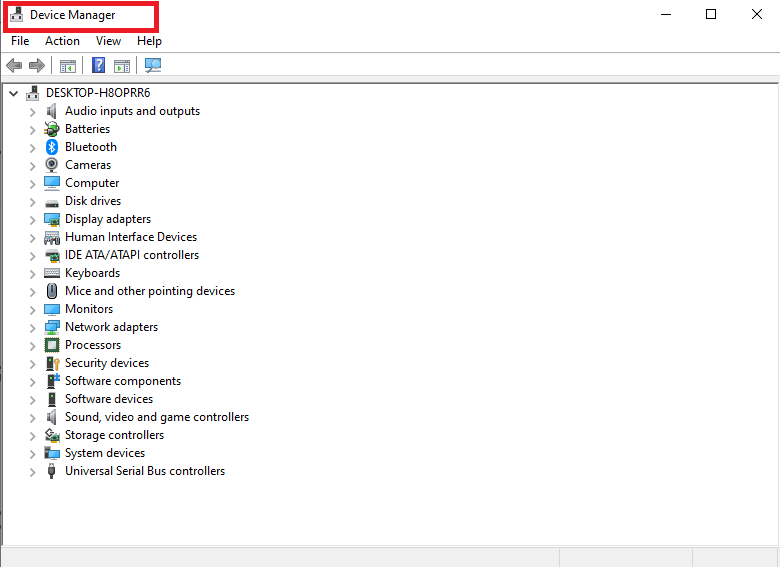
- Locate the fingerprint scanner under Biometric Devices.
- Right-click and select Update Driver.
- If updating doesn’t work, uninstall the driver and reinstall the latest version from the manufacturer’s website.
6. Run Diagnostic Tools
- Many fingerprint scanner brands offer diagnostic tools to test device functionality.
- Visit the manufacturer’s support page for instructions.
7. Check for System Updates
- Ensure your operating system is updated, as missing patches can cause compatibility issues.
When to Seek Professional Help
If none of the above solutions work, the scanner might have hardware damage. Consider replacing the device.

Buy Now: 50% Discount Price
Conclusion
Error Code 730 in fingerprint capture is often caused by minor issues like finger placement, surface contamination, or driver conflicts. By following the troubleshooting steps mentioned above, you can quickly resolve the problem and restore the scanner’s functionality.
For more tech-related guides and solutions, visit Fdaytalk.
