Escape From Tarkov (EFT) is a highly immersive first-person shooter game, but like any complex online game, it’s not without its share of technical issues. One such problem that players often encounter is Error 103003, which comes with the message “Access Denied.”
Game launch error.
ERROR: 103003
Gtheos 2.4GHz Wireless Gaming Headset – White
-34% $32.99 $49.99Low-latency wireless with noise-cancelling mic.Hurry — Deal Ending Soon on Amazon10K+ bought in past month.Error on POST
If you’ve been hit with this error, don’t worry—this article provides a detailed breakdown of what causes this issue and actionable steps to resolve it so you can jump back into the action.
What Is Escape From Tarkov Error 103003?
Error 103003 is an “Access Denied” game launch error that occurs when players attempt to log in or start the game. It often results from issues with file permissions, corrupted game files, server-side problems, or interference from security software.
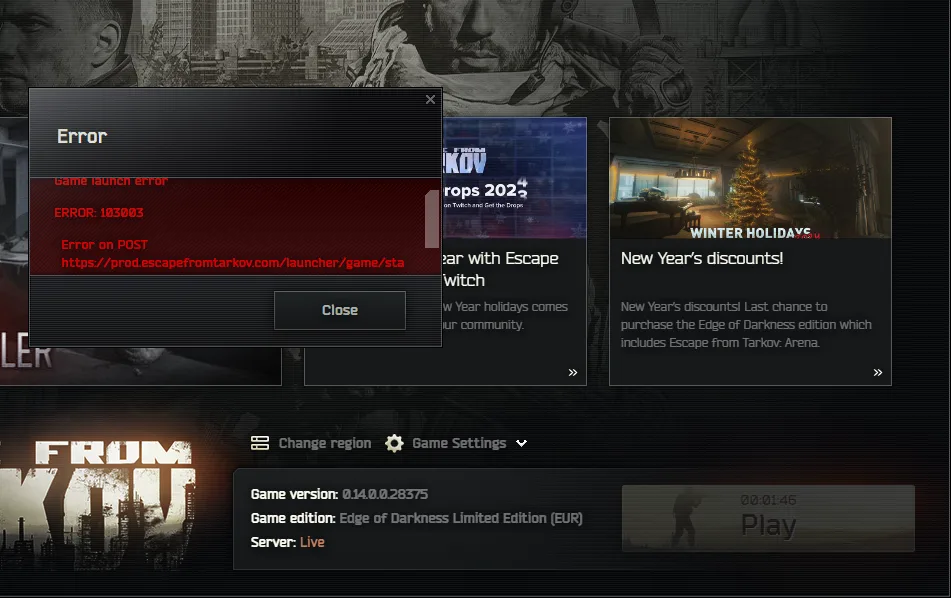
This issue can severely disrupt the gaming experience, but the good news is that there are several methods to fix it.
How to Fix Error 103003 in Escape From Tarkov
Below are the most effective solutions for troubleshooting and resolving Error 103003.
1. Run the Game and Launcher as Administrator
Permission-related issues are a common cause of this error. Running the game and launcher with administrative privileges can resolve it by granting the required permissions.
- Right-click on the Escape From Tarkov Launcher shortcut.
- Select “Run as Administrator.”
- To make this a permanent setting:
- Right-click the shortcut again and choose “Properties.”
- Navigate to the “Compatibility” tab.
- Check the box labeled “Run this program as an administrator.”
- Click “Apply” and then “OK.”
- Repeat the process for the game’s main executable file in the installation folder.
2. Verify Game Files
Corrupted or missing files can prevent the game from launching properly. Verifying the integrity of the game files can fix this.
- Open the Escape From Tarkov Launcher.
- Go to “Game Settings.”
- Select “Verify Game Files.”
- Allow the launcher to scan for and repair any issues.
- Once the process is complete, try launching the game again.
3. Disable Overlays
Overlay features from software like Discord, Steam, or NVIDIA GeForce Experience can sometimes interfere with the game.
- Open the settings of any applications with overlays (e.g., Discord or GeForce Experience).
- Locate the overlay options and turn them off.
- Restart your computer and try launching the game.
4. Check Firewall and Antivirus Settings
Overzealous antivirus programs and firewalls can block game files, leading to the “Access Denied” error.
- Open your antivirus software and check if any Escape From Tarkov files are being flagged or blocked. Allow these files.
- For Windows Defender Firewall:
- Open “Allow an app or feature through Windows Defender Firewall.”
- Click “Change settings.”
- Add the game’s executable file to the list of allowed apps.
- Check both “Private” and “Public” boxes.
- Click “OK” and restart your computer.
5. Restart Your Router and System
Sometimes, network-related issues can trigger the error. Restarting your router and system can help resolve temporary glitches.
- Turn off your PC and router.
- Wait for at least 30 seconds before turning them back on.
- Launch the game to see if the issue persists.
6. Reinstall the Game and Launcher
If the above methods don’t work, a fresh installation may be necessary.
- Uninstall both the Escape From Tarkov launcher and the game.
- Manually delete leftover files from the installation directory.
- Download the latest launcher from the official Battlestate Games website.
- Reinstall the launcher and the game.
- Test to see if the error is resolved.
7. Check Server Status
Error 103003 can sometimes be caused by server-side problems. High traffic, server maintenance, or unexpected outages can lead to this issue.
- Visit the official Escape From Tarkov service status page or their social media accounts for updates.
- If the servers are down, you may need to wait until they’re back online.
8. Contact Support
If none of the above solutions work, contacting Battlestate Games’ support team is your last resort. Provide them with detailed information about the error and your system specifications.
Common Causes of EFT Error 103003
Understanding the root causes of this issue can help prevent it from recurring:
- Server Overloads: High player traffic can lead to server instability.
- Corrupted Files: Problems during game updates or installations can result in file corruption.
- Permission Issues: The game may not have the required administrative privileges.
- Firewall/Antivirus Interference: Security software may mistakenly block the game.
Conclusion
Error 103003 in Escape From Tarkov can be frustrating, but it’s usually resolvable with the right approach. Start by running the game as an administrator and verifying the integrity of your game files. If these methods don’t work, explore disabling overlays, adjusting firewall settings, or reinstalling the game. In case of server issues, patience is key.
By following the steps outlined in this guide, you should be able to overcome this error and get back to enjoying the immersive world of Escape From Tarkov.
If you’ve found this guide helpful or have additional tips, feel free to share them in the comments!
More Gaming Guides
- 01FC 26 Winter Wildcards Challenge 3 SBC Tasks, Solutions, and Cheap Squad Guide
- 02Duet Night Abyss 1.1 Update Patch Notes (Huaxu Expansion)
- 03How to Grow Shrooms in Schedule 1 (Step-by-Step Guide)
- 04Where to Find Fried Motherboard in Arc Raiders – All Locations & Farming Tips
- 05How to Find Frozen Raider Containers in ARC Raiders (Best Locations & Tips)
- 06How to Complete The Fury Part 3 in Avatar Frontiers of Pandora
- 07How to Complete The Fury Part 1 in Avatar Frontiers of Pandora
