If you’ve ever seen the “Elevated API Latency and Errors” message on Discord, you know how frustrating it can be. This issue can cause endless loading screens, failed message sends and even prevent you from connecting to servers.
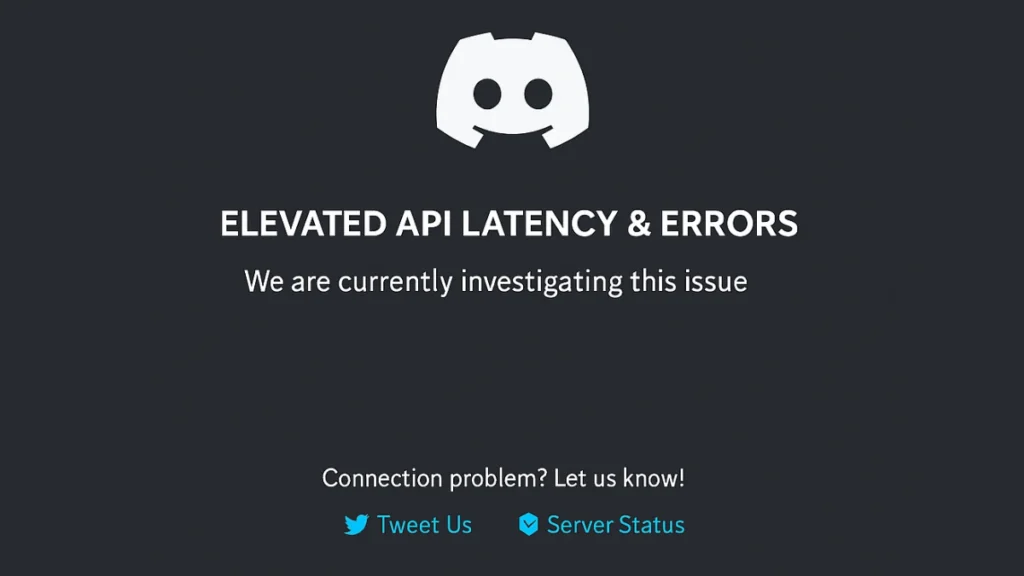
In this guide, we’ll break down:
- What causes Discord’s API latency issues
- How to check if the problem is on Discord’s end
- Proven fixes to resolve the error
- How to prevent it in the future
What Does “Elevated API Latency & Errors” Mean?
This error occurs when Discord’s servers are struggling to communicate with your device efficiently. Common symptoms include:
- Slow message delivery or syncing issues
- Problems joining voice channels
- Delays in loading servers or channels
- Login failures and endless loading screens
This issue spiked globally on April 10, 2025, when over 100,000 reports flooded Downdetector, especially from users in the U.S. and Europe. Discord’s official status page acknowledged the outage and resolved it within hours.
Common Causes of Discord API Latency Issues
1. Server-Side Problems (Discord’s Fault)
- High traffic surges (e.g., during big events or updates)
- Database connection issues
- Network congestion on Discord’s infrastructure
2. Local Connection Issues (Your Side)
- Unstable internet (Wi-Fi drops, slow speeds)
- Outdated Discord app
- Cache corruption
- VPN/Proxy interference
- Firewall or antivirus blocking Discord
How to Check if Discord Is Down
Before troubleshooting, check if Discord is actually having issues:
- Visit Discord Status – If there’s a red or yellow alert, the problem is on their end.
- Check Downdetector or social media (like Twitter) for user reports.
If Discord is operational (green status), the issue is likely on your side.
How to Fix Discord API Latency & Errors
Quick Fixes (Try These First)
- Restart Discord (fully close and reopen)
- Restart your router & device (fixes temporary glitches)
- Switch internet connections (try mobile data if Wi-Fi is unstable)
Advanced Solutions
Clear Discord Cache
- Windows: Press
Windows + R, type%appdata%\discord\Cache, delete all files - Mac:
~/Library/Caches/com.hnc.Discord→ Delete cache - Mobile: Settings → Apps → Discord → Storage → Clear Cache
Enable Hardware Acceleration
- Open Discord → Settings → Advanced → Toggle Hardware Acceleration ON
Disable QoS (Quality of Service)
- Go to Voice & Video settings → Toggle QoS OFF
Disable VPN/Proxy
- VPNs can interfere with Discord’s API—try turning them off.
Change DNS to Google/Cloudflare
- Open Network Settings
- Set DNS to 8.8.8.8 (Google) or 1.1.1.1 (Cloudflare)
Reinstall Discord
- Sometimes, a fresh install fixes corrupted files.
Check Firewall/Antivirus
- Ensure Discord isn’t being blocked by security software.
What If the Problem Is on Discord’s Side?
If Discord’s status page confirms an outage, the only fix is to wait.
- Recent incidents (like the April 2025 outage) were resolved within a few hours.
- Follow @discord for updates.
User Experiences During the April 2025 Outage
“Discord is just taking forever to load and shows this error… just want to know if others have this issue as well.” — u/MrZigZagZigZagAlt
“Took like 5 minutes to load… and even then it’s buggy.” — u/Kenjiko3011
“Update Failed – Retrying in 3 sec” — Multiple reports
How to Prevent API Latency Issues
- Keep Discord updated
- Use a wired connection (Ethernet > Wi-Fi)
- Regularly clear cache
- Avoid peak hours if possible (evenings/weekends)
Final Thoughts
Most Elevated API Latency errors are temporary and resolve themselves. If Discord is up but you’re still having issues, try the fixes above.
Did this guide help? Let us know in the comments!

