Last updated on April 12th, 2025 at 01:36 pm
When you encounter the message “Disconnected from game, please reconnect (Roblox Error Code: 280)”, this indicates a version mismatch between your Roblox client and the game servers. This commonly occurs when:
- Your Roblox installation failed to update automatically
- System files became corrupted during an update
- Your device’s time/date settings are incorrect
- Network restrictions prevent proper updates
- Roblox servers are undergoing maintenance
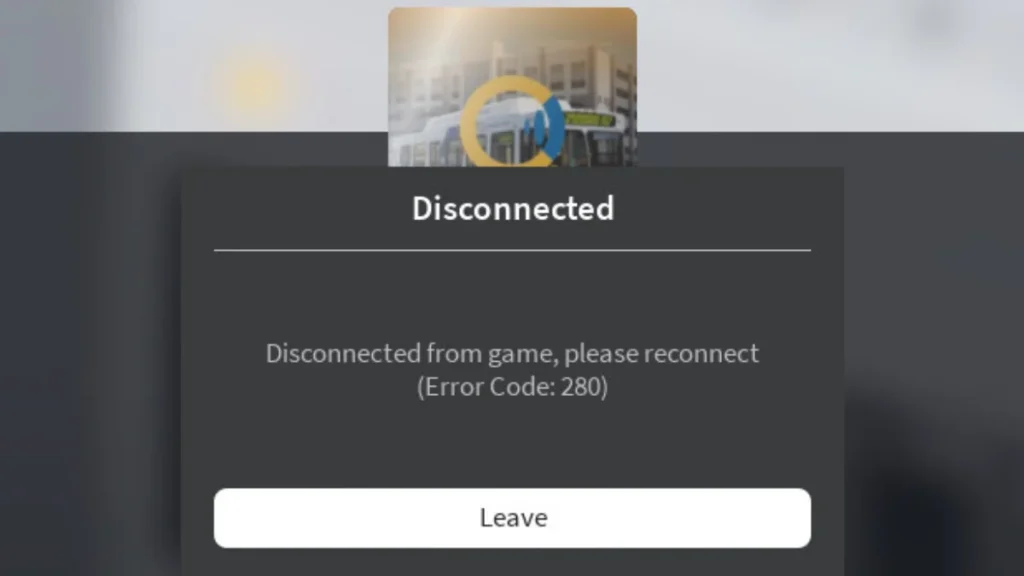
Step-by-Step Fixes for All Platforms
Windows PC Solutions
1. Verify System Time Settings
- Press Windows key + I to open Settings
- Navigate to Time & Language → Date & time
- Enable both “Set time automatically” options
- Restart your computer
2. Complete Roblox Reinstallation
- Uninstall via Control Panel → Programs → Uninstall a program
- Press Windows + R, type
%localappdata%, delete the Roblox folder - Download fresh installer from Roblox’s official site
- Right-click installer → Run as administrator
3. Network Configuration
- Temporarily disable firewall/antivirus
- Reset network settings:
- Windows key + X → Windows Terminal (Admin)
- Run:
netsh winsock resetthen restart
Mac OS Solutions
1. System Time Verification
- Apple menu → System Settings → General → Date & Time
- Enable “Set date and time automatically”
2. Clean Reinstallation
- Drag Roblox to Trash from Applications folder
- Open Finder, press Command+Shift+G
- Enter
~/Library/Application Supportand delete Roblox folder - Empty Trash and restart before reinstalling
Mobile Device Fixes
Android:
- Go to Settings → Apps → Roblox
- Select Storage → Clear Cache → Clear Data
- Uninstall → Restart device → Reinstall from Play Store
iOS:
- Settings → General → iPhone Storage
- Select Roblox → Offload App
- Restart device → Reinstall from App Store
Console Troubleshooting
For Xbox/PlayStation:
- Highlight Roblox → Press Options button
- Select Uninstall
- Restart console
- Reinstall from respective store
- Launch while connected via ethernet if possible
Advanced Solutions
DNS Configuration
- Change DNS to Google (8.8.8.8) or Cloudflare (1.1.1.1)
VPN Connection
- Use a reputable VPN service to bypass ISP restrictions
Driver Updates
- Update network adapter drivers (PC only)
- Update console network firmware
FAQ Section
Q1: Why does Error 280 occur right after updating Roblox?
A: This suggests a corrupted update. Perform a clean reinstall following our guide.
Q2: Can Error 280 affect my saved games or items?
A: No, all progress and purchases are stored on Roblox servers.
Q3: Does Error 280 mean my account is banned?
A: No, this is strictly a technical issue unrelated to bans.
Q4: How often should I check for Roblox updates?
A: Roblox updates weekly. Enable automatic updates when possible.
Q5: Why does Error 280 keep returning after fixing it?
A: Your system may have background processes interfering with updates. Try our advanced solutions.
Q6: Is Error 280 more common on specific devices?
A: It occurs equally across platforms but may persist longer on consoles due to slower update cycles.
Q7: Can mods or plugins cause Error 280?
A: Yes, unauthorized modifications often trigger version conflicts.
Q8: Should I contact Roblox support for Error 280?
A: Only if all our solutions fail after multiple attempts.
Q9: Does Error 280 relate to my internet speed?
A: Only if your connection drops during updates. A stable 5Mbps connection suffices.
Q10: Can I prevent Error 280 from happening?
A: Regular maintenance (clearing cache, verifying updates) significantly reduces occurrences.
Prevention and Maintenance
1. Weekly Maintenance Routine
- Clear Roblox cache
- Verify game files
- Check for updates manually
2. Network Best Practices
- Use wired connections when possible
- Avoid public WiFi for gaming
- Regularly reboot your router
3. System Health
- Keep your operating system updated
- Maintain at least 10% free storage space
- Run periodic malware scans
When to Seek Additional Help
If problems persist after trying all solutions:
- Document exact error behavior
- Note which solutions you’ve attempted
- Contact Roblox Support with these details
- Consider posting in official Roblox forums
Final Recommendations
This comprehensive guide addresses all known causes of Error 280. For best results:
- Follow steps in order
- Complete all steps for your platform
- Allow proper time between steps (especially restarts)
- Test after each major step to identify the working solution
Bookmark this guide for future reference, as we update its quarterly with new solutions. Share your success story in the comments to help other players!

