Delta Executor is one of the most popular Roblox exploit tools, allowing users to run custom scripts and enhance their gameplay. However, like any third-party software, it often encounters errors—especially after Roblox updates.
If you’re facing issues like “Roblox Upgrade Error,” “Error 280,” “Injection Failed,” or “App Not Installed”, this guide will walk you through all the fixes step-by-step.
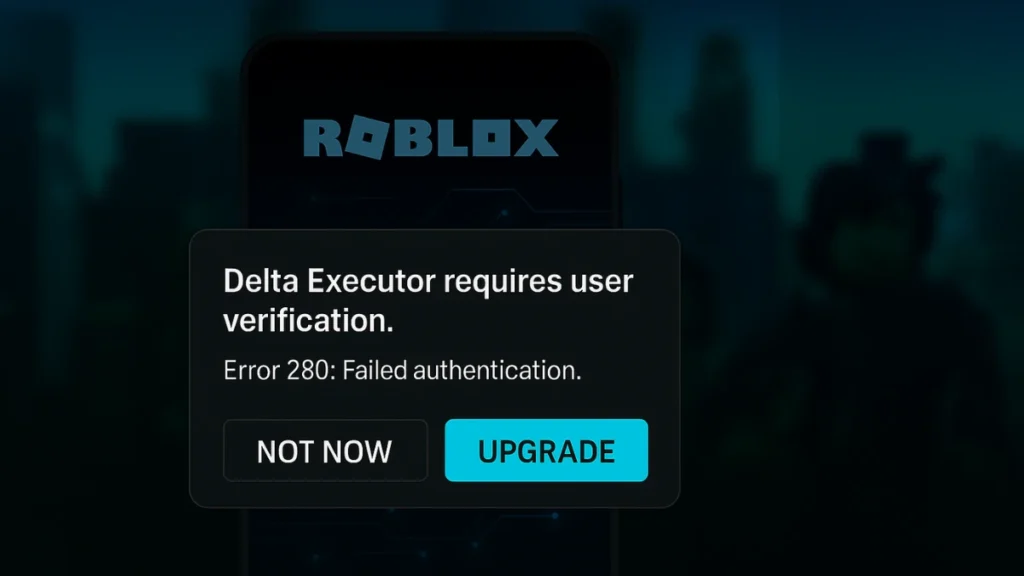
Common Delta Executor Errors & Their Causes
Before diving into fixes, let’s understand the most frequent Delta Executor errors:
| Error | Cause |
|---|---|
| Roblox Upgrade Error | Outdated Delta version or Roblox update conflict |
| Error 280 | User ID verification failure or API connection issue |
| “App Not Installed” (Invalid Package) | Corrupted APK, Play Protect blocking install, or old version conflict |
| Delta Not Injecting Scripts | Missing dependencies, outdated executor, or Roblox patch |
| “Your Version of Roblox is Outdated” | Delta isn’t synced with the latest Roblox update |
Step-by-Step Fixes for All Delta Executor Errors
Fix 1: Resolving Roblox Upgrade Error
(Error: “Your version of Roblox is out of date”)
- Uninstall Delta Executor (long-press icon > Uninstall).
- Download the latest version from delta-executor.com.
- Reinstall & launch—check if the error persists.
- Alternative Workaround: If the error appears, click “Not Now” (bypasses forced update).
Fix 2: Fixing Error 280 (User ID Verification Issue)
(Blocks script execution due to failed authentication)
Why this happens:
Delta Executor requires user verification to prevent abuse and ensure scripts are linked to real Roblox accounts. Error 280 occurs when Delta fails to match your user ID or detect proper verification due to API limits or expired keys.
Method 1: Generate a New Delta Key
- Open Delta Executor > Click “Get Key”.
- Complete the verification process (if prompted).
- Restart Delta and check if the error resolves.
Method 2: Reinstall Delta & Clear Cache
- Uninstall Delta fully.
- Clear Roblox/Delta app cache (Settings > Apps > Storage > Clear Cache).
- Download the latest Delta version from delta-executor.com.
- Install and log in with a fresh key.
Method 3: Use a VPN (If IP-Blocked)
- Some regions face API restrictions. A VPN (e.g., ProtonVPN) can bypass this.
Important: Avoid third-party “fix” websites claiming to resolve Error 280, as these may compromise account security.
Fix 3: Fixing “App Not Installed as Package Invalid”
(Occurs when installing Delta on Android)
Method 1: Uninstall Previous Version
- Delete the old Delta APK before installing the new one.
Method 2: Disable Play Protect & Allow Unknown Sources
- Open Google Play Store > Tap Profile Icon > Play Protect.
- Turn off “Scan apps” in settings.
- Go to Settings > Security > Install Unknown Apps > Allow Chrome/Firefox.
- Retry installing Delta.
Fix 4: Delta Executor Not Injecting Scripts
(Scripts fail to load or execute)
- Reinstall Delta from the official site.
- Open Delta > Configure > Fixes > Install Dependencies.
- Click “Start Fix” and follow on-screen instructions.
- Restart Delta and test injection.
Fix 5: “Your Roblox Version is Outdated” (Forced Update Loop)
(Delta isn’t compatible with the latest Roblox version)
- Check Roblox version (ensure it’s updated via Play Store/App Store).
- Download the latest Delta build (older versions may not work).
- Use a VPN (sometimes helps bypass version checks).
Preventing Future Delta Executor Errors
To avoid repeated issues:
- Always download Delta from delta-executor.com (avoid fake sites).
- Clear cache (Delta & Roblox) before updates.
- Use an alt account (reduces ban risk).
- Join Delta’s Discord (750K+ members for real-time support).
Important Safety Notes
- Roblox actively monitors and may ban accounts using exploit tools
- Third-party Delta versions often contain malware
- Never share account credentials with verification services
- Official support is available through Delta’s Discord community
Frequently Asked Questions
Q1: Why does Delta Executor need user ID verification?
To prevent abuse and piracy. It links script execution to legitimate accounts and prevents blacklisted IDs from injecting scripts.
Q2: Is Delta Executor safe to use?
Only if downloaded from the official site. However, using any exploit tool comes with risks, including malware or bans.
Q3: Will using Delta get me banned from Roblox?
Yes, it violates Roblox’s TOS. Always use an alternate account if you must use it.
Q4: How often should I update Delta Executor?
Update it every time Roblox releases a new patch to stay compatible.
Q5: What if injection fails even after installing dependencies?
Try reinstalling both Roblox and Delta. Also clear all cache and data.
Q6: Can I use Delta on iOS?
No, Delta Executor is only available for Android and Windows.
Q7: What are the minimum system requirements?
For PC: Windows 7 or later. For Android: Version 8.0+ with at least 2GB RAM.
Q8: What causes the “App Not Installed” error?
Usually due to Play Protect, corrupted APKs, or trying to install over an older version.
Q9: Why is Delta not injecting even after following all steps?
Check if Roblox updated recently—wait for a Delta patch to sync.
Q10: Can I recover my key if I lose it?
Usually not. Always save your activation key when it is shown.
Final Thoughts
Delta Executor is a powerful tool, but errors like “Roblox Upgrade,” “Error 280,” and injection failures can disrupt your experience. By following this guide, you should be able to fix all major Delta issues and get back to scripting smoothly.
Need more help? Drop your questions below, and we’ll assist!

