DayZ has earned its cult status in the survival genre but what happens when you’re stuck at launch with a BIOS error? Players across PC, Xbox, and PlayStation are reporting cryptic messages like 0x0005000F or STATUS_ACCESS_VIOLATION that block the game entirely.
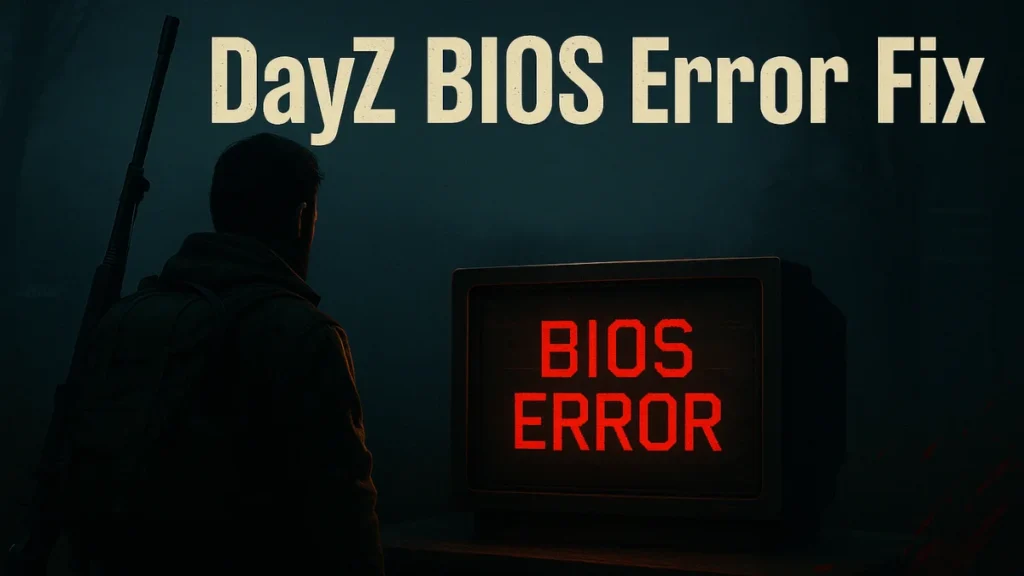
This guide unpacks what these BIOS errors really mean and how to fix them for good.
Common BIOS Error Codes and What They Mean
DayZ BIOS-related errors may sound technical, but they’re often indicators of network failures, authentication issues, or file-level conflicts—not your actual BIOS chip malfunctioning. Here’s a breakdown of the most common error codes and what each one signifies.
| Error Code | Meaning | Recommended Fix |
|---|---|---|
| 0x0005000F / 0x00050009 | Server-side response failure (e.g., “502 Bad Gateway”) | Wait and check DayZ Server Status |
| 0x00050018 | Xbox Auth Code exchange failure | Restart console, re-authenticate Xbox Live, check for game/system updates |
| STATUS_ACCESS_VIOLATION | Accessing invalid memory or corrupted process | Update drivers, run sfc /scannow, disable overlays |
| Out of Memory | Page file size is too small or RAM limits are exceeded | Adjust virtual memory settings, delete cache folders |
PC Fixes for DayZ Startup Crashes
DayZ players on PC often encounter crashes tied to memory exhaustion or conflicting background services. These issues can usually be fixed through system tweaks or by resetting local game configurations.
Out of Memory Errors
This error usually appears after a large update or mod install and is linked to an overwhelmed page file or cache. To fix it:
Disable Steam Cloud Sync
- Go to Steam > DayZ > Properties > General, and turn off Cloud Sync to prevent corrupted settings from syncing.
Delete DayZ Configuration Folder
- Navigate to
Documents\DayZand remove the folder. Backup character profiles if needed.
Increase Virtual Memory (Page File)
- Open
Control Panel > System > Advanced > Performance > Virtual Memory.
Choose “System managed size” or set at least 2000MB if using an SSD.
STATUS_ACCESS_VIOLATION Crashes
This crash stems from file conflicts or improper memory access, often caused by outdated drivers or overlays.
To resolve:
- Add the launch parameter
-nocharmenuin Steam Launch Options - Update GPU and motherboard chipset drivers to the latest versions
- Disable all overlays, including Discord, Steam Overlay, and GeForce Experience
- Run System File Checker using
sfc /scannowin an elevated command prompt
Bad_Module_Info Crashes
When DayZ fails to launch or crashes immediately, it may throw a Bad_Module_Info error, typically due to system instability or incompatible files.
To fix:
- Switch to DayZ Experimental Version via Steam
- Copy
chars.DayZProfilefrom the Experimental config folder into the main DayZ config folder underDocuments
Console Fixes for Xbox and PlayStation Players
Console users often see BIOS-related startup errors, but most are tied to server-side issues or network problems, not hardware faults.
Xbox and PS5 Startup Fixes
These steps have been effective for resolving common console crashes:
Check Server Status
- Visit status.dayz.com to confirm if the issue is on Bohemia’s side.
Restart Console and Router
- A full network reset can clear temporary authentication problems.
Clear Cache
- Xbox: Hold the power button for 10 seconds, unplug for 30 seconds, then reboot
- PS5: Boot into Safe Mode and choose “Rebuild Database”
Reinstall DayZ
- If all else fails, uninstall and reinstall the game to ensure a clean install without corrupted files.
Advanced Troubleshooting
If crashes continue despite the above solutions, deeper system-level adjustments might help.
Update BIOS and Chipset Drivers
Some memory-access issues stem from outdated firmware:
- Find your motherboard model using
msinfo32 - Download the latest BIOS and drivers from the manufacturer’s site (e.g., ASUS, MSI, Gigabyte)
- Carefully follow instructions when updating BIOS to avoid system failure
Run Memory Diagnostic Tools
To check if your RAM is faulty:
- Search Windows Memory Diagnostic from the Start Menu
- Restart and run the scan—it will report any errors automatically
Perform a Clean Boot
To identify background service conflicts:
- Press
Win + R, typemsconfig, and press Enter - Go to the Services tab, check “Hide Microsoft Services,” then disable the rest
- Restart the PC and try launching DayZ again
Final Thoughts
Before reaching out to support, ensure you’ve done the following:
- Verified game files via Steam or console
- Updated graphics drivers, BIOS, and chipset software
- Increased virtual memory and cleared cache folders
- Disabled overlays and non-essential background services
- Rebuilt your console’s database or cleared MAC cache
BIOS errors in DayZ are more about networking and memory management than your actual BIOS. With the right tools—from verifying files to tweaking virtual memory—you can get back to surviving zombies in no time.
Still stuck? Drop your error code in the comments and we’ll help out.
