Strongly discouraging the disabling of SSL certificate warnings is essential, as it can expose your system to security vulnerabilities. These warnings exist to protect users from malicious attacks, such as man-in-the-middle (MITM) attacks. Use these methods only in a controlled testing environment and never on a production system.
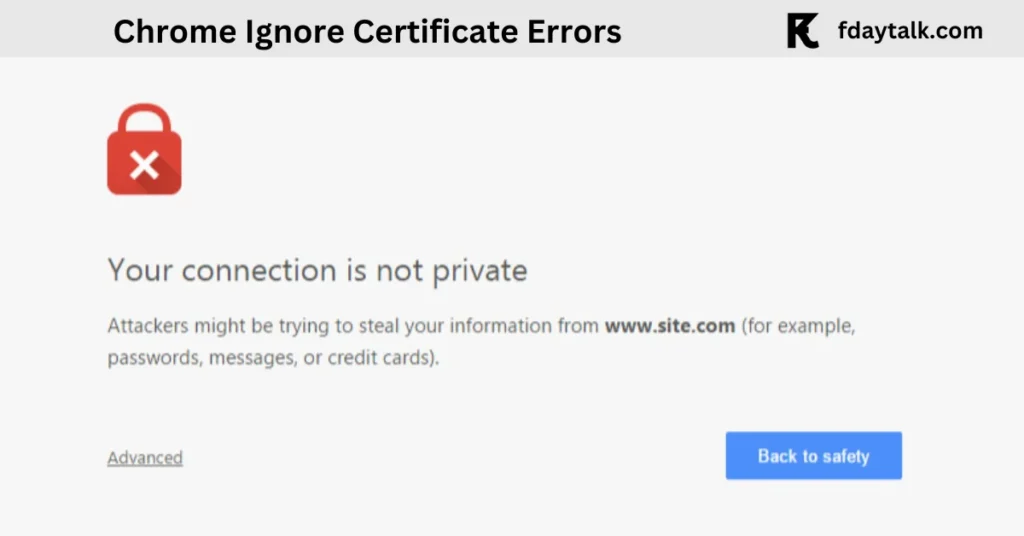
Disabling SSL Certificate Warnings in Google Chrome
Method 1: Using a Command-Line Flag
If you need to disable SSL certificate warnings in Chrome temporarily, launch the browser with a specific command-line flag:
Windows
- Right-click on the Chrome shortcut and select Properties.
- In the Target field, add the following flag at the end after a space:
--ignore-certificate-errors- Click Apply and then OK.
- Restart Chrome for the changes to take effect.
Mac/Linux
- Open a terminal.
- Run Chrome with the following command:
/path/to/google-chrome --ignore-certificate-errorsImportant Notes:
- This flag disables SSL certificate warnings globally for all sites.
- Use it only for testing as it weakens browser security.
- Restart Chrome each time to apply changes.
Disabling SSL Certificate Warnings in Internet Explorer
Unlike Chrome, Internet Explorer does not provide a direct flag to disable SSL warnings. However, modifying settings in the browser’s options can help.
Steps to Modify Internet Explorer Settings:
- Open Internet Explorer.
- Click on the gear icon (or press
Alt + X) and select Internet Options. - Navigate to the Advanced tab.
- Scroll down to the Security section.
- Uncheck the following options:
- Warn about certificate address mismatch
- Warn about invalid or expired certificates
- Click Apply and then OK.
Important Notes:
- These settings reduce SSL warnings but do not eliminate them entirely.
- Disabling these options may allow insecure connections without warning.
Disabling SSL Certificate Warnings in Mozilla Firefox
Firefox does not allow global SSL certificate warnings to be disabled for security reasons. However, adding exceptions for specific websites or modifying certain settings can work.
Method 1: Adding a Certificate Exception (Per-Site)
- Visit the site with the SSL warning.
- Click on Advanced.
- Click Accept the Risk and Continue.
- Firefox will remember this exception for future visits.
Method 2: Using about:config Settings (Not Recommended)
- Open Firefox and type
about:configin the address bar. - Click Accept the Risk and Continue.
- Search for
browser.ssl_override_behavior. - Change its value to
2.
Important Notes:
- Firefox prioritizes user security, so these workarounds are limited.
- Handling SSL issues by resolving certificate errors rather than bypassing them is strongly recommended.
Conclusion
SSL certificate warnings serve as a vital security feature, protecting users from malicious activities and unsafe websites. While disabling these warnings may be useful in a test environment, it is not recommended for regular browsing. Fixing the underlying SSL certificate issues, such as updating expired certificates or properly configuring domain settings, ensures a secure browsing experience.
Disclaimer: Disabling SSL warnings can expose your system to security risks. Proceed with caution and only apply these methods in a controlled testing environment.
More Tech Guides
- 01How to Fix Windows 11 HYPERVISOR ERROR BSOD on Boot or Resume From Sleep
- 02Windows 11 Installation Stuck or Fails During Upgrade Process (How to Fix)
- 03Windows Upgrade Error 0x8007042B-0x2000D When Updating From 23H2 to 25H2 (How to Fix)
- 04How to Fix Windows 11 Version 25H2 Update Error 0x8007001F
- 05How to Enter Old PC Name in Windows Backup to Restore Files Successfully
- 06How to Fix “Install Driver to Show Hardware” Error During Windows 11 Installation
- 07How to Fix Windows 11 Update Error 0x800f0983 (KB5066835 Failed)
- 08Windows 11 Activation Internet Verification Error: How to Fix It