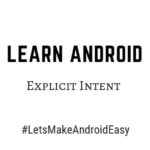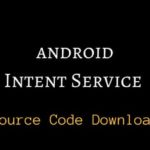Last updated on February 21st, 2019 at 04:57 pm
Explicit Intent Program In Android
Android Programs For Beginners
An Intent is abstract used with startActivity to launch/start an Activity, broadcastIntent to send it to any interested BroadcastReceiver components.
startService(Intent) or bindService(Intent, ServiceConnection, int) is used to communicate with a background Service.
Standard Action performed using Intents for launching activities ie., usually startActivity(Intent)
ACTION_MAIN
ACTION_VIEW
ACTION_ATTACH_DATA
ACTION_EDIT
ACTION_PICK
ACTION_CHOOSER
ACTION_GET_CONTENT
ACTION_DIAL
ACTION_CALL
ACTION_SEND
ACTION_SENDTO
ACTION_ANSWER
ACTION_INSERT
ACTION_DELETE
ACTION_RUN
ACTION_SYNC
ACTION_PICK_ACTIVITY
ACTION_SEARCH
ACTION_WEB_SEARCH
ACTION_FACTORY_TEST
Intent are used for two types, Switching with Data and Switching without data. Here an example for Intent switching with Data.
Scenario :
User entered his/her Name in first Activity. We have to read the user input data(Name) and should display in user data(Name) in next screen (Activity).
Explicit Intent In Android Switching With Data
Java Code(Intent2)
import android.app.Activity;
import android.content.Intent;
import android.os.Bundle;
import android.view.View;
import android.widget.EditText;
public class Intent2 extends Activity {
EditText et1;
@Override
protected void onCreate(Bundle savedInstanceState) {
super.onCreate(savedInstanceState);
setContentView(R.layout.activity_intent2);
et1=(EditText)findViewById(R.id.et1);
}
public void next(View v)
{
String name= et1.getText().toString().trim();
Intent i=new Intent(this,Intent2Next.class);
i.putExtra(“k1”,name);
startActivity(i);
}
}
Java Code (Intent2Next)
import android.app.Activity;
import android.content.Intent;
import android.os.Bundle;
import android.widget.TextView;
public class Intent2Next extends Activity {
TextView tv1;
@Override
protected void onCreate(Bundle savedInstanceState) {
super.onCreate(savedInstanceState);
setContentView(R.layout.activity_intent2_next);
tv1 = (TextView) findViewById(R.id.tv5);
Intent i = getIntent();
Bundle b = i.getExtras();
String name = b.getString(“k1”);
tv1.setText(“Welcome ” +name);
}
}
Layout XML Code(activity_intent2)
<?xml version=”1.0″ encoding=”utf-8″?>
<LinearLayout xmlns:android=”http://schemas.android.com/apk/res/android”
xmlns:tools=”http://schemas.android.com/tools”
android:layout_width=”match_parent”
android:layout_height=”match_parent”
android:orientation=”vertical”
android:paddingBottom=”@dimen/activity_vertical_margin”
android:paddingLeft=”@dimen/activity_horizontal_margin”
android:paddingRight=”@dimen/activity_horizontal_margin”
android:paddingTop=”@dimen/activity_vertical_margin”
tools:context=”com.andro.tech.androidproject.Intent2″>
<TextView
android:layout_width=”wrap_content”
android:layout_height=”wrap_content”
android:textSize=”@dimen/textsize”
android:layout_gravity=”center”
android:textStyle=”bold”
android:text=”@string/intentstext”
android:layout_marginBottom=”120dp” />
<EditText
android:layout_width=”match_parent”
android:layout_height=”wrap_content”
android:id=”@+id/et1″
android:hint=”Enter Your Name”
android:layout_marginBottom=”20dp”/>
<Button
android:layout_width=”match_parent”
android:layout_height=”wrap_content”
android:text=”Next Activity”
android:onClick=”next”
android:layout_marginBottom=”120dp”/>
<Button
android:layout_width=”match_parent”
android:layout_height=”wrap_content”
android:text=”@string/sourcecode”
android:background=”@color/bgcolor”
android:textStyle=”bold”
android:textColor=”@color/text”
android:onClick=”view1″/>
</LinearLayout>
Layout XML Code(activity_intent2_next)
<?xml version=”1.0″ encoding=”utf-8″?>
<LinearLayout xmlns:android=”http://schemas.android.com/apk/res/android”
xmlns:tools=”http://schemas.android.com/tools”
android:layout_width=”match_parent”
android:layout_height=”match_parent”
android:gravity=”center”
android:orientation=”vertical”
android:paddingBottom=”@dimen/activity_vertical_margin”
android:paddingLeft=”@dimen/activity_horizontal_margin”
android:paddingRight=”@dimen/activity_horizontal_margin”
android:paddingTop=”@dimen/activity_vertical_margin”
tools:context=”com.andro.tech.androidproject.Intent2Next”>
<TextView
android:layout_width=”wrap_content”
android:layout_height=”wrap_content”
android:id=”@+id/tv5″
android:text=” “
android:textColor=”@color/four”
android:textSize=”20dp”
android:textStyle=”bold”/>
</LinearLayout>
Output :
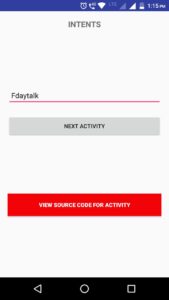

Download Source Code of Explicit Intent In Android
Learn Android
Link1 – Complete Android Programs with Source Code Download
Link 2- Android Interview Questions for Freshers and Beginners
Link 3- MNC’s Jobs Vacancies 2018
Link 4- Java Interview Questions for Freshers and Experience
Explicit Intent program source code download Android #AndroidForBeginners
Related Search
Android app development course for beginners, android application development for dummies, android developer intent, android intent example for beginners, android intent activity source code download, android intent example with source code, android intent putextra example, android new activity example and code, android programming for beginners with source code download for beginners, what is android start activity, android start new activity example, android studio intent example code, app development course for beginners, beginning android application development, explicit intent example for beginners source code, Explicit Intent In Android code for freshers, getintent android, getting started with android programming, android studio, intent filter, intent filter in android, java android example in java code, java android tutorial for beginners download, learning android programming for beginners download, new intent example code, putextra code in java, putextra android java code, startactivity intent java code example, startactivityforresult example for beginners, #AndroidForBeginners, AndroidForBeginners, Explicit Intent source code download Android