Warframe is a fast-paced online action game where connectivity is crucial—but Error 10054 (“An existing connection was forcibly closed by the remote host”) can abruptly disconnect you mid-mission, freeze matchmaking, or block chat functionality. This guide explains why it happens and provides proven solutions to fix it permanently.
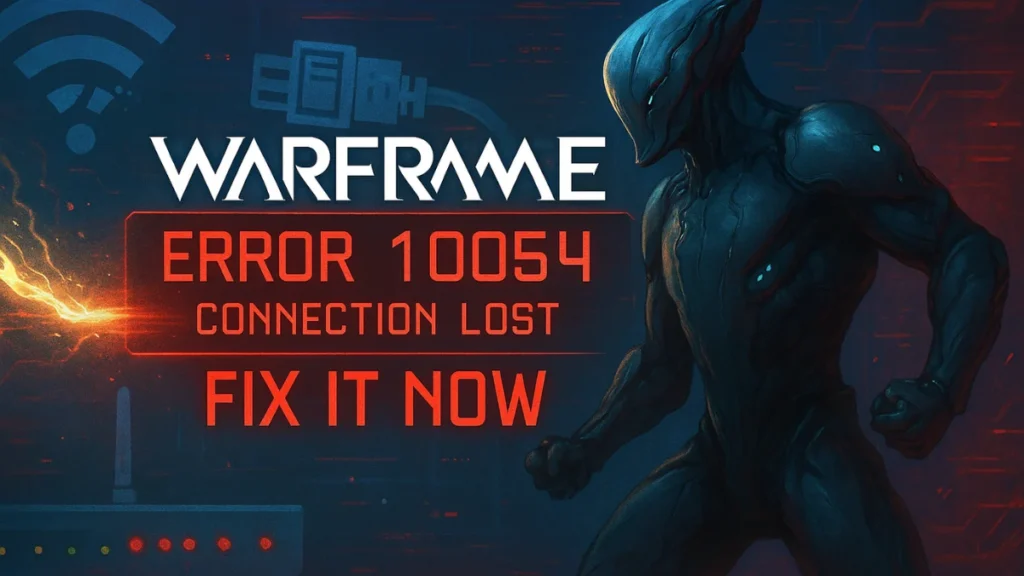
What Causes Warframe Error 10054?
This error occurs when the game’s connection to its servers is interrupted. Common causes include:
1. Network Instability
- Weak Wi-Fi, ISP throttling, or strict NAT (Type 3).
- CG-NAT (Carrier-Grade NAT) used by some ISPs blocks Warframe’s chat ports.
2. Firewall/Antivirus Blocking Warframe
- Security software may block ports 6695-6699 (used for chat) or 4950/4955 (game data).
3. Server-Side Issues
- Warframe servers undergoing maintenance or overloaded during peak hours.
4. Outdated Network Drivers or Conflicting Software
- VPNs, proxy tools, or background apps consuming bandwidth can disrupt connectivity.
5. Router/ISP Restrictions
- UPnP/NAT-PMP misconfigurations or QoS settings may interfere with Warframe’s traffic.
How to Fix Warframe Error 10054 (2024 Solutions)
Try these fixes in order, starting with the most effective solutions.
1. Reset Your Network Hardware
Connection drops often result from router or modem glitches. Power cycling your network hardware clears cached IP conflicts and resets temporary errors that could be affecting Warframe’s connection.
- Power cycle your router/modem: Unplug for 30+ seconds to clear cache.
- Use Ethernet instead of Wi-Fi (if possible) to avoid interference.
2. Adjust Firewall & Antivirus Settings
Firewall and antivirus software can mistakenly block Warframe’s traffic, especially critical ports needed for gameplay and chat. Whitelisting Warframe ensures smooth, uninterrupted communication with the servers.
- Whitelist Warframe in Windows Firewall:
Go to Control Panel > Windows Defender Firewall > Allow an app and add:Warframe.x64.exe(Steam:\Steam\steamapps\common\Warframe)Steam.exe(if playing via Steam)
- Disable antivirus temporarily to test if it’s the source of the problem.
3. Change Warframe’s Matchmaking Region
Sometimes auto-matchmaking assigns you to a faraway server, causing unstable or dropped connections. Manually selecting a closer server can improve stability and lower ping.
- In-game, go to:
Options > Gameplay > Matchmaking Region → Pick a closer server (e.g., EU if you’re in Europe).
4. Enable IPv6 for Warframe & Your Router
IPv6 is the modern internet standard and offers more stable packet transmission than older IPv4. Enabling it across your game, system, and router can resolve hidden connection issues.
- In-Game:
Open Chat tab → Enable IPv6. - On Windows:
Open Network Settings > Adapter Options > Properties → Check IPv6. - On Router:
Access admin panel (usually192.168.1.1) → Enable IPv6 support.
5. Use Google DNS (Fixes ISP-Related Issues)
Sometimes, your ISP’s DNS servers delay or misroute connections to Warframe servers. Switching to Google DNS ensures faster, more reliable name resolution.
- Open Control Panel > Network and Sharing Center > Change adapter settings.
- Right-click your connection → Properties > IPv4 → Set:
- Preferred DNS:
8.8.8.8 - Alternate DNS:
8.8.4.4
- Preferred DNS:
6. Disable UPnP & NAT-PMP in Warframe
Universal Plug and Play (UPnP) and NAT Port Mapping Protocol (NAT-PMP) can create unstable peer-to-peer connections if improperly managed by your router or ISP. Disabling these options can stabilize matchmaking and chat functionality.
- Go to:
Options > Gameplay → Turn off Enable UPnP and Enable NAT-PMP.
7. Reset Network Settings via Command Prompt
If your Windows network stack is corrupted or outdated, resetting it can resolve deep connectivity issues affecting Warframe and other online games.
Run these commands as Administrator (restart PC after):
netsh int ip reset
ipconfig /flushdns
netsh winsock reset 8. Use a Game Booster (GearUP Booster / LagoFast)
Game boosters like GearUP Booster and LagoFast intelligently reroute your connection through optimized paths, bypassing ISP congestion, CG-NAT barriers, or server mismatches—especially helpful for stubborn Error 10054 cases.
Steps for LagoFast:
- Download & install.
- Search “Warframe” → Select a server.
- Click “Boost” → Launch the game.
9. Manually Forward Warframe Ports (Advanced Fix)
If your router’s automatic configurations fail, manually forwarding ports can open direct, unhindered channels to Warframe servers, significantly improving stability.
- Open your router admin panel (usually
192.168.1.1). - Forward these ports:
- TCP/UDP:
4950, 4955(game data) - TCP:
6695-6699(chat) - UDP:
443(fallback)
- TCP/UDP:
10. Check Warframe Server Status
Before spending hours troubleshooting, verify if the problem is actually on Warframe’s side. Server outages or scheduled maintenance can cause connection drops that aren’t your fault.
- Visit @PlayWarframe on Twitter for real-time outage alerts.
- Check Downdetector – Warframe for player-reported issues.
Final Thoughts
Warframe Error 10054 is frustrating but fixable—most cases stem from network misconfigurations, ISP issues, or firewall conflicts. Follow these steps systematically, and you should regain stable gameplay.
Still stuck? Try GearUP Booster or LagoFast for an optimized connection. If nothing works, contact Warframe Support (help.warframe.com).

