If you’re getting Foxtel Error Code PE6008 while trying to stream on your device. This playback error has frustrated many users, particularly those using smart TVs (like LG TVs), Foxtel Now boxes, or the Foxtel Go app.
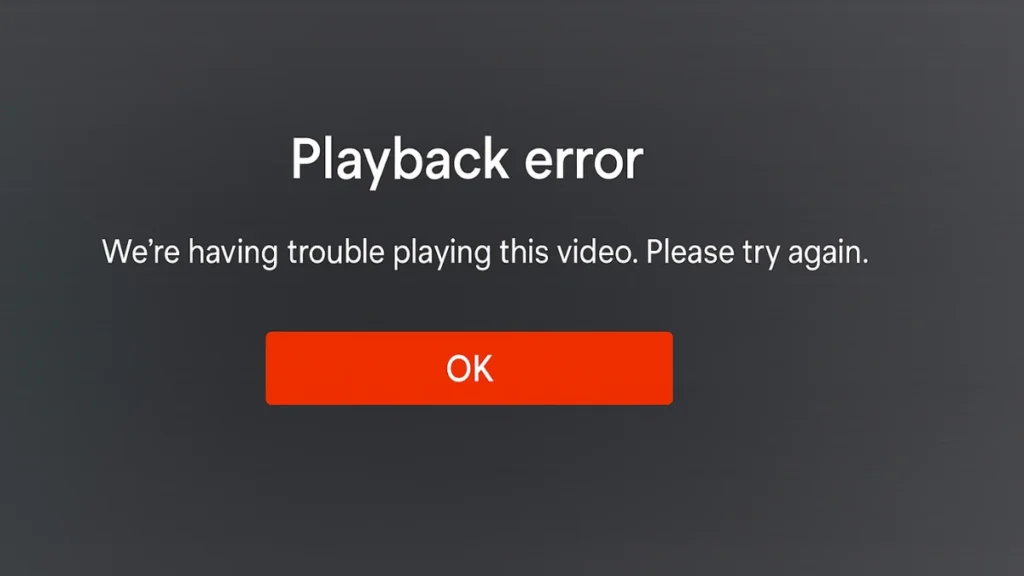
While Foxtel error codes like PE6007 are well-documented, PE6008 appears to be a less common issue that users may encounter while streaming content. Since official Foxtel support pages don’t explicitly mention this error, we’ll analyze its possible causes based on similar Foxtel streaming errors (like PE6007) and provide troubleshooting steps to resolve it.
What Causes Foxtel Error PE6008?
Based on similar errors like PE6007 and user reports, Error Code PE6008 typically points to:
- Corrupted app cache blocking playback
- Outdated Foxtel app version incompatible with servers
- Old device software causing streaming issues
- Temporary network disruptions affecting app login/session
- Account or server-side problems (rare but possible)
In most cases, the root cause is local to your device — meaning you can often fix it yourself in a few minutes.
Step-by-Step Fixes for Error PE6008
Here’s a detailed walkthrough you should follow:
1. Clear Foxtel App Cache
Corrupted cache is a frequent villain in streaming errors.
How to Clear Cache:
- Android devices:
- Settings → Apps → Foxtel → Storage → Clear Cache
- Smart TVs (LG, Samsung, etc.):
- Settings → Apps → Manage Installed Apps → Select Foxtel → Clear Cache/Data
Tip: Clearing cache won’t delete your login or preferences; it just removes old temporary files.
2. Update the Foxtel App
An outdated app version may no longer communicate properly with Foxtel’s servers.
How to Update:
- Open Google Play Store or Apple App Store.
- Search for Foxtel.
- Tap Update (if available).
Updating ensures you have the latest bug fixes and compatibility patches.
3. Update Your Device’s Operating System
Outdated firmware on your smart TV, tablet, or mobile can cause playback issues.
How to Check for Updates:
- Smart TVs:
Settings → Support → Software Update → Check for Updates - Android/iOS Devices:
Settings → General → Software Update
A quick OS update can often fix mysterious playback errors.
4. Restart Your Device and Internet Router
Sometimes, a basic reboot clears up lingering connection issues that cause PE6008.
Steps:
- Power off your device completely (don’t just put it to sleep).
- Unplug your modem/router from power for 1–2 minutes.
- Plug everything back in and restart.
This refreshes your network IP and clears temporary device glitches.
5. Reinstall the Foxtel App
If none of the above work, fully uninstall and reinstall the Foxtel app.
Steps:
- Uninstall Foxtel app from your device.
- Restart your device.
- Reinstall the Foxtel app from the official app store.
This ensures any corrupted installation files are replaced fresh.
What If the Error Persists?
If PE6008 doesn’t go away even after trying everything:
- Check Foxtel Service Status: Visit Foxtel Status Page to confirm if there’s a server outage.
- Contact Foxtel Support: Their technical team can reset your account session or offer backend fixes if needed.
- Try on Another Device: If the error appears only on one device, the issue is likely local. But if it appears across multiple devices, it could be a server or account-related issue.
Final Thoughts
Since PE6008 isn’t officially documented, it may be a variant of PE6007 or related to temporary streaming issues. Following the steps above should resolve most cases. If the problem persists, Foxtel’s technical team may need to investigate further.
Would you like additional details on any specific fix? Let me know!
Did this guide help? Let us know in the comments!
