Clair Obscur: Expedition 33, the highly anticipated dark fantasy RPG, has been met with critical acclaim since its release. However, many PC players are encountering a recurring “Fatal Error” crash, often labeled as “UE-Sandfall” in error messages. This issue disrupts gameplay, sometimes occurring randomly after hours of play or immediately upon loading a save.
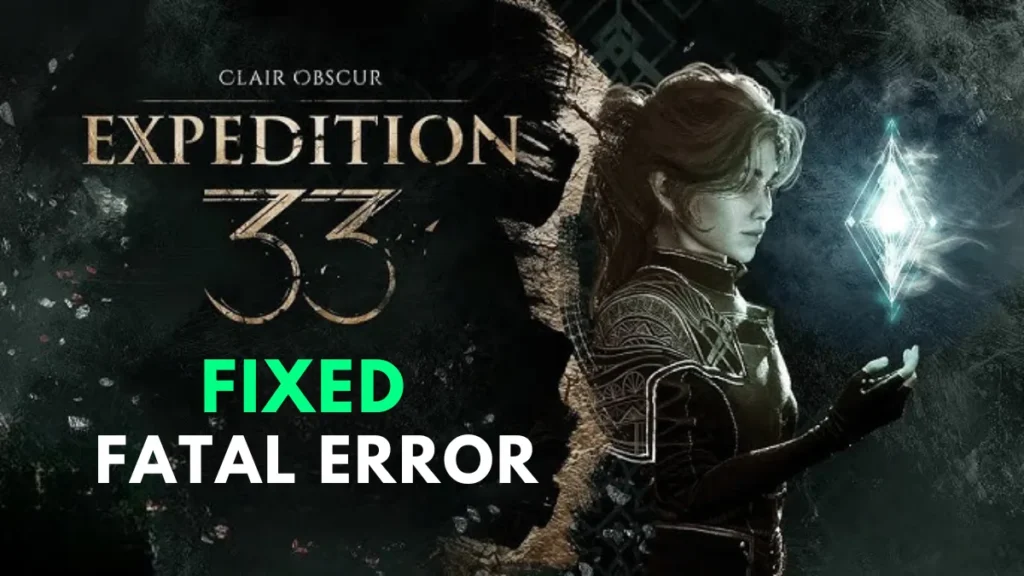
Clair Obscur: Expedition 33 Fatal Error
Players report the following behaviors:
- Sudden crashes to desktop with a “Fatal Error” message.
- UE-Sandfall crash after loading a save or during cutscenes.
- Frequent crashes (some players experience them every 10-30 minutes).
- Stuttering and performance drops before the crash.
The issue affects both high-end and mid-range PCs, suggesting it’s not purely hardware-related but rather tied to Unreal Engine 5 optimization and DirectX 12 instability.
Top Fixes to Try for Clair Obscur: Expedition 33 Crashes
1. Force the Game to Run in DirectX 11 (Most Reliable Fix)
Many players confirm that switching from DX12 to DX11 reduces crashes, though at the cost of slightly lower FPS.
Steps:
- Open Steam > Right-click Clair Obscur: Expedition 33 > Properties.
- Under Launch Options, add:
-dx11- Restart the game.
Note: Some players report visual glitches with DX11. If this happens, remove the launch option and try other fixes.
2. Delete the D3D12 File (For DX12-Related Crashes)
If the game keeps crashing in DX12 mode, deleting the D3D12 file can help.
Steps:
- Navigate to:
C:\Program Files (x86)\Steam\steamapps\common\Expedition 33\Sandfall\Binaries\Win64- Locate
D3D12.dll, back it up (optional), then delete it. - Relaunch the game—it may default to a more stable rendering method.
3. Update Your BIOS (Advanced Fix)
Some players resolved crashes by updating their motherboard BIOS, especially on Intel 12th-14th Gen CPUs.
Steps (Caution: Risky! Backup First)
- Check your motherboard model (via
msinfo32in Windows). - Visit the manufacturer’s website (ASUS, MSI, Gigabyte, etc.) and download the latest BIOS.
- Follow the official flashing instructions (usually via USB).
Why It Works: BIOS updates improve CPU microcode stability, which can prevent Unreal Engine 5 crashes.
4. Disable Steam Overlay
The Steam Overlay has been linked to crashes in UE5 games.
Steps:
- Open Steam > Go to Settings > In-Game.
- Uncheck “Enable the Steam Overlay while in-game.”
- Restart the game.
5. Verify Game Files
This ensures your game installation isn’t corrupted.
Steps:
Steam Library > Right-click the game > Properties > Installed Files > Click “Verify integrity of game files”
Bonus: Clair Obscur Fix
- Update GPU Drivers (NVIDIA/AMD).
- Verify Game Files (Steam > Properties > Installed Files > Verify Integrity).
- Set High Performance Mode in Windows Graphics Settings.
- Limit FPS to 60 (via NVIDIA Control Panel or Radeon Software).
Why Is This Happening? (Technical Explanation)
The “UE-Sandfall” fatal error is tied to Unreal Engine 5’s DX12 implementation, which has stability issues on some systems. Common triggers include:
- Memory leaks in UE5’s rendering pipeline.
- Shader compilation stutters leading to crashes.
- CPU/GPU synchronization failures (common on Intel 12th-14th Gen).
The developers (Sandfall Interactive) are likely working on a patch, but until then, the above fixes are the best workarounds.
Final Thoughts
If you’re experiencing Clair Obscur: Expedition 33 crashes, try these steps in order:
- Force DX11 (most reliable).
- Delete D3D12.dll.
- Update BIOS (if comfortable).
- Disable Steam Overlay.
- Try the ClairObscurFix mod.
For official updates, monitor the game’s Steam forums or Discord. Let us know which fix worked for you!
Did this guide help? Share your experience in the comments!

