Are you facing the error of “Unable to Join Game Session” error in Call of Duty: Black Ops 6? This is a connectivity issue affecting players across all platforms. Below is a step-by-step guide to help you troubleshoot and fix the problem easily.
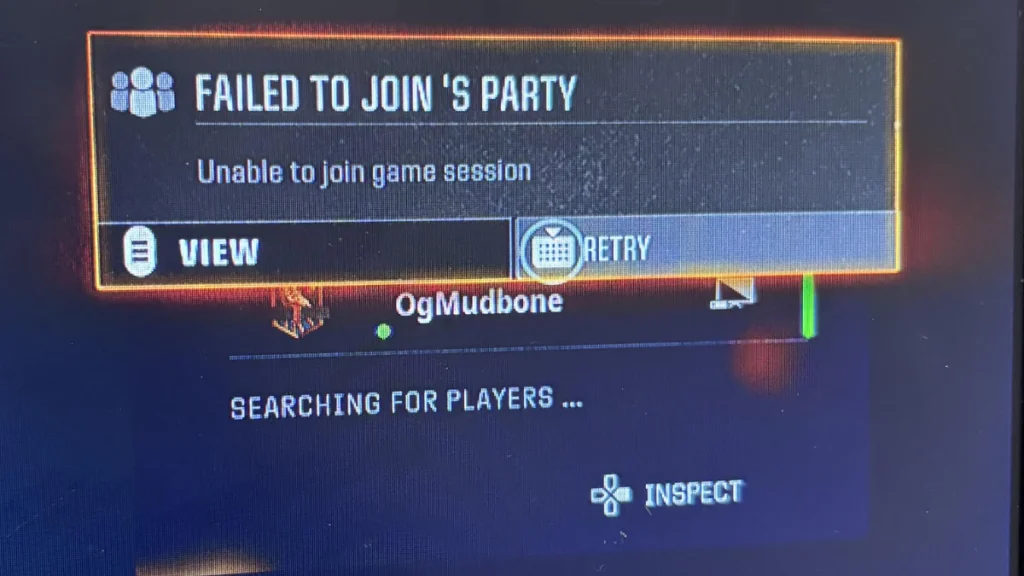
Method 1: Restart the Game Client
This is the simplest and often most effective solution.
- Exit your game client (Steam, Battle.net, Epic Games, etc.).
- Wait 10–15 seconds.
- Relaunch your game client.
- Start Black Ops 6 and attempt to join a game session.
Why this works: Restarting clears out temporary connection bugs and sync issues that may prevent you from connecting properly.
Method 2: Change DNS Settings (Cloudflare DNS)
Adjusting your DNS settings can resolve server connection issues.
- Open Network Settings:
- Type “Network Connection” in your Windows search bar and open it.
- Find Your Active Connection:
- Right-click on your current connection (Wi-Fi or Ethernet).
- Click on Properties.
- Select IPv4 Settings:
- Scroll and select Internet Protocol Version 4 (TCP/IPv4).
- Click Properties.
- Manually Set DNS:
- Choose “Use the following DNS server addresses.”
- Set Preferred DNS server to
1.1.1.1 - Set Alternate DNS server to
1.0.0.1
- Click OK to save changes.
- Restart your game client and check if the issue is resolved.
Why this works: Cloudflare DNS is faster and more reliable than many default ISP DNS servers, improving connectivity to game servers.
Method 3: Check Your Internet Connection
A stable internet connection is essential for Black Ops 6, especially because it uses texture streaming during gameplay, meaning it downloads high-quality textures live during matches.
- Use websites like Speedtest.net to check your connection.
- Look for high ping or packet loss. If present, contact your ISP.
- If on Wi-Fi, try switching to a wired connection.
Pro Tip: A poor connection can make the game unplayable, especially in ranked modes where every shot counts.
Method 4: Verify Game Files
For Steam:
- Open Steam and go to Library.
- Right-click Call of Duty: Black Ops 6 > Properties.
- Go to Installed Files > Verify Integrity of Game Files.
For Battle.net:
- Open Battle.net.
- Navigate to Call of Duty.
- Click the gear icon next to “Play” > Scan and Repair.
Why this works: This will detect and replace any corrupted or missing files that may prevent game sessions from initializing properly.
Method 5: Close Background Apps and Overlays
Apps like Discord, GeForce Experience, or even browser tabs can conflict with your game.
- Open Task Manager.
- End tasks for high-resource apps.
- Disable overlays (e.g., Discord Overlay in User Settings > Game Overlay).
Why this works: Overlays and RAM-heavy apps can interrupt game services or ports needed for multiplayer sessions.
Method 6: Enable UPnP or Port Forwarding
Universal Plug and Play (UPnP) allows your router to automatically manage ports for multiplayer games.
- Log into your router settings (refer to router label or manual).
- Enable UPnP if available.
- Alternatively, manually forward TCP/UDP Port 3074.
Bonus Tip: If you’re behind CGNAT, call your ISP and ask to opt-out. This has fixed connectivity for many players.
Method 7: Check Server Status
Sometimes the issue isn’t on your end.
- Visit Activision Support to check server status.
- Follow @ATVIAssist on Twitter for real-time updates.
Why this matters: If servers are under maintenance, no amount of tweaking on your end will solve it.
Method 8: Wait for a Patch from Developers
If none of the above solutions work, the issue might be on the developers’ side.
- Visit Call of Duty forums or Reddit to see if others face the same error.
- Developers may release a patch or hotfix soon.
Why this helps: Sometimes server-side bugs or version mismatches cause session issues that only a patch can fix.
Final Thoughts
The “Unable to Join Game Session” error in Black Ops 6 is annoying but fixable. From checking your internet connection and verifying files to adjusting network settings and keeping an eye on updates, these solutions cover the most common causes.
If you’ve tried all of the above and still can’t join sessions, hang tight—a developer fix could be on the way.
Let us know in the comments which method worked for you!

