Microsoft Visual C++ runtime error can be both frustrating and disruptive, affecting everything from your everyday applications to more specialized software. In this article, we’ll walk you through a series of practical steps designed to help you diagnose and resolve these errors.
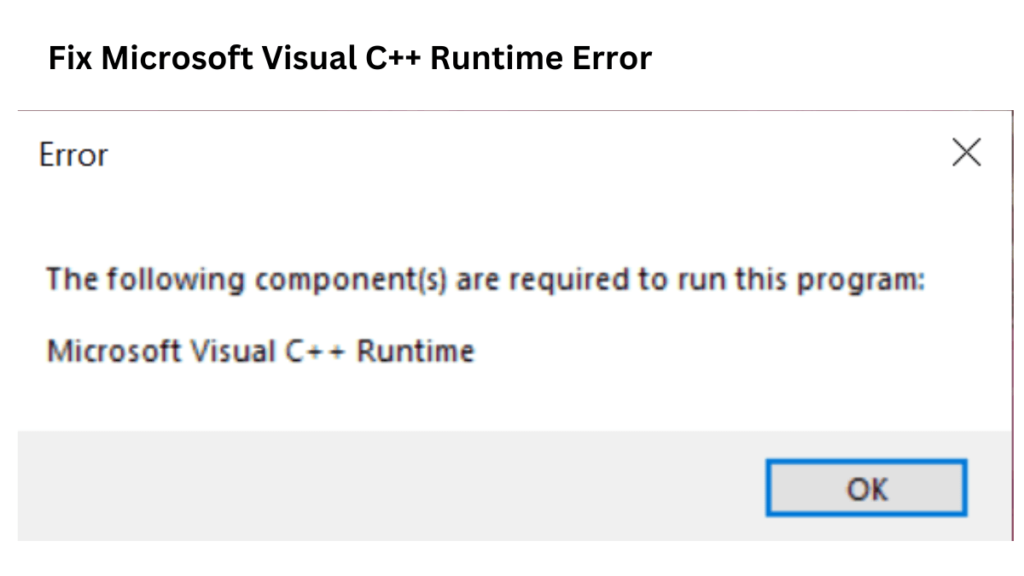
1. Start Simple: Restart Your Computer
Sometimes, the simplest solutions are the most effective. Before diving into more complex troubleshooting methods, try restarting your computer. A reboot can clear temporary glitches or conflicts that might be triggering the runtime error. This quick step often resolves minor issues without further intervention.
2. Update or Repair the Visual C++ Redistributables
The Visual C++ Redistributable packages provide the necessary libraries that many applications depend on. If these packages are outdated or corrupted, runtime errors can occur.
Download the Latest Versions:
- Visit the official Microsoft support page to download the most recent Visual C++ Redistributable packages. If you’re running a 64-bit system, make sure to install both the x86 and x64 versions.
Repair Existing Installations:
- If you already have these packages installed, you might simply need to repair them. Open the Control Panel, navigate to Programs and Features, locate each Visual C++ Redistributable installation, and choose the “Repair” option. This process can fix any corrupted files and restore proper functionality.
3. Run the System File Checker (SFC)
Corrupted system files can be a common culprit behind runtime errors. The System File Checker is a built-in Windows utility that scans for and repairs these files.
How to Use SFC:
- Open the Command Prompt as an administrator and enter the following command:
sfc /scannow - This command will scan your system for corrupt or missing files and attempt to repair them. Once the scan is complete, restart your computer to apply any changes.
4. Ensure Your Windows Is Up-to-Date
Operating system updates often include important patches that address software incompatibilities and security vulnerabilities. Keeping your Windows updated is crucial for maintaining overall system stability.
Update Process:‘
- Go to Settings > Update & Security (or Windows Update in older versions) and check for any available updates. Install all pending updates and then restart your computer.
5. Reinstall the Affected Application
If the error appears to be isolated to a specific program, consider reinstalling that application. Uninstall the problematic software, then reinstall it from a reliable source. This can replace any corrupted or missing files related to that specific application and restore proper functionality.
6. Check for Conflicting Software or Outdated Drivers
Sometimes, the issue may stem from conflicting software or outdated drivers that interfere with the Visual C++ runtime libraries.
Driver Updates:
- Ensure that all your device drivers are current. Outdated drivers can cause conflicts that lead to runtime errors.
Review Recent Software:
- Reflect on any software recently installed or updated. Temporarily disable or uninstall these programs to determine if they are causing conflicts.
7. Additional Troubleshooting Steps
If the problem persists, consider these extra measures:
Temporarily Disable Antivirus Software:
- At times, antivirus programs can interfere with runtime components. Temporarily disable your antivirus software to see if the error resolves, but remember to re-enable it afterward for continued protection.
Examine Error Details:
- Pay attention to any specific error codes or filenames mentioned in the error message. These details can be crucial for further research or when seeking support from forums or technical experts.
Conclusion
Microsoft Visual C++ runtime errors can interrupt your workflow, but by following these systematic steps—starting with a simple restart and progressing through software updates, system checks, and application reinstallations—you can often resolve the issue without professional help. By staying proactive with system updates and driver maintenance, you’ll reduce the likelihood of encountering similar issues in the future.

