A 500 Internal Server Error in NGINX indicates that the server has encountered an unexpected issue preventing it from fulfilling a request. This error could arise due to configuration problems, permission issues, backend failures, or server resource constraints. In this guide, we’ll go through the common causes and step-by-step solutions to fix this error.
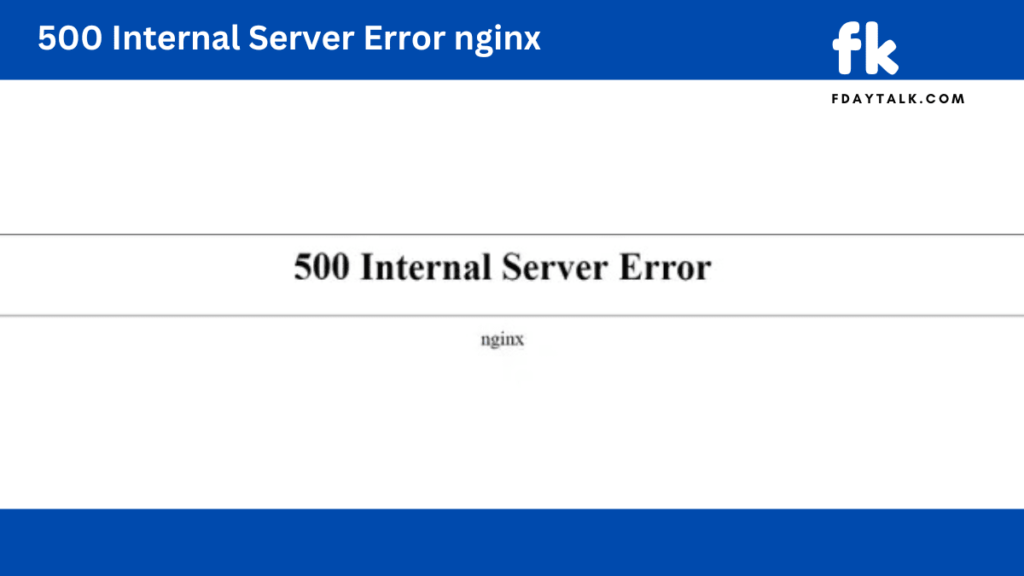
Step 1: Check NGINX Error Logs
NGINX logs provide essential details about the cause of the error. Use the following command to inspect error logs:
sudo tail -f /var/log/nginx/error.logLook for error messages indicating permission issues, missing files, or misconfigurations.
Step 2: Test and Validate NGINX Configuration
A misconfigured NGINX file could cause a 500 error. Test the configuration using:
sudo nginx -tIf the output shows errors, open the NGINX configuration file and fix the issues:
sudo nano /etc/nginx/nginx.confAfter making changes, restart NGINX:
sudo systemctl restart nginxStep 3: Check File and Directory Permissions
Improper file and directory permissions can prevent NGINX from accessing required files. Verify and correct the permissions with:
sudo chmod -R 755 /var/www/html
sudo chmod -R 644 /var/www/html/*Ensure that the web user (e.g., www-data) owns the files:
sudo chown -R www-data:www-data /var/www/htmlStep 4: Restart Backend Services (PHP-FPM, Database, etc.)
If NGINX serves dynamic content via PHP-FPM, a failed PHP process might cause a 500 error. Restart PHP-FPM:
sudo systemctl restart php-fpmFor databases (like MySQL), restart them as well:
sudo systemctl restart mysqlStep 5: Increase PHP Execution Limits (if applicable)
If your NGINX serves PHP content, increasing the execution limit might resolve timeouts:
Edit php.ini:
sudo nano /etc/php/*/fpm/php.iniIncrease the following values:
max_execution_time = 300
memory_limit = 256M
post_max_size = 100M
upload_max_filesize = 100MRestart PHP-FPM:
sudo systemctl restart php-fpmStep 6: Verify and Adjust NGINX Directives
Ensure your NGINX configuration correctly handles file requests. Open your site’s configuration file:
sudo nano /etc/nginx/sites-available/defaultCheck the try_files directive:
location / {
try_files $uri $uri/ /index.php?$query_string;
}Save the file and restart NGINX:
sudo systemctl restart nginxStep 7: Check Resource Usage
If your server is running out of memory, processes may fail. Check resource usage:
topIf RAM usage is high, consider upgrading your server or optimizing services.
Conclusion
By following these steps, you can diagnose and fix 500 Internal Server Error issues in NGINX. If the problem persists, check deeper application logs (e.g., in /var/log/php-fpm.log or /var/log/mysql.log) or seek assistance from your hosting provider.

