If you’re encountering the isdone.dll or unarc.dll error -1 while installing or extracting software or games on Windows. These errors are often caused by corrupt files, insufficient memory, or issues with system files.
ISDone.dll
An error occurred when unpacking! Unarc.dllreturned an error code: -1 ERROR: archive data corrupted (decompression fails)
In this guide, we’ll walk you through causes and effective solutions to fix these DLL-related errors.
What Causes isdone.dll and unarc.dll Errors?
The isdone.dll and unarc.dll files are essential for handling large file extractions, typically used by installers for games and software. Errors related to these DLLs can be triggered due to:
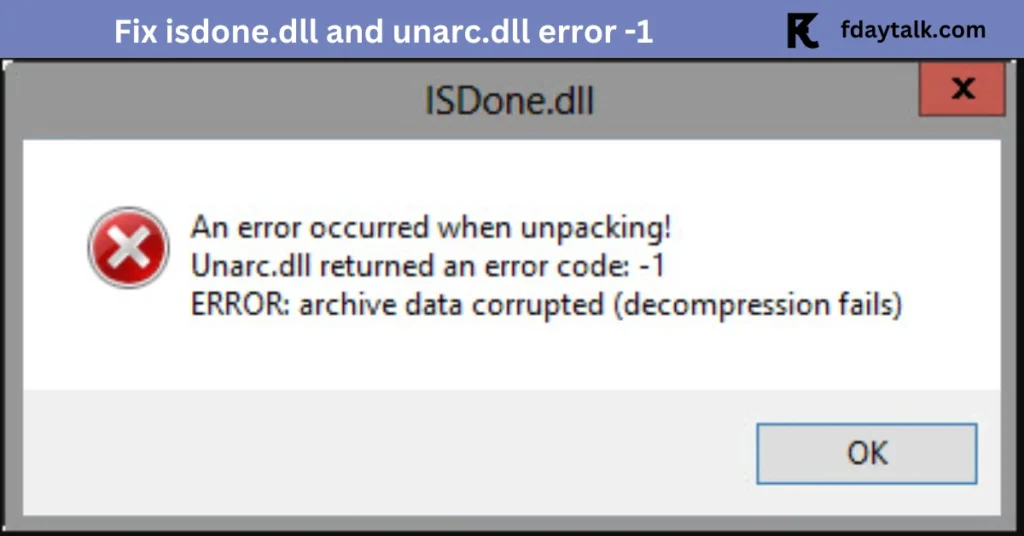
- Corrupt or incomplete downloads
- Insufficient system RAM or pagefile size
- Interference from antivirus software
- Corrupt system files or missing DLL dependencies
- Administrator permission issues
How to Fix isdone.dll and unarc.dll Error -1
Follow these step-by-step troubleshooting methods to resolve the error:
1. Restart Your PC and Try Again
Before making any changes, restart your computer. A simple reboot can clear temporary glitches and free up system memory, potentially fixing the issue.
2. Check If the Installation File is Corrupt
- If the error appears while installing a game or software, your installer might be corrupted.
- Re-download the setup file from the official source.
- If possible, use a different storage device to install the program, as failing hard drives can also cause these errors.
3. Run the Installer as Administrator
Sometimes, administrator permissions are required to extract large files properly.
Steps to Run as Administrator:
- Locate the setup.exe or installer file.
- Right-click on it and select Run as administrator.
- Try the installation again.
4. Increase Virtual Memory (Pagefile Size)
If your system doesn’t have enough RAM, Windows relies on virtual memory (pagefile). Increasing the pagefile size can help in handling large installations.
Steps to Increase Virtual Memory:
- Press Windows + R, type sysdm.cpl, and hit Enter.
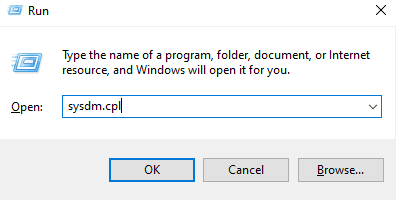
- Go to the Advanced tab and click on Settings under “Performance”.
- Click on the Advanced tab again, then select Change under “Virtual memory”.
- Uncheck “Automatically manage paging file size for all drives”.
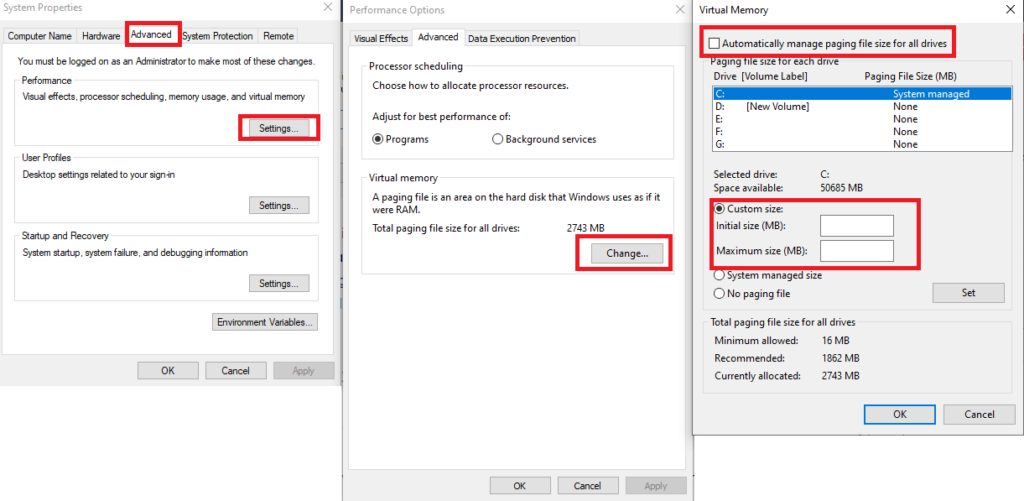
- Select your system drive (usually C:), choose Custom size, and set:
- Initial size: 4000 MB
- Maximum size: 8000 MB
- Click Set, then OK, and restart your PC.
5. Disable Antivirus and Firewall Temporarily
Sometimes, your antivirus or Windows Defender may block certain files during installation. Try disabling them temporarily:
Steps to Disable Windows Defender:
- Press Windows + I and go to Privacy & Security.
- Click Windows Security → Virus & threat protection.
- Click Manage settings under “Virus & threat protection settings”.
- Turn off Real-time protection and retry the installation.
Important: Enable your antivirus after installation to keep your PC secure.
6. Clear Temporary Files
Corrupt temporary files can interfere with installations.
Steps to Delete Temp Files:
- Press Windows + R, type
%temp%, and hit Enter. - Delete all files in the folder.
- Empty the Recycle Bin and restart your PC.
7. Run System File Checker (SFC) and DISM Commands
Corrupt system files can cause isdone.dll and unarc.dll errors. Running SFC and DISM scans can help fix them.
Steps to Run SFC Scan:
- Open Command Prompt as administrator.
- Type the following command and press Enter:
sfc /scannow- Wait for the scan to complete and restart your PC.
Steps to Run DISM Scan:
- Open Command Prompt as administrator.
- Type the following commands one by one and press Enter after each:
DISM /Online /Cleanup-Image /CheckHealth
DISM /Online /Cleanup-Image /ScanHealth
DISM /Online /Cleanup-Image /RestoreHealth- Restart your PC after the process is finished.
8. Reinstall the Affected Application
If the error is specific to one program or game, try uninstalling and reinstalling it:
Steps to Reinstall the Software:
- Press Windows + R, type
appwiz.cpl, and hit Enter. - Find the application, right-click, and select Uninstall.
- Restart your PC and install the software again.
9. Avoid Downloading DLL Files from Third-Party Websites
Some guides suggest manually downloading isdone.dll or unarc.dll from DLL websites, but this is risky. Many of these sources distribute outdated or malicious DLLs that can further damage your system.
Instead, use the official installer to repair the application or reinstall Windows if necessary.
Final Thoughts
The isdone.dll and unarc.dll error -1 usually occur due to corrupt installers, insufficient memory, or missing system files. By following the troubleshooting steps in this guide, you can successfully resolve the issue and complete your software installation without errors.
If the problem persists, consider checking your RAM or hard drive health, as hardware failures can also lead to DLL-related errors.
Did any of these methods work for you? Let us know in the comments!