iMessage is one of Apple’s most popular messaging services, offering a seamless texting experience between iPhones, iPads, and Macs. However, users often encounter iMessage activation error, making it difficult to send and receive messages via iMessage.
Use your Apple ID for iMessage
iMessage Activation An error occurred during activation. Try again.
If you are seeing an error message like:
- Waiting for activation
- Activation unsuccessful
- An error occurred during activation. Try again.
- Could not sign in. Please check your network connection.
- Unable to contact the iMessage server. Try again.
This guide provides all possible solutions to fix the issue, including verified fixes from real users who faced the same problem.
Why Does iMessage Activation Fail?
Common reasons for iMessage activation failure include:
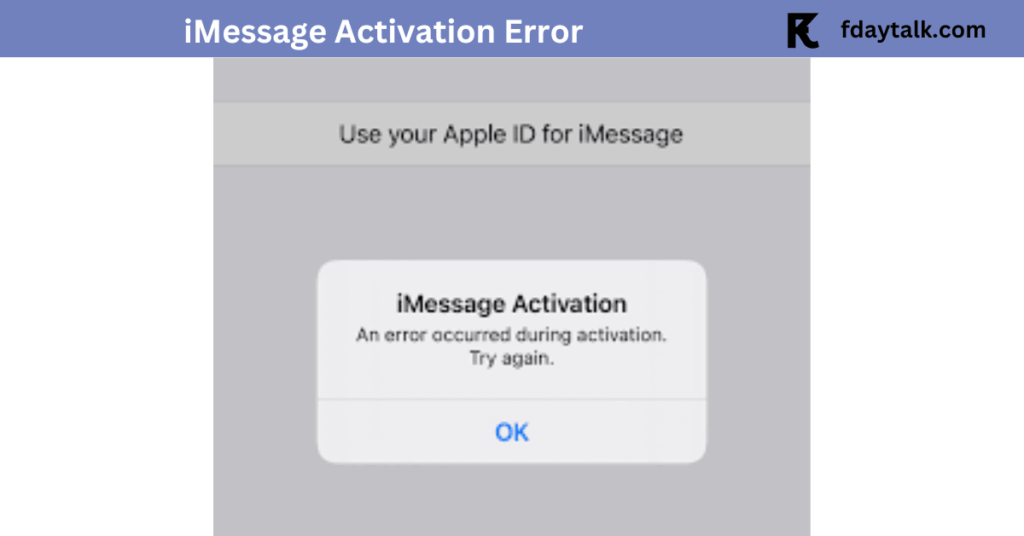
- Apple ID conflicts – Sometimes, signing out and back in fixes the problem.
- Network problems – Weak Wi-Fi or cellular data.
- Incorrect Date & Time settings – Misconfigured time zone can block activation.
- Carrier issues – Some carriers require SMS activation, which might fail.
- Apple Server problems – If Apple’s servers are down, activation won’t work.
- Blocked phone number – Some users reported Apple flagged their number as spam.
Step-by-Step Fixes for iMessage Activation Error
1. Check Apple’s Server Status
Before troubleshooting, visit Apple’s System Status to check if iMessage is down.
If the server is offline, wait for Apple to resolve the issue.
2. Verify Internet Connection
Ensure your iPhone has a stable connection:
- Turn Wi-Fi Off and enable Cellular Data
- Go to Settings → Wi-Fi → Turn Off
- Go to Settings → Cellular → Turn On
- If using Wi-Fi, try switching to a different network.
3. Restart iMessage & FaceTime
- Go to Settings → Messages → Turn Off iMessage.
- Go to Settings → FaceTime → Turn Off FaceTime.
- Restart your iPhone.
- Go back to Settings → Messages → Turn On iMessage.
- Repeat for FaceTime.
4. Verify Date & Time Settings
- Go to Settings → General → Date & Time.
- Enable Set Automatically.
- Ensure the correct time zone is selected.
5. Sign Out & Sign In to Apple ID
- Sign Out:
- Go to Settings → Apple ID (your name) → Sign Out.
- Restart your iPhone.
- Sign Back In:
- Return to Settings → Sign in to your iPhone → Enter Apple ID credentials.
6. Enable SMS Messaging (Carrier Issue)
- Check if you can send and receive SMS
- Go to Messages → Send a test SMS to a non-iPhone user.
- Carrier Charges Warning:
- If you see “Your network provider may charge for SMS messages used to activate FaceTime and iMessage”, tap OK.
7. Reset Network Settings
- Go to Settings → General → Transfer or Reset iPhone.
- Tap Reset → Reset Network Settings.
- Your phone will reboot.
Note: This will erase saved Wi-Fi passwords, so reconnect to Wi-Fi afterward.
8. Use Email Instead of Phone Number
- Go to Settings → Messages → Send & Receive.
- Select your Apple ID email instead of your phone number.
9. Try a Different SIM Card
- Remove your SIM and insert another SIM card (from a different carrier).
- Activate iMessage.
- If it works, contact your carrier to re-register your original number.
10. Contact Apple Support
If none of these solutions work, Apple Support can check for account issues.
- Apple Support Number: 800–692–7753 (USA)
- Apple Support Website
Frequently Asked Questions (FAQs)
1. Why is iMessage stuck on “Waiting for Activation”?
If iMessage is stuck on activation, try the following:
- Restart iMessage, FaceTime, and reboot your device.
- Ensure your internet connection is stable.
- If it persists, reset network settings.
2. My iMessage activation fails despite a strong internet connection. What should I do?
- Reset network settings and try activation again.
- Try switching between Wi-Fi and cellular data to see if one works better.
3. Why can’t I send or receive SMS messages on my iPhone?
- Ensure your carrier supports SMS activation.
- If using prepaid service, check if your SIM has sufficient balance for SMS charges.
4. FaceTime doesn’t recognize my Apple ID, but it works for other apps. How do I fix this?
- Sign out of your Apple ID, restart your iPhone, and sign back in.
- If FaceTime still doesn’t recognize your Apple ID, reset network settings and try again.
5. My iMessage worked before, but suddenly stopped. What should I do?
- Remove your SIM card, reinsert it, and restart the phone.
- If the issue persists, contact your carrier to re-register your number for iMessage.
6. I activated iMessage using my Apple ID, but my phone number remains unchecked. How do I fix this?
- Use your email temporarily for iMessage.
- After a few hours, try selecting your phone number again.
7. I contacted Apple, but they said nothing is wrong. What should I do next?
- Ask Apple to check if your number is flagged for spam.
- If your number is blocked, Apple can manually remove the restriction.
8. My iMessage is sending green messages instead of blue ones. What does this mean?
- Green messages indicate SMS instead of iMessage.
- Possible reasons:
- iMessage is disabled.
- Recipient is not using an Apple device.
- Internet connectivity issues.
9. How long does iMessage activation take?
- Apple states that activation can take up to 24 hours, but most users see results within a few minutes.
10. I tried everything, but iMessage still won’t activate. What else can I do?
- Contact your carrier to check if they are blocking iMessage activation SMS.
- As a last resort, back up your iPhone and perform a factory reset.
Final Thoughts
iMessage activation error can be frustrating, but these steps have worked for many users. If the issue persists, contacting Apple or your carrier may be necessary.
If you’ve tried a solution that worked for you, feel free to share it in the comments to help others facing the same issue.