If you’re encountering Dev Error 0x59e33872 while playing Call of Duty: Warzone or Black Ops 6, you’re not alone. This error has been affecting players across multiple platforms, including PS5, Xbox, Xbox Series X, and PC. It typically occurs when trying to join a multiplayer match, often due to version mismatches, corrupted game files, or server issues.
Error
Dev Error 0x59e33872
In this guide, we’ll walk you through the possible causes and solutions to fix Dev Error 0x59e33872 on different platforms.
What Causes Dev Error 0x59e33872?
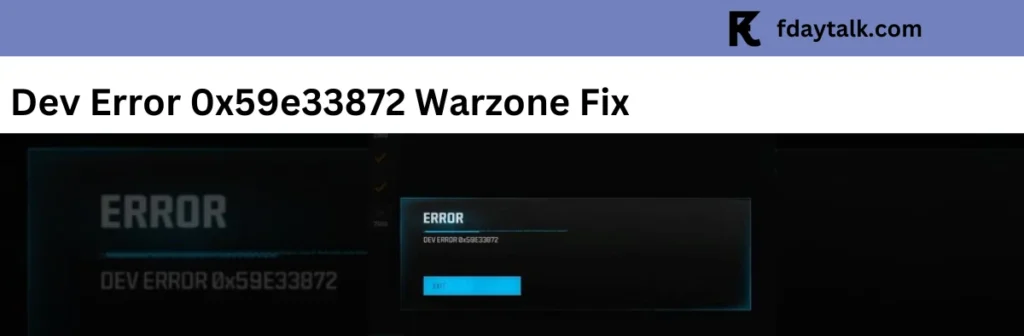
- Game Version Mismatch: If your game version differs from that of your friends or the server, you may face this error.
- Corrupted or Missing Game Files: Damaged or missing files can disrupt gameplay.
- Network Issues: Poor or unstable connections may trigger errors.
- Platform Compatibility Issues: Using different game clients (such as Steam vs. Battle.net) can create inconsistencies.
- Outdated System Software: Older firmware versions on PS5, Xbox, and Xbox Series X may contribute to this issue.
How to Fix Dev Error 0x59e33872 on Different Platforms
1. Update Your Game and System Software
Regardless of your platform, ensure that both Call of Duty: Warzone / Black Ops 6 and your console or PC software are fully updated.
PS5:
- Go to Settings > System > System Software Update and install any pending updates.
- Update Warzone or Black Ops 6 via Game Library > Options > Check for Updates.
Xbox/Xbox Series X:
- Navigate to Profile & System > Settings > System > Updates.
- Open My Games & Apps > Manage > Updates to ensure Warzone is updated.
PC (Steam/Battle.net):
- Steam: Right-click on the game in your library > Properties > Updates.
- Battle.net: Click the Gear Icon > Check for Updates.
2. Verify and Repair Game Files
Corrupt files can cause Dev Error 0x59e33872 in Warzone and Black Ops 6.
On PS5 and Xbox:
- Reinstalling the game is the best way to ensure all files are intact. Uninstall and then download the game again from the PlayStation or Xbox store.
On PC:
- Steam: Right-click on Warzone > Properties > Installed Files > Verify Integrity of Game Files.
- Battle.net: Click the game > Options > Scan and Repair.
3. Restart Your Router and Console/PC
A simple restart can help resolve connectivity-related issues.
- Restart your router by unplugging it for 30 seconds, then plugging it back in.

- Restart your PS5, Xbox Series X, or PC.
- Try launching Warzone or Black Ops 6 again.
4. Disable Crossplay (Temporary Fix)
If you’re playing with friends across different platforms, disabling crossplay may help.
- Go to Settings > Account & Network > Disable Crossplay.
- Try joining a match again.
5. Disable Background Applications
On PC, software like Discord, MSI Afterburner, and overlays from Steam or GeForce Experience may interfere with Warzone. Close unnecessary background apps before launching the game.
On PS5/Xbox, ensure no other apps are running in the background to free up system resources.
6. Reinstall the Game (Last Resort)
If none of the fixes work, consider reinstalling Warzone or Black Ops 6. This will remove corrupted files and provide a clean installation.
- PS5/Xbox: Go to Settings > Storage > Games and Apps > Delete Warzone and reinstall.
- PC: Uninstall via Steam/Battle.net and download a fresh copy.
Conclusion
The Dev Error 0x59e33872 in Warzone and Black Ops 6 can be frustrating, but it’s often fixable by updating your game, verifying files, and ensuring system compatibility. If the issue persists, check Activision support page or community forums for any ongoing server problems.
Let us know in the comments if any of these fixes worked for you!