Encountering “Error 203” on your EVPAD device can be frustrating, especially when you’re in the middle of enjoying your favorite shows. This error typically points to connectivity or application-related issues. There are several steps you can take to resolve it. Here is a comprehensive guide to fix EVPAD Error 203:
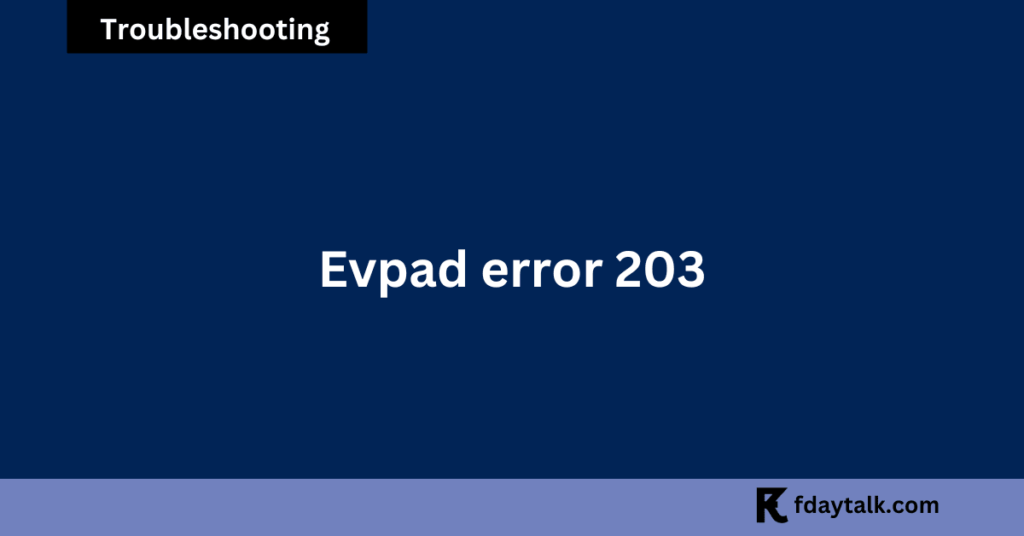
1. Perform a Factory Reset
A factory reset can resolve various software glitches, including Error 203. However, keep in mind that resetting your device will erase all stored data and require you to reinstall your apps. To perform a factory reset:
- Navigate to your EVPAD device settings.
- Select the “Backup & Reset” or “Factory Reset” option.
- Confirm the reset and allow the device to restart.
After the reset, you will need to reconfigure the device and reinstall your applications.
2. Update or Reinstall Applications
Outdated or corrupted applications could trigger Error 203. Follow these steps to ensure your apps are updated:
- Open the app store on your EVPAD device.
- Check for updates for all installed applications and install them.
- If the error persists, uninstall and reinstall the problematic applications.
This step ensures that you are using the latest versions of the apps, which may include bug fixes for connectivity issues.
3. Change DNS Settings
Sometimes, network connectivity issues cause Error 203. Modifying your DNS settings can help improve the connection. To change your DNS settings:
- Access your router’s configuration page (usually by entering the router’s IP address in a web browser).
- Go to the DNS settings section.
- Replace the default DNS with public DNS servers like:
- Google DNS: 8.8.8.8 and 8.8.4.4
- Cloudflare DNS: 1.1.1.1 and 1.0.0.1
- Save the settings and restart your router and EVPAD device.
4. Check for Server Outages
Error 203 might also result from server outages or maintenance. To verify this:
- Visit EVPAD’s official website or social media pages for announcements about server issues.
- Wait for a while and restart your device to see if the problem resolves itself.
If server outages are confirmed, you will need to wait until the servers are back online.
5. Contact EVPAD Support
If none of the above steps resolve the error, it’s best to contact EVPAD’s customer support. Provide them with details of the issue, including any troubleshooting steps you’ve already tried. Their technical team should be able to assist you further.
Final Thoughts
EVPAD Error 203 can usually be fixed by addressing connectivity issues, reinstalling applications, or performing a factory reset. If the issue persists, changing DNS settings or contacting customer support may be your best option. Regularly updating your device and applications can also help prevent future errors.
By following this guide, you should be able to resolve Error 203 and get back to enjoying your EVPAD device seamlessly.