We live in an era where data privacy is paramount. Having control over your personal and professional documents is essential. Whether you’re a business professional handling sensitive information, a researcher managing confidential data, or an individual concerned about privacy, PrivateGPT offers a robust solution. This comprehensive PrivateGPT Installation Guide walks you through the complete process of installing and using PrivateGPT on your local machine.
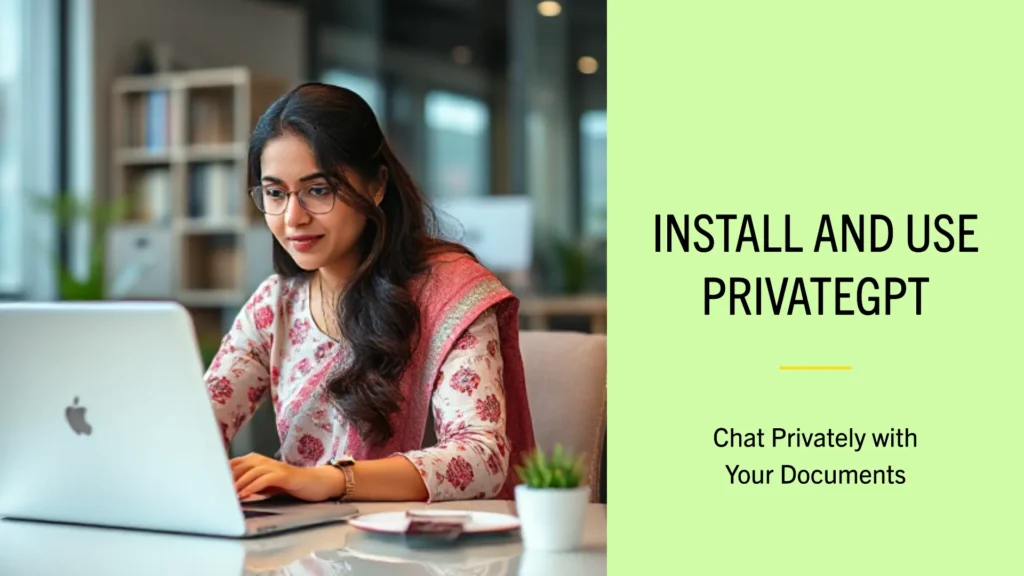
Table of Contents
- Why Choose PrivateGPT?
- How PrivateGPT Operates
- Prerequisites
- Step-by-Step PrivateGPT Installation Guide
- Preparing Your Documents
- Indexing Your Data (Ingestion Process)
- Using PrivateGPT
- Technical Deep Dive: Under the Hood
- Troubleshooting & Best Practices
- Example Workflow & Command Summary
- Conclusion
Why Choose PrivateGPT?
Large Language Models (LLMs) like GPT-4 have transformed the way we interact with technology, enabling sophisticated text generation, analysis, and understanding. However, the reliance on external servers for processing raises significant privacy and security concerns. When you use cloud-based LLM services, your data is transmitted over the internet and stored on third-party servers, which may not be ideal for sensitive or confidential information.
PrivateGPT addresses these concerns by allowing you to run powerful language models locally on your machine. This means:
- Complete Data Privacy: Your documents never leave your device, ensuring that sensitive information remains secure.
- Enhanced Control: You have full control over the models and data processing, allowing for customized and secure workflows.
- Cost Efficiency: Running models locally can reduce dependency on paid cloud services, potentially lowering long-term costs.
By leveraging PrivateGPT, you can harness the capabilities of advanced language models while maintaining stringent data privacy standards.
How PrivateGPT Operates
PrivateGPT employs a Retrieval-Augmented Generation (RAG) framework, combining document retrieval with local language model generation. Here’s a breakdown of its operation:
- Document Ingestion: PrivateGPT scans your specified documents, breaking them down into manageable chunks.
- Embedding & Storage: Each text chunk is transformed into a numerical embedding vector using a local embedding model. These vectors are stored in a local vector database (like FAISS or Chroma) for efficient retrieval.
- Query Processing: When you input a query, PrivateGPT converts your question into an embedding and searches the vector database for the most relevant chunks.
- Response Generation: The retrieved chunks are combined with your query and fed into a local language model (such as GPT4All or Llama-based models) to generate a coherent and contextually relevant answer.
- Local Execution: The entire process runs on your machine, ensuring that no data is transmitted externally.
This architecture allows PrivateGPT to provide accurate and context-aware responses based on your documents while maintaining complete data privacy.
Prerequisites
Before you begin the installation and setup of PrivateGPT, ensure that your system meets the following requirements:
- Python 3.8 or Newer: Verify your Python version by running:
python --versionIf you need to install or upgrade Python, visit the official Python website. - pip: Pip is Python’s package installer and typically comes bundled with Python. Check its presence with:
pip --versionIf not installed, follow the pip installation guide. - Git (Optional but Recommended): Git facilitates cloning repositories directly. To check if Git is installed:
git --versionIf you prefer not to use Git, you can download the repository as a ZIP file from GitHub. - Adequate System Resources: Running large language models can be resource-intensive. Ensure your machine has sufficient RAM (at least 8GB recommended) and, if possible, a dedicated GPU for faster inference. If your hardware is limited, opt for smaller or more heavily quantized models.
Step-by-Step Installation: PrivateGPT Installation Guide
Follow these detailed steps to install and set up PrivateGPT on your local machine.
Clone or Download the PrivateGPT Repository
You can obtain the PrivateGPT codebase either by cloning it using Git or by downloading it as a ZIP file.
Option A: Clone with Git
git clone https://github.com/imartinez/privateGPT.git
cd privateGPTOption B: Download the ZIP File
- Navigate to the PrivateGPT GitHub repository in your web browser.
- Click the green “Code” button and select “Download ZIP.”
- Extract the ZIP file to your desired location.
- Open a terminal or command prompt in the extracted
privateGPTfolder.
Creating a Virtual Environment
Creating a virtual environment ensures that your Python dependencies are isolated from other projects, preventing potential conflicts.
For macOS/Linux:
python3 -m venv venv
source venv/bin/activateFor Windows:
python -m venv venv
venv\Scripts\activateUpon activation, your terminal prompt should display (venv), indicating that you’re working within the virtual environment.
Installing Dependencies
With the virtual environment active, install the necessary Python packages required by PrivateGPT.
pip install -r requirements.txtThis command reads the requirements.txt file and installs all listed dependencies, including:
- LangChain: Facilitates building LLM applications with retrieval capabilities.
- FAISS/Chroma: Handles efficient vector storage and similarity searches.
- GPT4All/Llama.cpp: Provides local language model inference capabilities.
Note: The installation process might take several minutes depending on your internet speed and system performance.
Obtaining and Placing the Model
PrivateGPT relies on a local language model file to generate responses. Follow these steps to acquire and set up the model:
Identify a Suitable Model
- Refer to the PrivateGPT repository for recommended models. Common choices include:
- GPT4All Models: Available at GPT4All Models.
- Llama.cpp Models: Various Llama-based models can be found in the repository or related communities.
Download the Model
- Select a model that fits your hardware capabilities. For instance,
ggml-gpt4all-j-v1.3-groovy.binis a popular choice for its balance between performance and resource usage.
Place the Model in the Correct Directory
- Create a
models/folder within theprivateGPTdirectory if it doesn’t already exist, and move the downloaded.binfile there. - Example Structure:
privateGPT/
├─ models/
│ └─ ggml-gpt4all-j-v1.3-groovy.bin
├─ source_documents/
├─ ingest.py
├─ privateGPT.py
├─ requirements.txt
└─ ...Verify Model Path Configuration
Ensure that any configuration files or environment variables point to the correct model file. If the repository uses a .env file or similar configuration, update it accordingly.
Preparing Your Documents
PrivateGPT supports various document formats, including PDF, TXT, DOCX, and more. Organize your documents to ensure seamless processing.
Locate the source_documents Folder
- By default, PrivateGPT looks for documents in the
source_documents/directory. If it doesn’t exist, create it within theprivateGPTfolder.
Add Your Documents
- Move or copy all the documents you intend to query into the
source_documents/folder. - Example Folder Structure:
privateGPT/
├─ models/
│ └─ ggml-gpt4all-j-v1.3-groovy.bin
├─ source_documents/
│ ├─ privacy_policy.pdf
│ ├─ product_specs.txt
│ └─ internal_memo.docx
├─ ingest.py
├─ privateGPT.py
├─ requirements.txt
└─ ...Organize Subfolders (Optional)
- For better organization, especially with a large number of documents, consider creating subfolders within
source_documents/. Ensure that the ingestion script is configured to traverse these subdirectories if you choose this approach.
Remember: If you add or modify documents later, you’ll need to re-run the ingestion process to update the embeddings.
Indexing Your Data (Ingestion Process)
Indexing transforms your documents into embeddings and stores them in a vector database for efficient retrieval during queries.
Running ingest.py
Execute the ingestion script to process your documents:
python ingest.pyWhat Happens During Ingestion:
Scanning Documents
- The script scans the
source_documents/folder for supported file formats.
Chunking Text
- Each document is divided into smaller text chunks (typically around 1,000 tokens). This segmentation ensures manageable context sizes for the language model and improves retrieval accuracy.
Generating Embeddings
- Each text chunk is converted into a numerical embedding vector using a local embedding model. These vectors capture the semantic essence of the text.
Storing in Vector Database
- The generated embeddings are stored in a local vector database (such as FAISS or Chroma). This database enables quick similarity searches when processing queries.
Post-Ingestion Check:
- After successful ingestion, you should see a new folder or files related to the vector database (e.g.,
db/or.chroma/) within theprivateGPTdirectory. This indicates that your embeddings are now stored and ready for query processing.
Note: The ingestion process duration depends on the number and size of your documents. Larger datasets will naturally take longer to process.
Using PrivateGPT
With your documents ingested and indexed, you’re now ready to interact with them using PrivateGPT.
Running PrivateGPT
Start the PrivateGPT application by executing the main script:
python privateGPT.pyEntering Your Query
Once the script runs, you’ll be prompted to enter your query:
Enter a query: What does the privacy_policy.pdf say about data retention?Reviewing the Response
PrivateGPT processes your query by:
- Converting the Query to an Embedding
Your question is transformed into an embedding vector. - Retrieving Relevant Chunks
The system searches the vector database for the most relevant text chunks related to your query. - Generating an Answer
The retrieved chunks are combined with your query and fed into the local language model, which synthesizes a coherent and contextually appropriate response.
Example Interaction:
Enter a query: Summarize the data retention policies in privacy_policy.pdf.
PrivateGPT Response:
The privacy_policy.pdf outlines that user data will be retained for a period of two years from the date of collection. After this period, data will be securely deleted unless legally required to retain it longer. Users have the right to request data deletion at any time.Managing Sessions
PrivateGPT allows for continuous interaction within the same session. You can ask follow-up questions or new queries without restarting the application. To end the session, simply close the terminal or interrupt the script (e.g., using Ctrl+C).
Technical Deep Dive: Under the Hood
Understanding the internal mechanisms of PrivateGPT can help you optimize its performance and troubleshoot issues effectively.
LangChain Integration
LangChain serves as the backbone for managing the interaction between document retrieval and language model generation. It orchestrates:
- Retrieval Operations: Fetching relevant text chunks based on query embeddings.
- Prompt Engineering: Structuring inputs to the language model to elicit accurate responses.
- Model Invocation: Coordinating with the local language model for response generation.
Vector Databases: FAISS vs. Chroma
PrivateGPT utilizes vector databases to store and retrieve embeddings efficiently.
- FAISS (Facebook AI Similarity Search): Optimized for large-scale similarity searches. It’s highly efficient but may require more configuration.
- Chroma: Offers ease of use with flexible storage options and supports various backends. It’s user-friendly and integrates seamlessly with PrivateGPT.
Choice of Vector Database depends on your specific needs and system capabilities. Both options provide rapid similarity searches essential for prompt and relevant responses.
Embedding Models
Embeddings capture the semantic meaning of text, enabling accurate retrieval of relevant information. PrivateGPT typically uses:
- Sentence Transformers: Models like
sentence-transformers/all-MiniLM-L6-v2from Hugging Face, known for producing high-quality embeddings. - Instructor Models: Designed for instructional purposes, these models offer robust performance in generating embeddings.
Selecting the Right Embedding Model affects the accuracy and relevance of retrieved information. Experiment with different models to find the best fit for your documents and queries.
Local Language Models
PrivateGPT supports various local language models, each with its strengths:
- GPT4All: A versatile model offering a good balance between performance and resource usage.
- Llama-based Models: Known for their efficiency and adaptability, suitable for different scales of applications.
Model Selection Tips:
- Resource Availability: Larger models provide more accurate responses but require more computational power.
- Use Case Specificity: Choose models that align with the complexity and nature of your queries.
Chunking Strategy
Properly splitting documents into chunks is crucial for maintaining context and ensuring comprehensive responses.
- Chunk Size: Typically ranges between 500 to 1,000 tokens. Smaller chunks improve retrieval precision but may increase the number of required queries.
- Overlap: Introducing overlapping tokens between chunks ensures that context is preserved across boundaries, preventing loss of information.
Adjusting Chunking Parameters can enhance the quality of responses, especially for documents with complex or interconnected sections.
Troubleshooting & Best Practices
To ensure a smooth experience with PrivateGPT, consider the following troubleshooting tips and best practices.
Common Issues
1. Model File Not Found
- Symptom: Errors indicating the model file is missing or cannot be loaded.
- Solution: Verify that the
.binmodel file is placed in themodels/directory and that the file path in configuration files matches the actual location.
2. Out-of-Memory Errors
- Symptom: Crashes or slow performance due to insufficient RAM.
- Solution: Use smaller or more quantized models. Close unnecessary applications to free up memory or consider upgrading your hardware.
3. Slow Inference Times
- Symptom: Delayed responses to queries.
- Solution: Ensure you’re using an optimized model for your hardware. If available, leverage GPU acceleration for faster processing.
4. Encoding Errors with Certain Document Formats
- Symptom: Failures when processing specific file types like unconventional PDFs or DOCX files.
- Solution: Convert problematic files to TXT format or ensure all necessary libraries for reading diverse formats are installed.
Best Practices
1. Regularly Update the Vector Database
- Action: After adding, removing, or modifying documents in
source_documents/, re-runingest.pyto refresh the embeddings and maintain database accuracy.
2. Optimize Model and Chunk Sizes
- Tip: Experiment with different chunk sizes and overlaps to find the optimal balance between context preservation and retrieval efficiency.
3. Leverage GPU Acceleration
- Benefit: Utilizing a GPU can significantly speed up model inference, reducing response times.
- Implementation: Follow model-specific instructions to enable GPU support, ensuring that necessary drivers and libraries (like CUDA) are installed.
5. Implement Robust Prompt Engineering
- Strategy: Refine your queries to guide the language model effectively. For example, use clear instructions like “Summarize the following text” or “Provide bullet points on the key findings.”
6. Maintain Security Vigilance
- Recommendation: Regularly review the PrivateGPT repository and its dependencies for updates or security patches. Ensure that all software components are sourced from trusted origins.
7. Backup Your Data
- Practice: Keep backups of your
source_documents/and the vector database to prevent data loss in case of system failures or accidental deletions.
Example Workflow & Command Summary
To provide a clear, actionable pathway, here’s a condensed example workflow demonstrating the complete setup and usage of PrivateGPT on a macOS/Linux system. Windows users can follow similar steps with minor adjustments for virtual environment activation.
# 1. Clone the PrivateGPT repository
git clone https://github.com/imartinez/privateGPT.git
cd privateGPT
# 2. Create and activate a virtual environment
python3 -m venv venv
source venv/bin/activate
# 3. Install Python dependencies
pip install -r requirements.txt
# 4. Download a local LLM model file (e.g., GPT4All or Llama-based)
# Place the downloaded .bin file in the ./models directory
# 5. Add your documents to the source_documents/ folder
mv ~/Downloads/company_policy.pdf source_documents/
# 6. Run the ingestion script to create embeddings
python ingest.py
# 7. Start PrivateGPT and enter your queries
python privateGPT.py
# 8. At the prompt, input your question
Enter a query: What are the key points in company_policy.pdf regarding remote work?Notes:
- Ensure that the model file’s name and path match any references in configuration files.
- If you encounter issues during installation or usage, refer back to the troubleshooting section for guidance.
Conclusion
By following this PrivateGPT Installation Guide, you can effortlessly set up PrivateGPT on your local machine. This setup allows you to chat privately with your documents, ensuring that your data remains secure and confidential. By running entirely on your local machine, it ensures that sensitive information remains under your control, free from external server dependencies.
Key Takeaways:
- Comprehensive Setup: The installation process, while detailed, equips you with a robust system for private document interaction.
- Data Privacy: By keeping all operations local, PrivateGPT maintains the confidentiality and security of your data.
- Flexibility and Control: Customize models, chunking strategies, and retrieval methods to suit your specific needs and hardware capabilities.
- Community and Support: As an open-source tool, PrivateGPT benefits from community contributions, offering continual improvements and support.
Final Steps:
- Set Up the Environment: Clone the repository, create a virtual environment, and install dependencies.
- Download and Configure the Model: Obtain a suitable
.binmodel file and place it in themodels/directory. - Prepare and Ingest Documents: Add your documents to
source_documents/and runingest.pyto generate embeddings. - Engage with Your Documents: Launch
privateGPT.pyand start querying your documents securely.
As concerns about data privacy continue to grow, tools like PrivateGPT empower users to leverage the capabilities of LLMs without sacrificing control over their information. Whether for personal use or within an organizational framework, PrivateGPT stands out as a versatile and secure option for private document interaction.
Final Recommendations
- Explore Different Models: Experiment with various local LLMs to find the one that best fits your performance and accuracy requirements.
- Scale Accordingly: As your document library grows, consider hardware upgrades or optimizations to maintain performance.
- Engage with the Community: Participate in the PrivateGPT GitHub discussions and contribute to ongoing developments and enhancements.
- Stay Updated: Regularly check for updates to PrivateGPT and its dependencies to benefit from the latest features and security patches.
Embrace the power of PrivateGPT to transform how you interact with your documents—securely, privately, and efficiently.
If you encounter any issues or seek further customization, refer to the official PrivateGPT GitHub repository for detailed documentation, troubleshooting tips, and community support.