Homework Help: Questions and Answers: You have just installed a new video card in an employee’s Windows workstation. When you power the system on and load the OS, everything on the screen looks enlarged and pixelated. You try to change the resolution, but the only available option is 640×480.
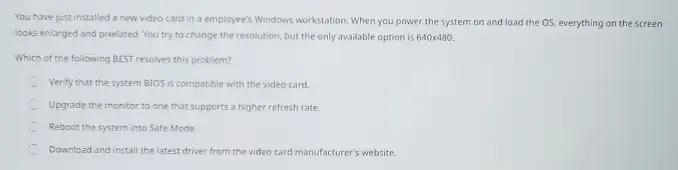
Which of the following BEST resolves this problem?
A. Reboot the system into Safe Mode.
B. Upgrade the monitor to one that supports a higher refresh rate.
C. Verify that the system BIOS is compatible with the video card.
D. Download and install the latest driver from the video card manufacturer’s website.
Answer:
Nintendo Switch 2 + Mario Kart World Bundle
First, let’s understand the question (scenario): After installing a new video card, the display resolution is very low (640×480), and everything looks enlarged and pixelated. This typically means that the system is using a generic, basic video driver instead of the correct one for the new hardware.
Given Options: Step by Step Answering
A. Reboot the system into Safe Mode
- Safe Mode loads a minimal set of drivers, including a basic video driver. This will not help solve the issue; instead, it would still display in a low resolution.
B. Upgrade the monitor to one that supports a higher refresh rate
- The issue here is not about the refresh rate or monitor capability but rather about the video card drivers. The monitor is displaying low resolution because of driver limitations, not refresh rate problems.
C. Verify that the system BIOS is compatible with the video card
- BIOS compatibility issues can sometimes prevent the system from recognizing the card, but they would not typically cause a low-resolution display like this. Since the system is powering on and displaying an image, it suggests the BIOS is already compatible.
D. Download and install the latest driver from the video card manufacturer’s website
- This is the correct solution because the system is currently using a generic driver. Installing the correct driver will allow the video card to function properly, enabling higher resolutions and better display quality.
Final Answer:
Based on the above analysis, the correct answer is:
D. Download and install the latest driver from the video card manufacturer’s website.
Installing the latest driver will resolve the issue by enabling the system to properly communicate with the new video card, giving access to higher resolutions and appropriate display settings.
Learn More: Homework Help
Q. How can you apply a color overlay to an Image in SwiftUI?
Q. Which monitoring tool will show granular Windows Server hardware usage?
