Homework Help: Questions and Answers: You’re an IT support specialist who wants to use logs to monitor the performance of a Windows machine. This service is called Performance Logs and Alerts. How can you start this service from the Windows GUI?
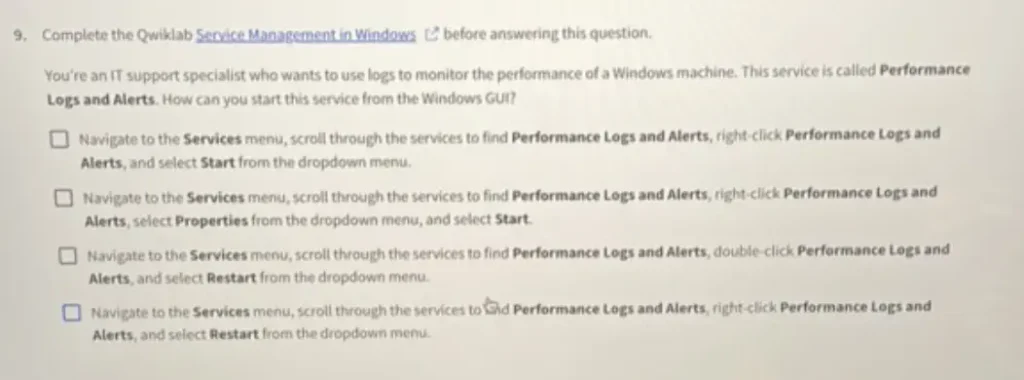
a) Navigate to the Services menu, scroll through the services to find Performance Logs and Alerts, right-click Performance Logs and Alerts, and select Start from the dropdown menu.
b) Navigate to the Services menu, scroll through the services to find Performance Logs and Alerts, right-click Performance Logs and Alerts, select Properties from the dropdown menu, and select Start.
c) Navigate to the Services menu, scroll through the services to find Performance Logs and Alerts, double-click Performance Logs and Alerts, and select Restart from the dropdown menu.
d) Navigate to the Services menu, scroll through the services to find Performance Logs and Alerts, right-click Performance Logs and Alerts, and select Restart from the dropdown menu.
Answer:
To solve the question step by step, let’s break down the process of starting a service in Windows using the graphical user interface (GUI):
Identify the Correct Windows Tool
- To manage services in Windows, you use the Services management console. This tool allows you to start, stop, and manage services.
Steps to Access the Service:
- Navigate to the Services menu: This can be done by searching for “Services” in the Start menu or by running
services.msc. - Scroll through the services: In the Services window, find “Performance Logs and Alerts” in the list of services.
Given Options: Step by Step Answering
a) Navigate to the Services menu, scroll through the services to find Performance Logs and Alerts, right-click Performance Logs and Alerts, and select Start from the dropdown menu.
- Right-click the service and select “Start” from the dropdown menu.
- This option directly starts the service by right-clicking and selecting “Start.” This is a common and straightforward way to start a service.
b) Navigate to the Services menu, scroll through the services to find Performance Logs and Alerts, right-click Performance Logs and Alerts, select Properties from the dropdown menu, and select Start.
- Right-click the service, select “Properties,” and then start the service from the Properties window.
- This option involves an extra step by going into the Properties window before starting the service. It’s a valid method but adds unnecessary steps if you just want to start the service.
c) Navigate to the Services menu, scroll through the services to find Performance Logs and Alerts, double-click Performance Logs and Alerts, and select Restart from the dropdown menu.
- Double-click the service and select “Restart” from the dropdown menu.
- This option suggests selecting “Restart,” which is not the same as starting the service from a stopped state.
d) Navigate to the Services menu, scroll through the services to find Performance Logs and Alerts, right-click Performance Logs and Alerts, and select Restart from the dropdown menu.
- Right-click the service and select “Restart” from the dropdown menu.
- This option also uses “Restart,” which again is not the appropriate action if the service is currently stopped.
Final Answer:
Based on the above analysis. the most direct and efficient way to start the “Performance Logs and Alerts” service is by using Option A.
a) Navigate to the Services menu, scroll through the services to find Performance Logs and Alerts, right-click Performance Logs and Alerts, and select Start from the dropdown menu
Learn More: Homework Help
Q. What is important to Cybunnies, according to Cybunny Rules 101?
Q. Which of the following best describes “3D Generative Adversarial Networks (3D GANs)”?
Q. What are the three waves of industrial level innovation according to GE?
Q. Write at least 3 steps on how to organize the computer using 5s in organizing ICT environment?
Q. Which of the following answers refer to the characteristic features of bus topology?

