Ubisoft Connect, a renowned platform for digital distribution, digital rights management, multiplayer and communications, boasts a vast library of games. Yet, users occasionally face the “Connection lost; a Ubisoft service is currently unavailable” error. Let’s dive into a comprehensive guide to tackle this issue.
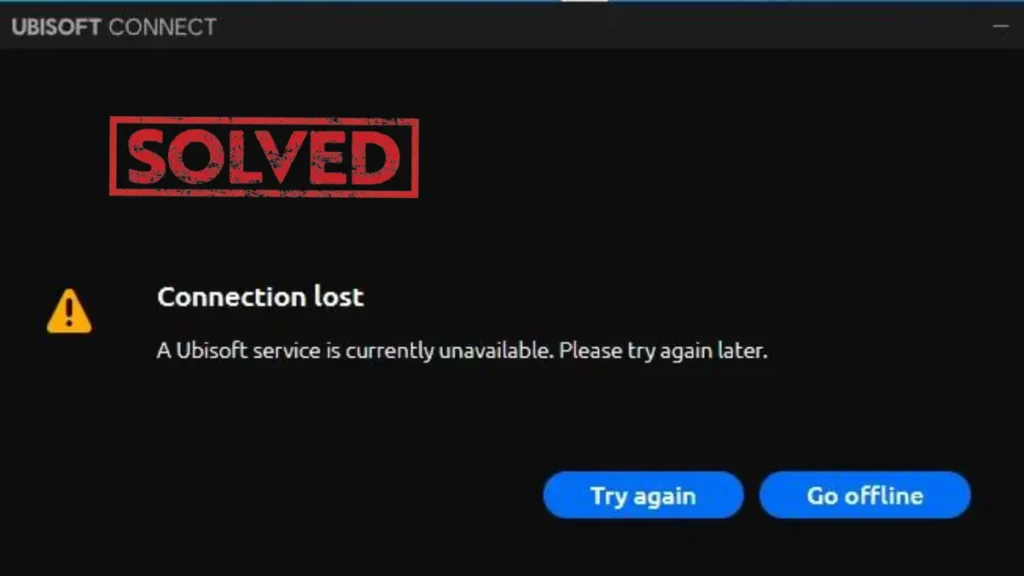
This error often appears as a loss of connection, with Ubisoft Connect taking a few minutes to log in and check for updates. During this period, the app might not use any internet bandwidth for basic tasks like connecting to the servers.
Effective Solutions
Here are some tried-and-tested methods to resolve this issue:
1. Check your Computer’s Time and Date: Ubisoft and Uplay online services depend on the accurate setup of time and date on your computer. Ensure your computer’s date and time are correct.
- Right-click on the time and date in the bottom right corner of your screen.
- Click on “Adjust date/time”.
- In the settings window, disable the options “Set time automatically” and “Set time zone automatically”.
- Click on “Change” under “Change date and time” and set the correct date and time.
2. Terminate a Broken Process: An oddly named executable in ProgramData might run each time the game starts. Terminating it could solve the issue.
- Press
Ctrl + Shift + Escto open Task Manager. - Look for any suspicious processes that might be running.
- Right-click on the process and click “End task”.
3. Uninstall Hamachi: If you have Hamachi installed on your computer, it could interfere with Ubisoft Connect’s functionality. Uninstalling Hamachi could fix the issue.
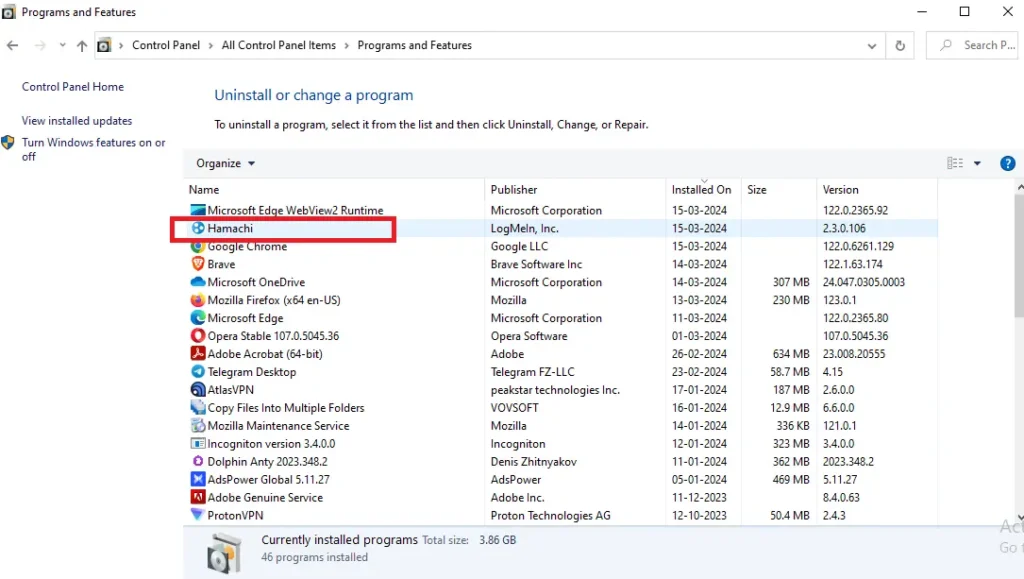
- Open Control Panel and go to “Programs and Features”.
- Find Hamachi in the list, right-click on it and select “Uninstall”.
- Follow the prompts to uninstall the program.
4. Update Your Network Adapter Driver: Outdated network drivers can sometimes cause connection issues. Updating your network adapter driver can potentially resolve this problem.
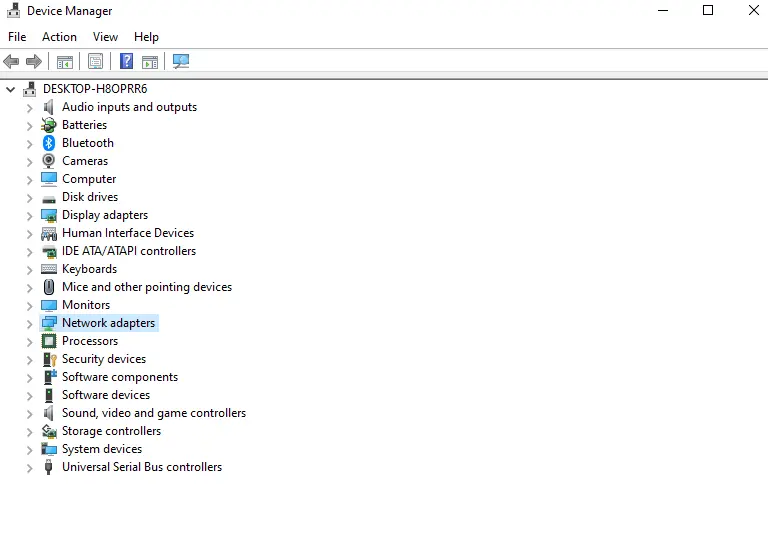
- Press
Win + Xand choose Device Manager from the list. - Expand the Network adapters category.
- Right-click your network adapter and select Update driver.
- Choose Search automatically for updated driver software and follow the prompts.
5. Reset TCP/IP Stack: The TCP/IP stack is a crucial component of your system’s internet connections. If it becomes corrupted, it can cause network issues. Resetting it can help.
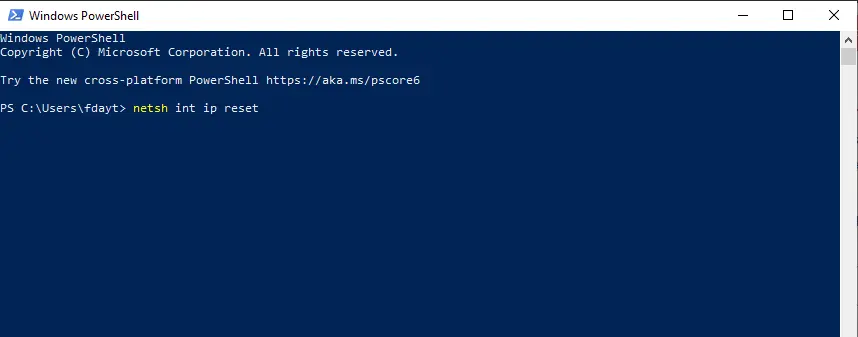
- Press
Win + Xand select Command Prompt (Admin) or Windows PowerShell (Admin). - Type
netsh int ip resetand press Enter. - Restart your computer.
6. Disable Proxy Settings: Proxy settings can sometimes interfere with your connection. Disabling these settings can potentially fix the issue.
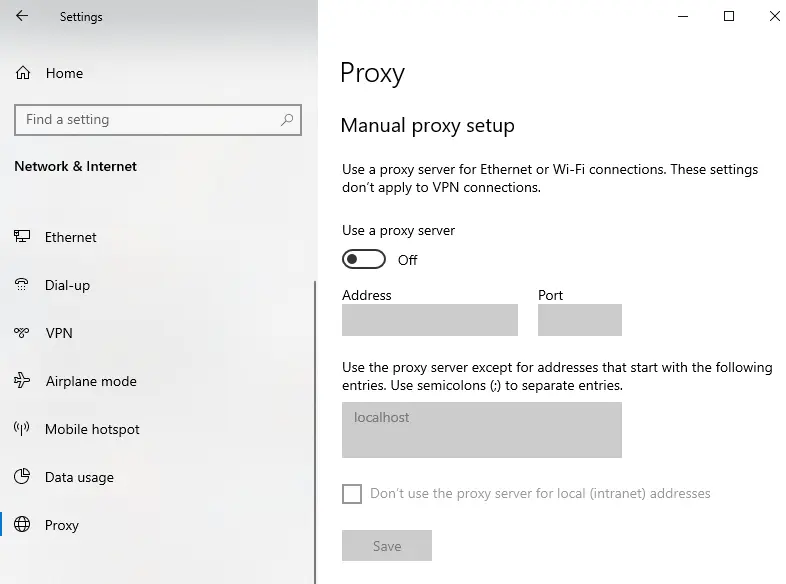
- Press
Win + Ito open Settings. - Go to Network & Internet > Proxy.
- Under Manual proxy setup, turn off Use a proxy server.
7. Change Your DNS Servers Settings: Misconfigured DNS settings can cause connection problems. Changing your DNS server addresses to Google’s public DNS might help.
- Open Control Panel and go to Network and Internet > Network and Sharing Center.
- Click on Change adapter settings. (Check it on the left side of the menu)
- Right-click your network connection and select Properties. (Check for an active connection; see if it’s Wi-Fi or LAN).
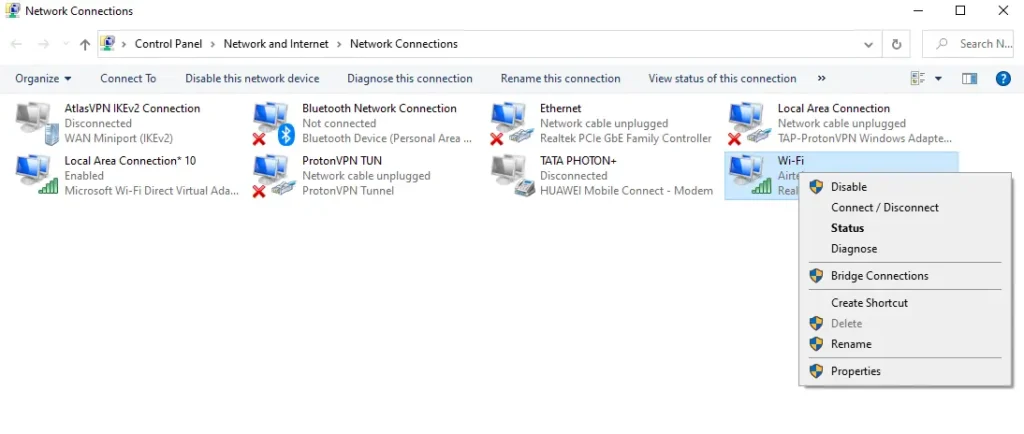
- Select Internet Protocol Version 4 (TCP/IPv4) and click Properties.
- Select Use the following DNS server addresses and enter 8.8.8.8 for Preferred DNS server and 8.8.4.4 for Alternate DNS server.
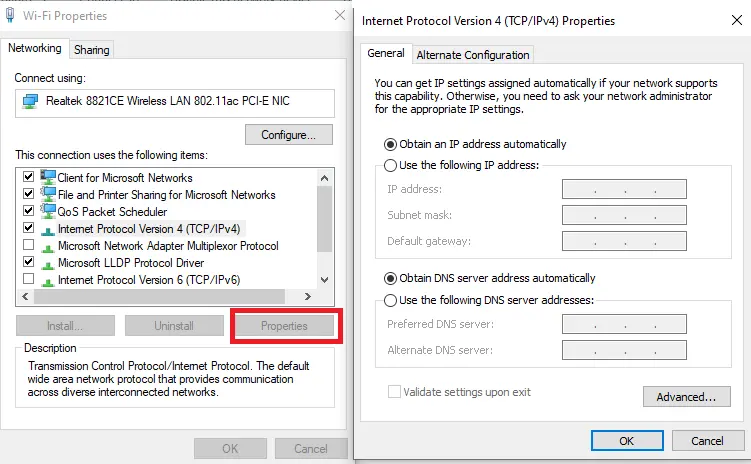
- Click OK to save your changes.
8. Reset Your Network: Network issues can sometimes be resolved by resetting your network settings. This will reinstall your network adapters and set other networking components back to their original settings.
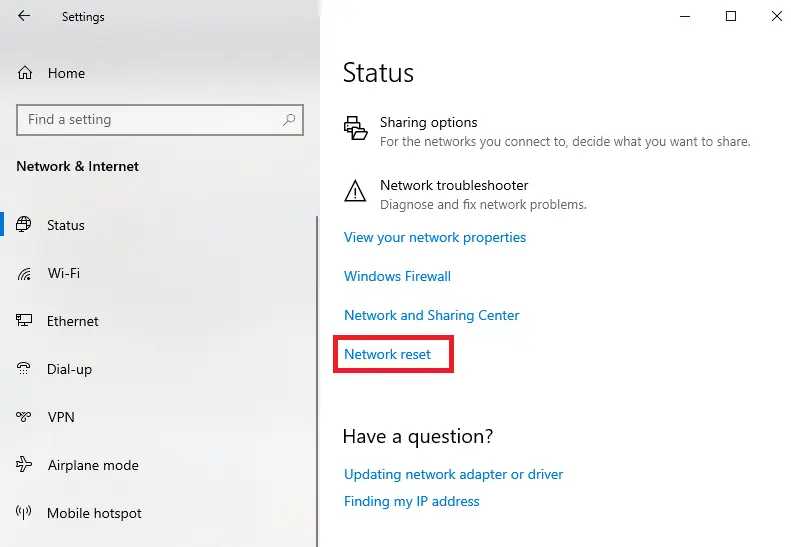
- Press Win + I to open Settings.
- Go to Network & Internet > Status.
- Scroll down and click on Network reset.
- Click Reset now and then Yes to confirm.
- Restart your computer.
Always remember to restart your computer after implementing these solutions to ensure the changes take effect. If the problem persists, it might be a more complex issue that requires professional assistance. Here’s to hoping you’ll be enjoying Assassin’s Creed IV: Black Flag soon!

![Garena Free Fire MAX: Daily Rewards and Redemption Codes [15 March 2024]](https://www.fdaytalk.com/wp-content/uploads/2024/03/free_fire_1-96x96.webp)